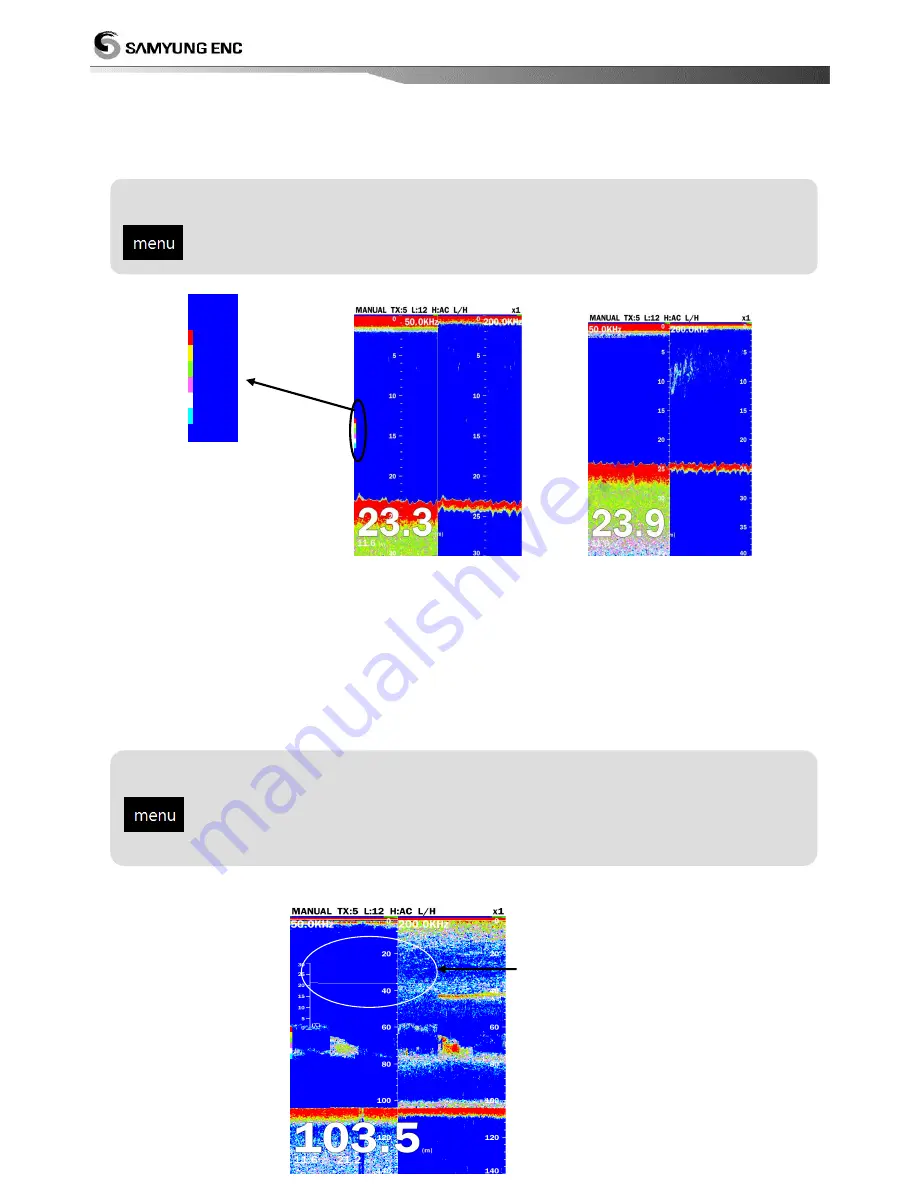
40
4.7 Color table
It can select whether it will show the color table on the right in the center of screen or not
<on> <off>
4.8 temperatures
It can select whether it will show water temperature or not.
When displaying the temperature
graph, choose the width of the scale in step 2. (narrow :
8˚C, wide : 16˚C). And it needs
temperature sensor.
Setting for temperature
select [view]
select [temperature]
(select among
『off/on』
)
Setting for color table
select [view]
select [color table]
Select among on/off
Water temperature






























