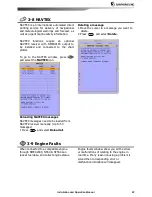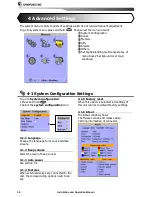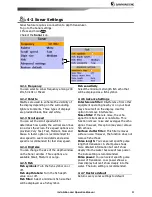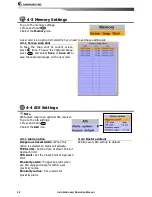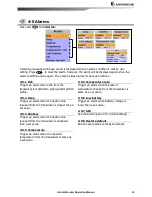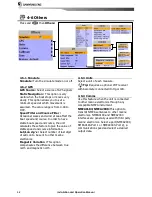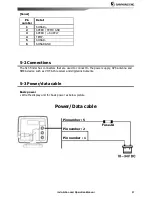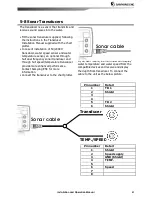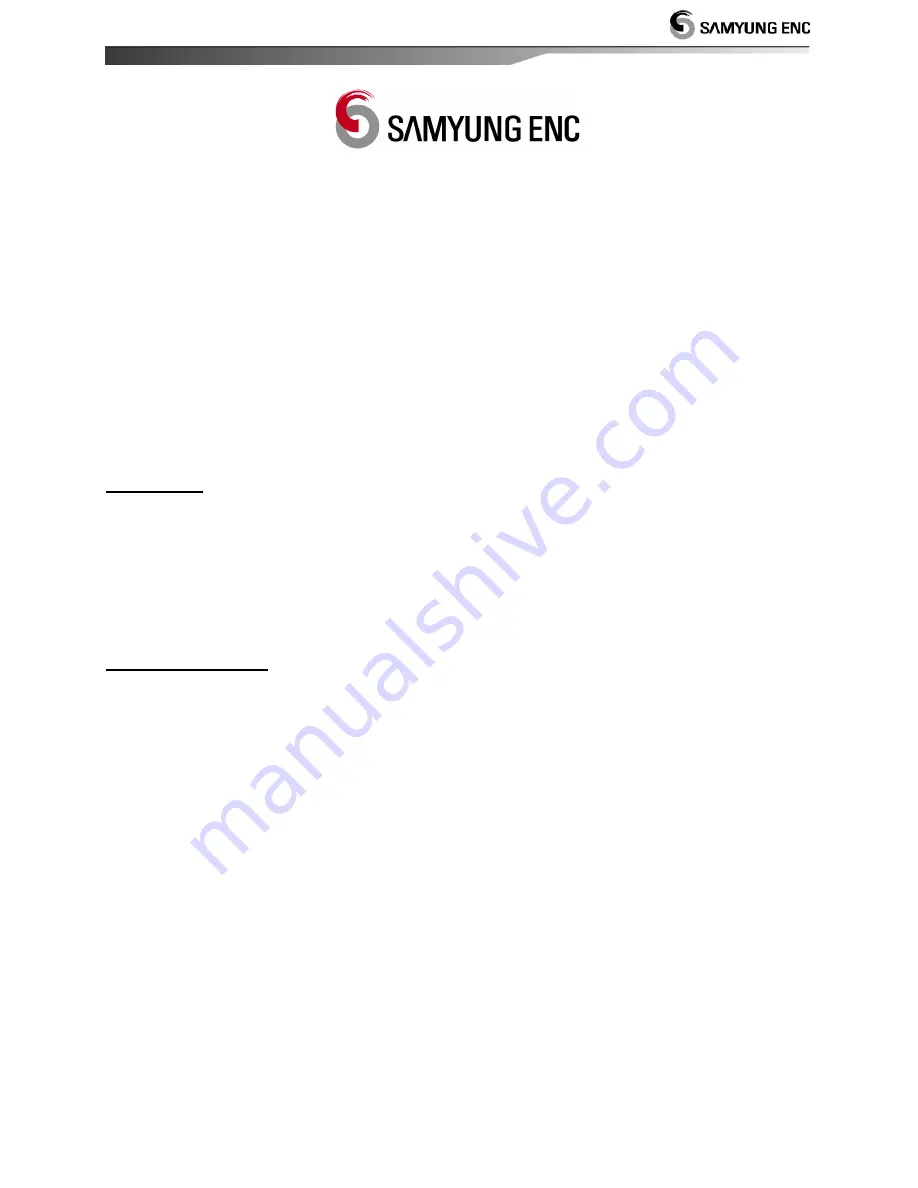
Installation and Operation Manual
43
Thank you for purchasing an SAMYUNG ENC product. This product has been
thoroughly checked and is covered by the
Samyung ENC’s warranty
for defects in
materials and workmanship under normal use from the date of purchase.
This warranty provides for the free repair or replacement of defective parts from our
Samyung ENC authorized dealer.
In the event that your SAMYUNG ENC product needs service, please return your
SAMYUNG ENC product at your expense (shipping and insurance) to your Samyung
ENC distributor or SAMYUNG ENC authorized Service Centers. SAMYUNG ENC will, at
its discretion, repair or replace any defective products or its components at no cost to
you. This is your exclusive remedy for defective products
Exclusions:
are specifically excluded from warranty;
1.
Consumable items, including, but not limited to: fuses, impellers, impeller
bearings, impeller shafts are specifically excluded from this warranty. . .
2.
All costs associated with transducer replacement, other than the cost of the
transducer itself.
3.
Routine system checkouts, alignment and calibration, seatrials, unless
required by replacement of defective parts.
Limited warranty:
SAMYUNG ENC will not be responsible for equipment that has
been damaged or rendered defective:
1.
as a result of incorrect installation, misuse, accident, water damage, abuse
or other external causes
2.
by modification or service other than by SAMYUNG ENC or authorized
distributors, authorized Service Centers. SAMYUNG ENC will not be liable in
any event for any consequential or indirect loss or damage. Exceptions are
expressly set out in this warranty, SAMYUNG ENC makes no other
warranties, express or implied, including any implied warranties of
merchantability and fitness for a particular purpose. If any limitation or
exclusion of liability in this warranty is invalid and SAMYUNG ENC becomes
liable for loss or damage that would otherwise have been excluded, such
liability will be limited to the total amount actually paid by you for the
product.
3.
if the serial number label on the unit has been removed, altered or
mutilated
Summary of Contents for F560
Page 1: ......
Page 2: ...Installation and Operation Manual 2...