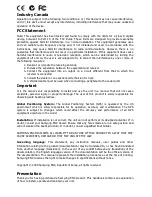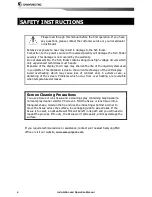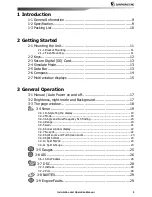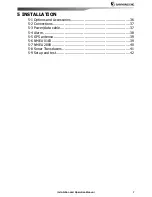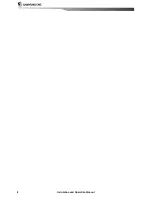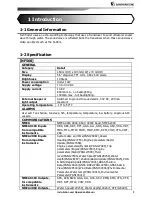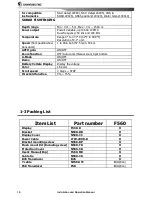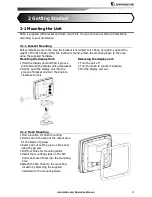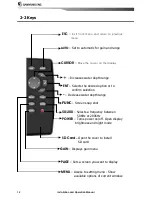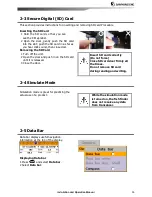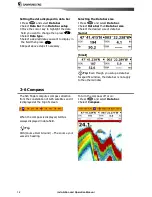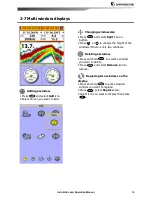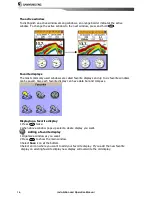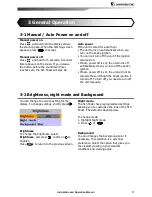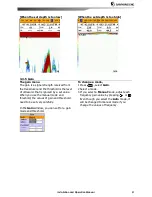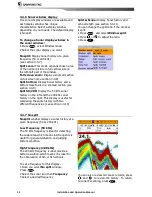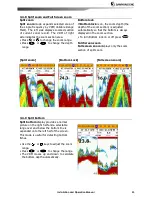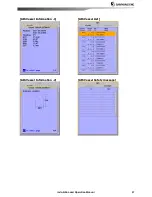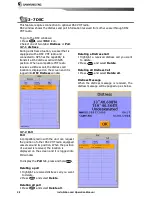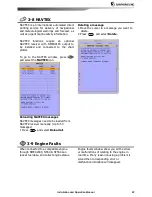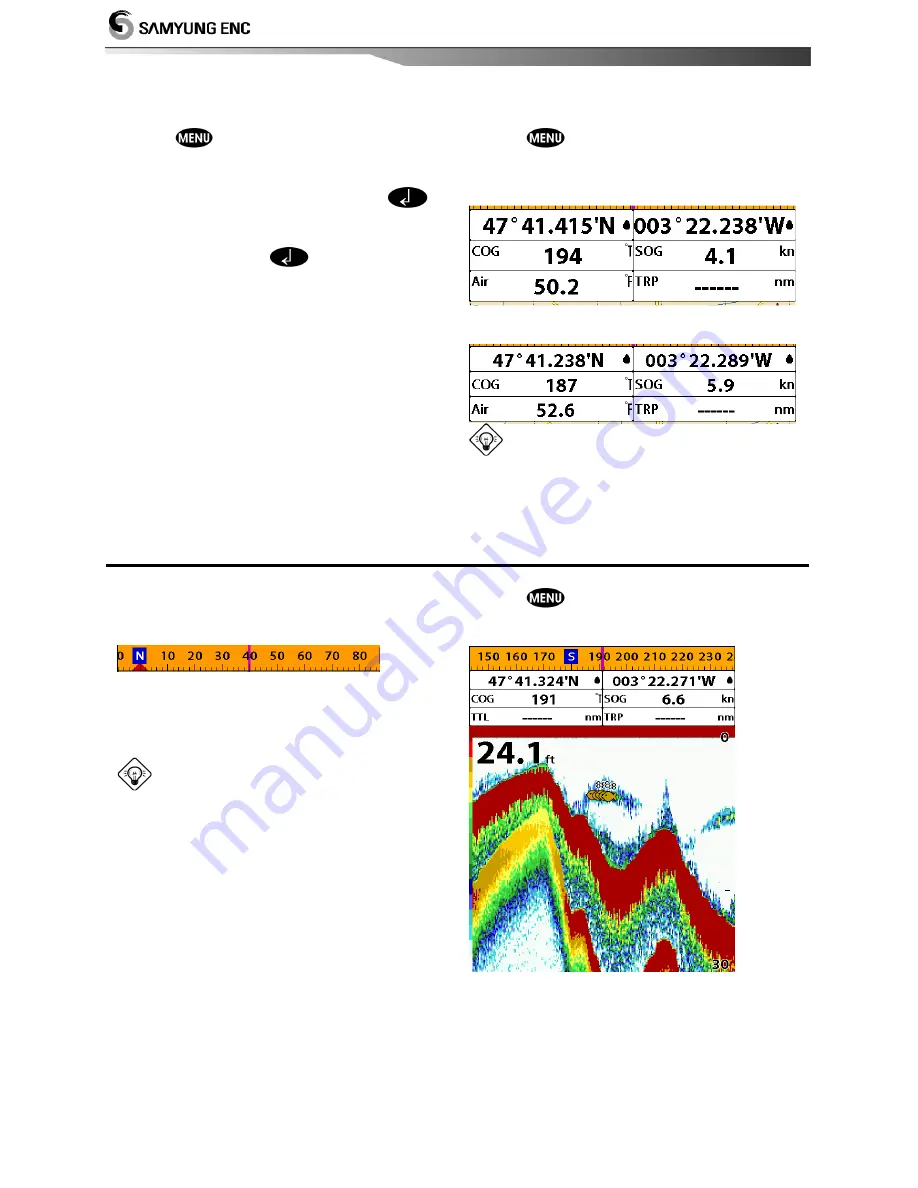
Installation and Operation Manual
14
Setting the data displayed in data bar
1 Press
and select
Data bar
.
2 Select
Data
bar
then
Data
bar
setup
.
3 Move the cursor key to highlight the data
field you want to change then press
.
4 Select
Data type
.
5 Select a desired data you want to display in
the field then press
.
6 Repeat above steps if necessary.
Selecting the Data bar size
1 Press
and select
Data bar
.
2 Select
Data bar
then
Data bar size
.
3 Select the desired size of data bar.
[Large]
[Small]
Tip
:
Even though you setup a data bar
for specific window, the data bar is not apply
to the other window
2-6 Compass
The fish finder computes compass direction
from the constellation of GPS satellites and it
is displayed at the top of screen.
When the compass is displayed, GOG is
always displayed in data field.
Tip
COG(Course Over Ground) – The course your
vessel is heading.
To turn the compass off or on:
1 Press
and select
Data bar
.
2 Select
Compass
.
Summary of Contents for F560
Page 1: ......
Page 2: ...Installation and Operation Manual 2...