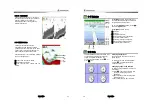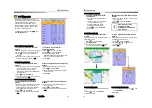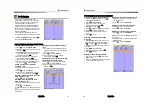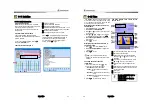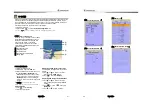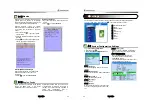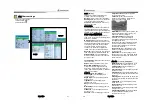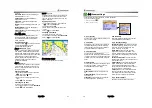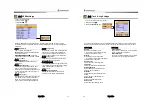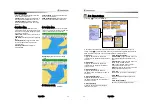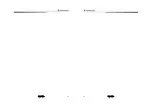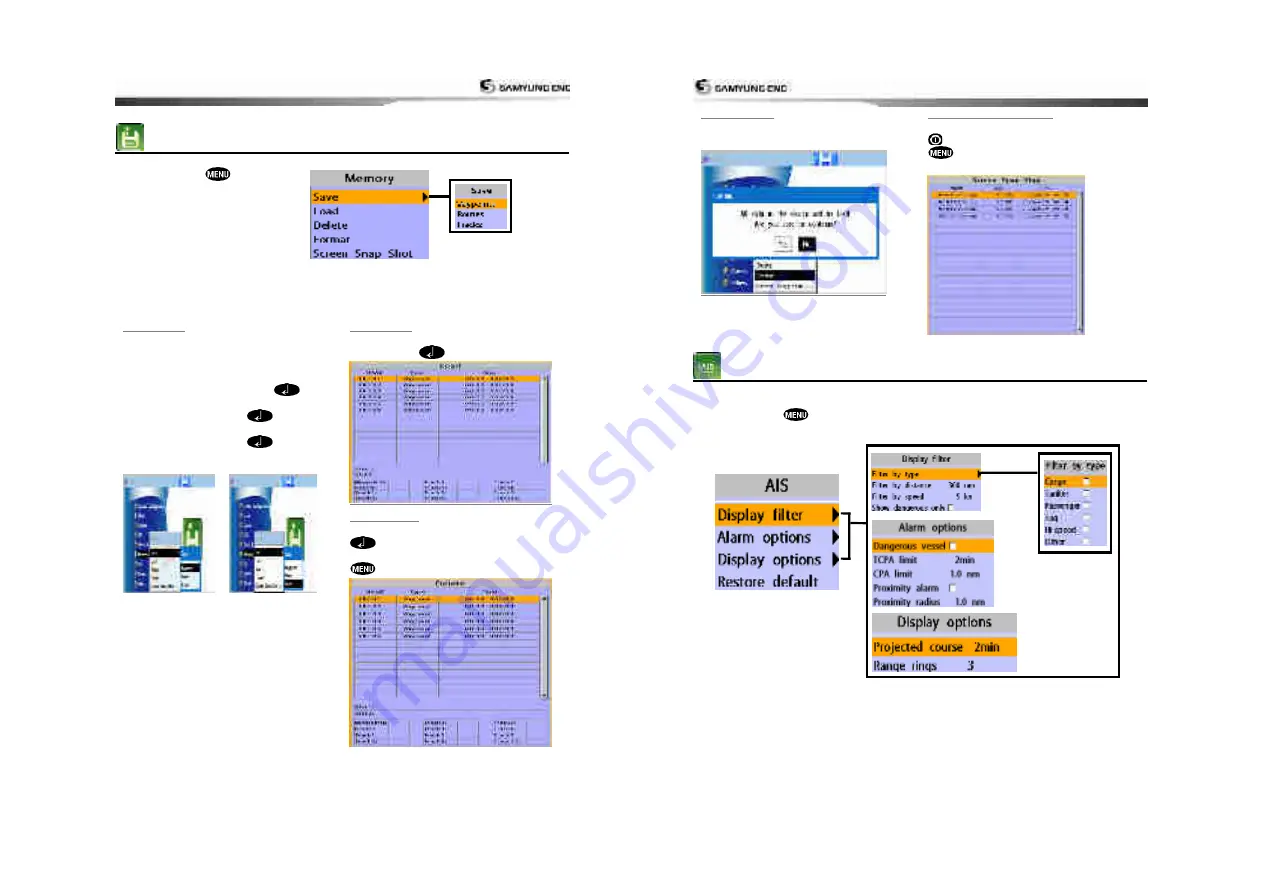
User Guide
53
4-6 Memory Settings
To go to the memory settings:
1 Press and hold
.
2 Select the
Memory
icon.
A user card is an option SD card which you need to purchase additionally.
Before you use a user card it must be formatted. Note that formatting a user card erases all
saved data.
4-6-1 Save
Select a data type you want to save in the
user card then the data will be saved in the
user card automatically.
1 If you select waypoint for saving data,
enter the file name and press
.
2 If you select routes for saving data, enter
the file name and press
.
3 If you select tracks for saving data, enter
the file name and press
.
[Waypoint] [Route]
4-6-2 Load
Select a data you want to road into the load
list then press
.
4-6-3 Delete
Select a data you want to delete then press
.
Also, you can sort the file by name. Press
and select
sort by name
.
User Guide
54
4-6-4 Format
Erase all data in the user card. Format the
user card before using it.
4-6-5 Screen Snap Shot
To take the snap shot of current screen, press
twice. To save the captured image, press
and select
Save
or
Save all
to save
the captured images on the user card.
4-7 AIS Settings
AIS feature require an optional AIS receiver.
To go to the AIS settings:
1 Press and hold
.
2 Select the AIS Icon
.
Summary of Contents for N5100
Page 1: ...User Guide 1 User Guide 2...
Page 33: ...User Guide 65 User Guide 66...