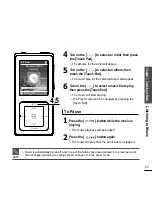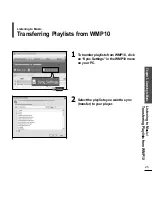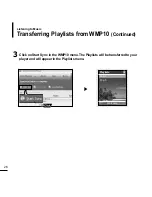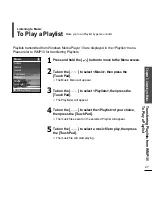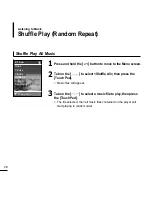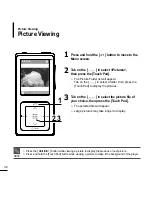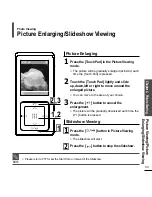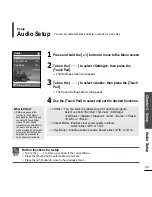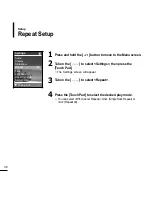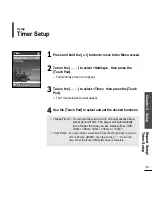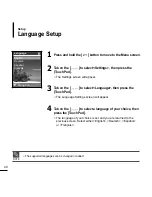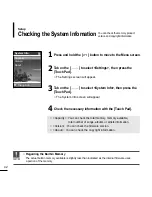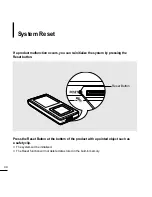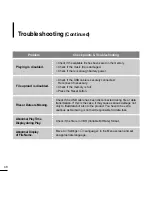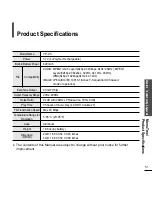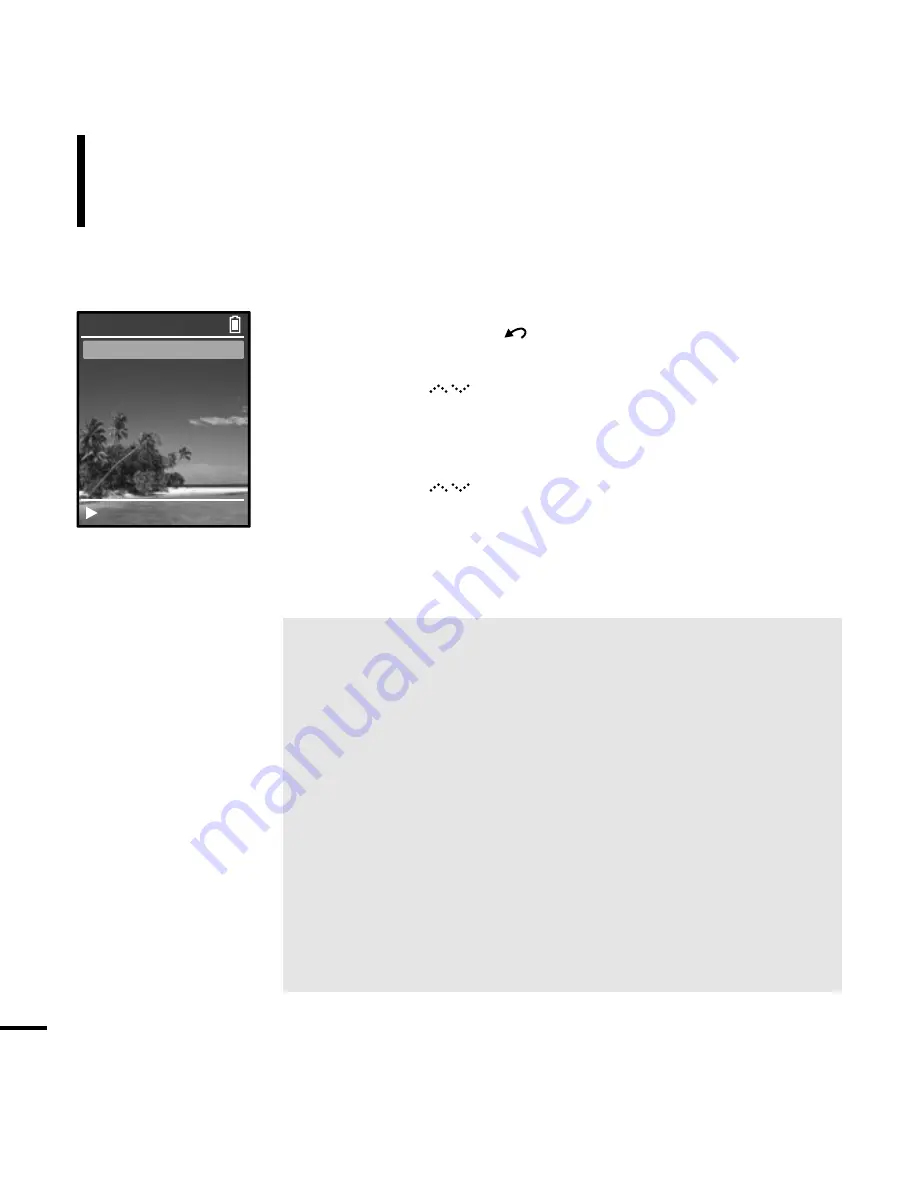
36
Display Setup
You can adjust the brightness and the turn-off time for the screen display.
Setup
2
Tab on the [ ] to select <Settings>, then press the
[Touch Pad].
■
The Settings screen will appear.
3
Tab on the [ ] to select <Display>, then press the
[Touch Pad].
■
The Display Setup Menu will appear.
4
Use the [Touch Pad] to select and set the desired functions.
■
<Brightness> :You can adjust the brightness for the screen display.
Tab on the left side of the [Touch Pad] to darken, or on the
right side of the [Touch Pad] to brighten.
■
<Dim(Batt)> : When running on battery power, the screen display will darken if
none of the buttons have been pressed for a preset period of time.
Select either <-- (Always On)> <15s> <30s> <60s> or <120s>.
■
<Off(Batt)> : When running on battery power, the screen display will be
automatically turned off if none of the buttons have been
pressed for a preset period of time.
Select either <-- (Always On)> <15s> <30s> <60s> or <120s>.
■
<Dim(USB)> : When connected via USB, the screen display will dim if none
of the buttons have been pressed for a preset period of time.
Select either <-- (Always On)> <15s> <30s> <60s> or <120s>.
■
<Off(USB)> : When connected via USB, the screen display will be automatically
turned off if none of the buttons have been pressed for a preset
period of time.
Select either <-- (Always On)> <15s> <30s> <60s> or <120s>.
1
Press and hold the [ ] button to move to the Menu screen.
Brightness
Dim (Batt)
15s
Off (Batt)
60s
Dim (USB)
60s
Off (USB)
120s
Display
Rising Sun
Summary of Contents for YP-Z5
Page 1: ......
Page 17: ...Chapter 2 Connecting to a PC Connecting to a PC 18 Transferring Music to your Player 19...
Page 53: ...Memo...
Page 60: ......