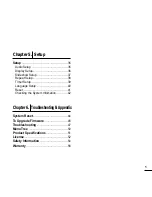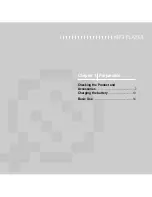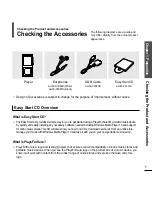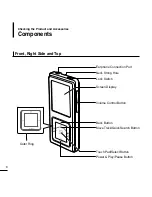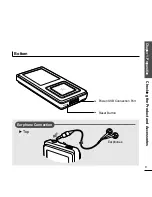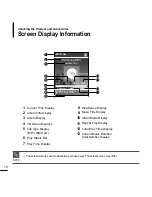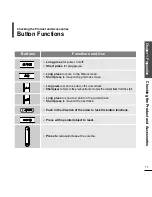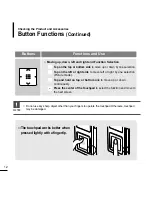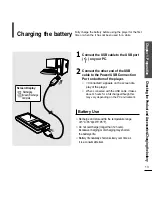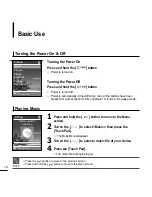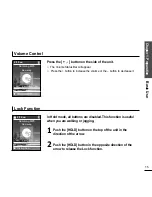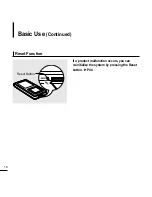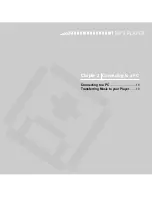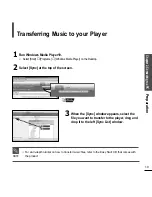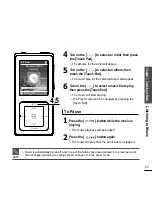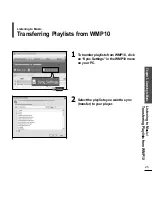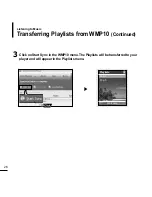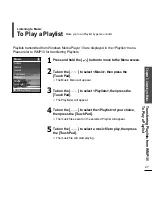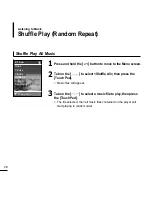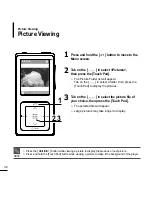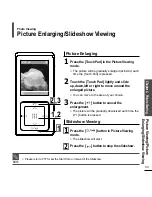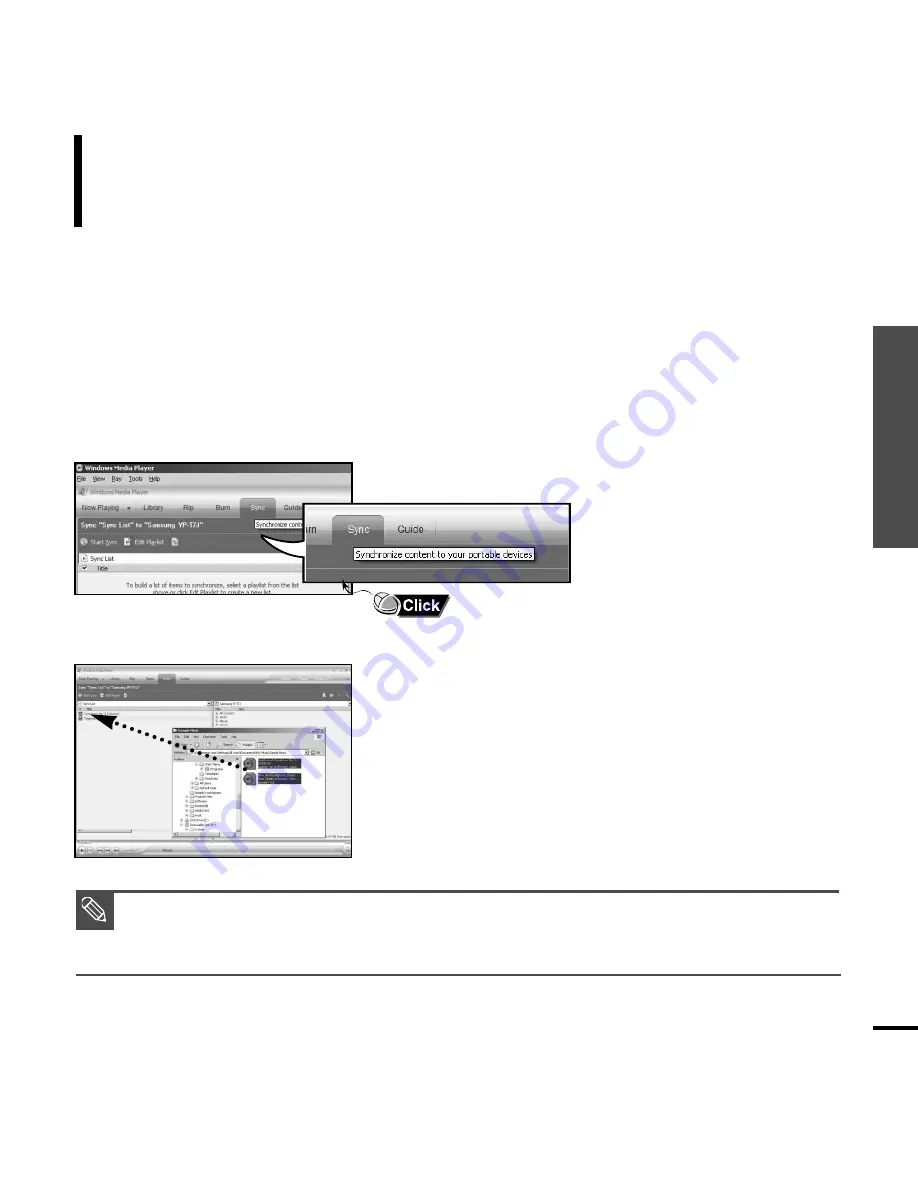
1
Run Windows Media Player10.
■
Select [Start]
→
[Programs]
→
[Windows Media Player] on the Desktop.
3
When the [Sync] window appears, select the
file you want to transfer to the player, drag and
drop it to the left [Sync List] window.
2
Select [Sync] at the top of the screen.
Chapter
2.
Connecting
to
a
PC
Preparation
19
NOTE
■
For an in-depth tutorial on how to transfer music files, refer to the Easy Start CD that comes with
the product
Transferring Music to your Player
Summary of Contents for YP-Z5
Page 1: ......
Page 17: ...Chapter 2 Connecting to a PC Connecting to a PC 18 Transferring Music to your Player 19...
Page 53: ...Memo...
Page 60: ......