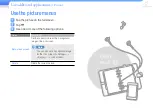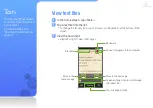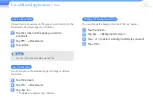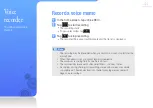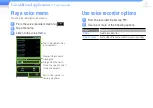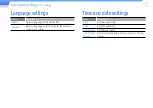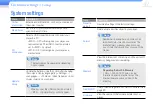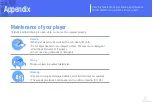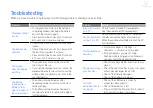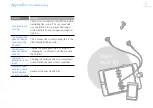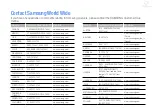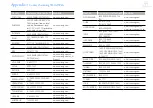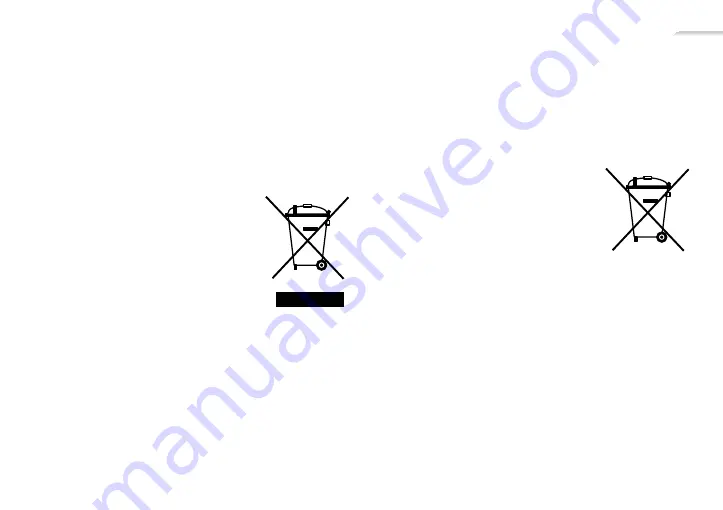
55
Correct disposal of this product
(Waste Electrical & Electronic
Equipment)
(Applicable in the European Union and other European countries
with separate collection systems)
This marking on the product, accessories
or literature indicates that the product and
its electronic accessories (e.g. charger,
headset, USB cable) should not be
disposed of with other household waste
at the end of their working life. To prevent
possible harm to the environment or human
health from uncontrolled waste disposal,
please separate these items from other
types of waste and recycle them responsibly to promote the
sustainable reuse of material resources.
Household users should contact either the retailer where
they purchased this product, or their local government office,
for details of where and how they can take these items for
environmentally safe recycling.
Business users should contact their supplier and check the
terms and conditions of the purchase contract. This product
and its electronic accessories should not be mixed with other
commercial wastes for disposal.
Correct disposal of batteries in
this product
(Applicable in the European Union and other European countries
with separate battery return systems.)
This marking on the battery, manual or
packaging indicates that the batteries in
this product should not be disposed of with
other household waste at the end of their
working life. Where marked, the chemical
symbols Hg, Cd or Pb indicate that the
battery contains mercury, cadmium or lead
above the reference levels in EC Directive 2006/66. If batteries
are not properly disposed of, these substances can cause harm
to human health or the environment.
To protect natural resources and to promote material reuse,
please separate batteries from other types of waste and recycle
them through your local, free battery return system.