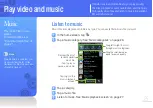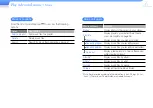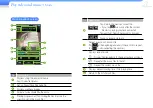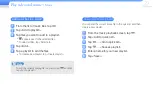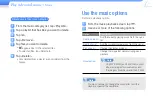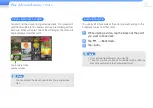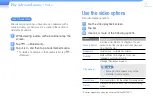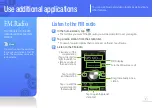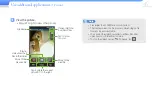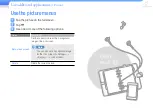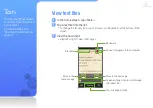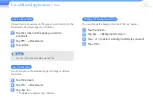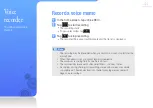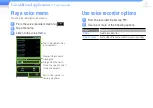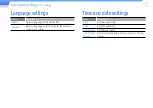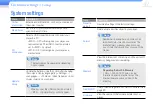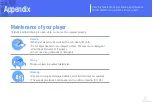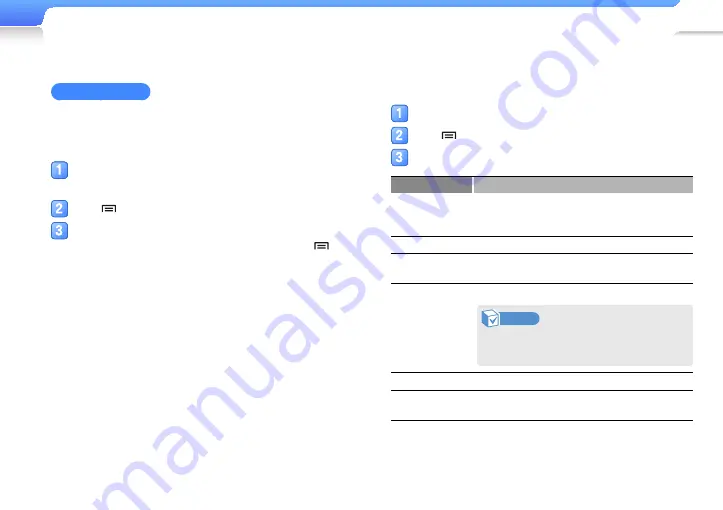
Play video and music >
Video
35
Use a bookmark
After viewing a section you have set as a bookmark with a
preview screen, you can move to a scene in the section or
delete the bookmark.
While viewing a video with a bookmark, tap the
screen.
Tap
→
<Bookmark>.
Tap <List>, and then tap a bookmarked scene.
■
To delete a bookmark, in the bookmark list, tap
→
<Remove>.
Use the video options
Set video playback options.
Tap the video playback screen.
Tap
.
Use one or more of the following options.
Option
Description
Mosaic Search
Divide a video file into 15 chapters. You can
select one of the chapters and start playback
from that chapter.
Bookmark
Insert, move, or delete bookmarks.
Subtitle*
Hide subtitles or change font color, size,
language, or synchronization.
Play speed
Change the playback speed.
Note
Some playback speeds may not be
available for some videos.
SoundAlive
Set sound effects for the currently playing video.
Details
Displays information about the currently playing
video.
* Subtitles appear only when you have subtitle files(SMI, SRT).