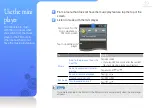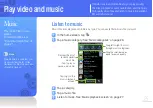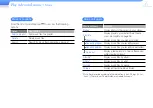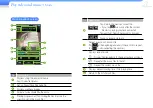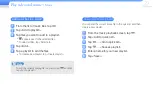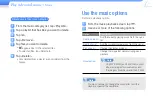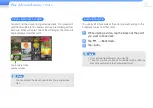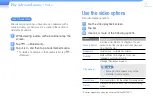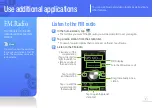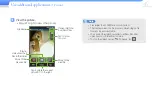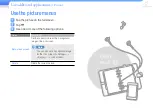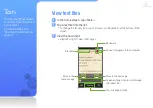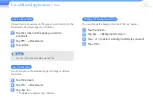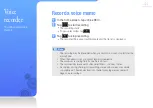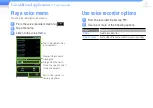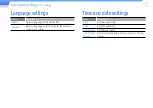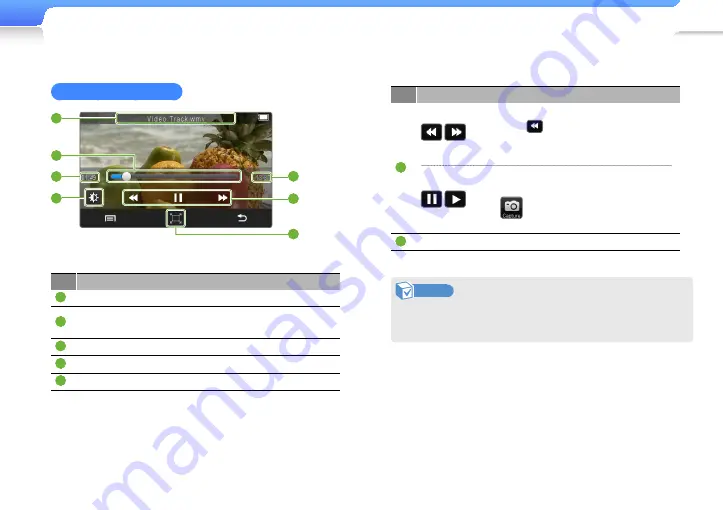
Play video and music >
Video
33
Video playback screen
3
1
4
5
6
7
2
No. Description
1
Displays the video file name.
2
Playing progress bar. (Tap or drag the progress bar to move
to a specific point in the video.)
3
Displays elapsed playing time.
4
Adjust screen brightness.
5
Displays total playing time.
No. Description
6
Tap: Skip to the previous or next file.
•
If you tap
3 seconds after the current
file starts playing, playback will restart.
Tap and hold: Search backward or forward.
Pause or resume playback.
•
To capture a scene, pause the video and
tap
. Captured images are stored in
<Pictures>
→
<Captured>.
7
Set the screen ratio.
Note
You cannot scan backward or forward in some video files
during playback.