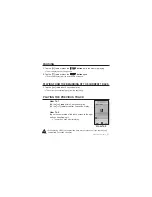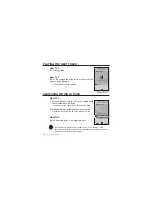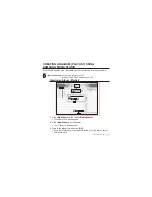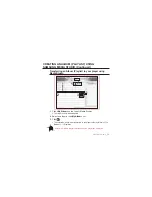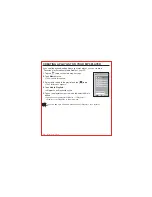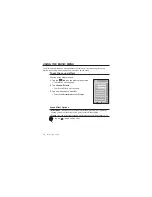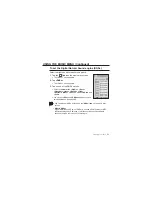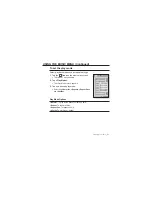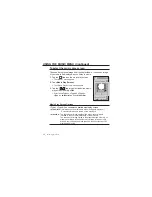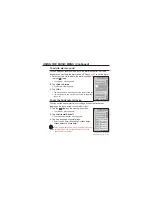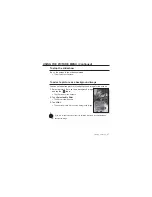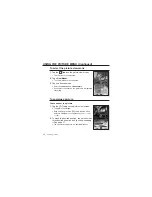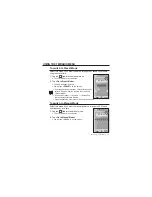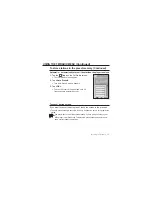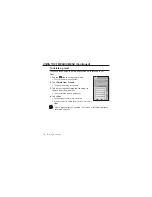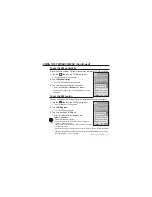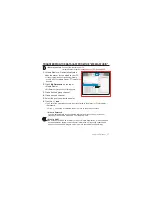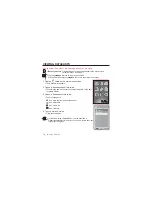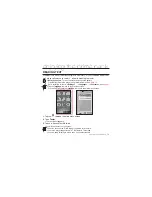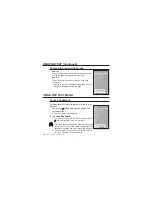viewing pictures
_ 65
viewing pictures
Before you start -
Connect the earphones, then turn on the player, and check the battery.
Tap the
[
] icon
to move to the previous screen.
Press and briefl y hold the
[
] icon
to move to the main menu screen.
1.
Tap the
icon
on the main menu screen.
The picture preview window appears.
2.
Tap on a desired picture fi le twice.
The selected picture is displayed.
Tap the
[
] icon
to move to the preview window.
To move to the previous/next photo
Tap on the screen once in the slideshow screen.
The previous/next video fi le will be displayed.
Information and icon on the current picture viewing will disappear in a certain time. Tap on
the screen if you want to display the picture information and icon again,
The Previous/Next Image
[
,
] icon
appears if you tap on the screen once. Tapping it
again will display both picture information and icon.
A JPG fi le including incorrect thumbnail data will be displayed in [
].
Some picture fi les can be displayed slowly.
When transferring a picture fi le to the player using <Media Studio>, it is automatically
converted into JPG format before transfer. The fi le size is automatically adjusted.
You can also use the <File Browser> to search for a picture fi le. See page 18.
You can keep listening to music even if you select <Pictures> to view a picture.
NOTE
NOTE