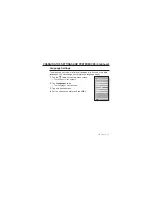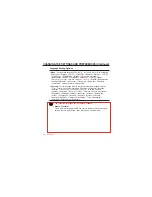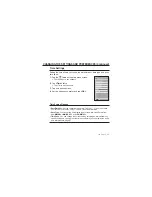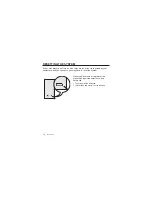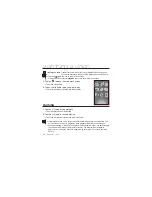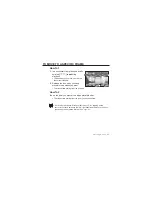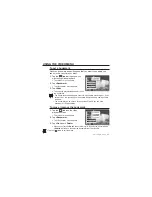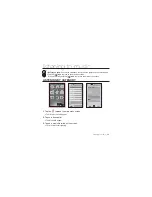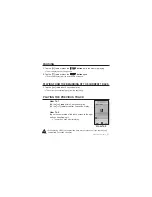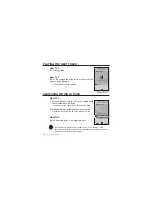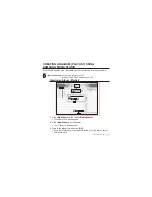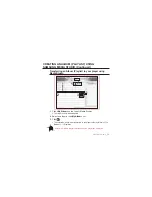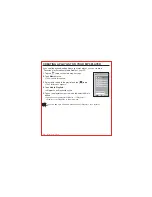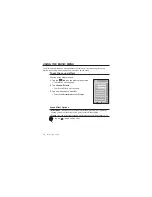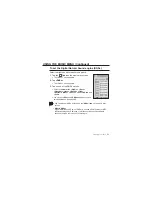watching a video
_ 45
USING THE VIDEO MENU
To set a bookmark
Once you bookmark a specifi c scene that you want to see again, you
can enjoy it at any time you want.
1.
Tap the
[
] icon
at the scene you
want during video playback.
The <Video> menu appears.
2.
Tap
<Bookmark>
.
The <Bookmark> menu appears.
3.
Tap
<Add>
.
The currently played/stopped point is set
to a bookmark.
The Overwrite window appears if there is a bookmark previously set. If you
select <Yes>, the previously set bookmark is deleted and a new bookmark
is added.
The bookmark can be set one for each video fi le, and you can set a
maximum of 100 bookmarks.
To move / remove the bookmark
1.
Tap the
[
] icon
on the video
playback screen.
The <Video> menu appears.
2.
Tap
<Bookmark>
.
The <Bookmark> menu appears.
3.
Tap
<Go to>
or
<Delete>
.
When you selected
<Go to>
then it will move to the selected bookmark and
<Delete>
will remove the selected bookmark from the video fi le.
Tap the
[
] icon
to exit the menu.
NOTE
NOTE
Bookmark
DNSe
Horizontal Stroke
Screen Size
Connect to Headset
Add
Add
Go to
Delete
Bookmark
DNSe
Horizontal
Screen Size
Connect to Headset