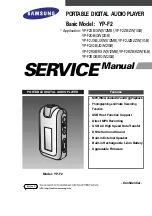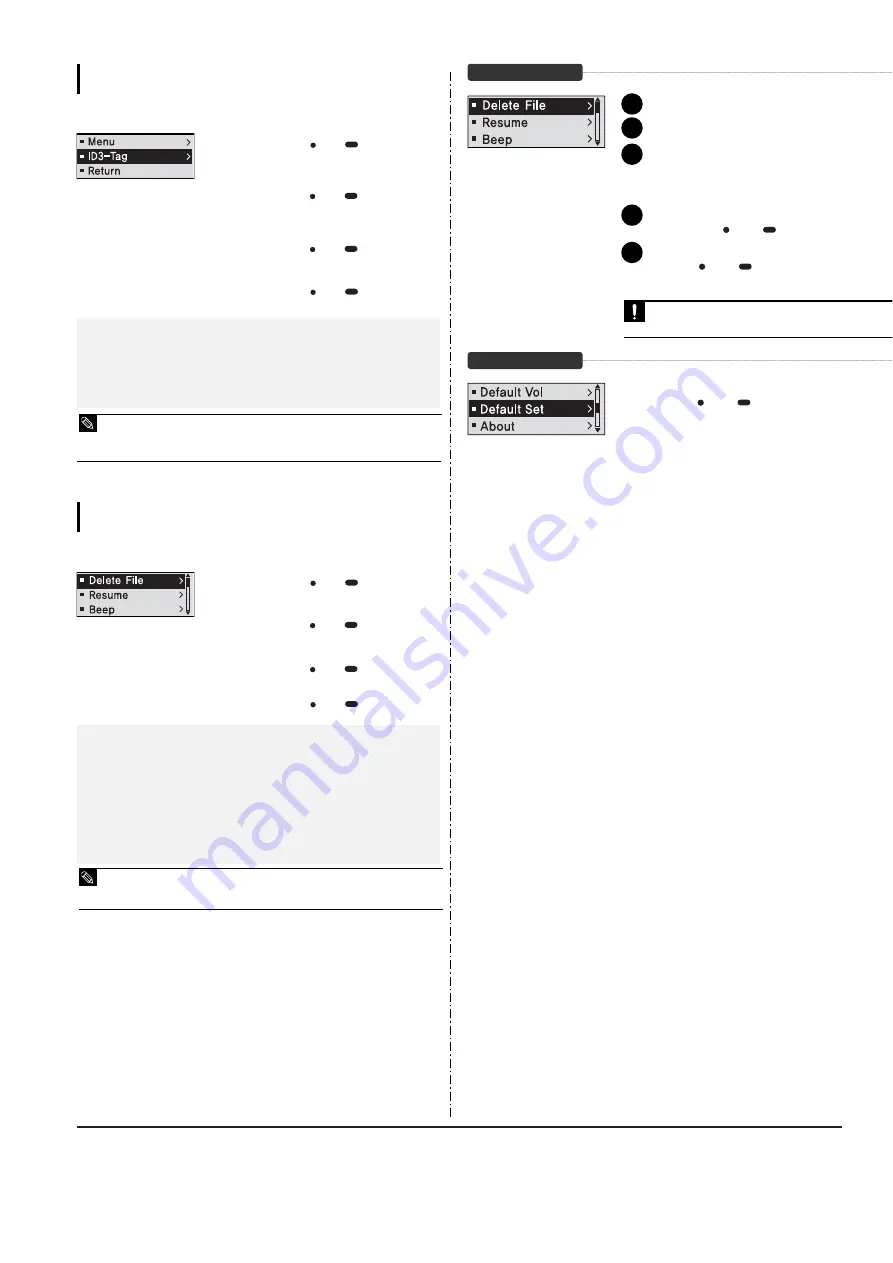
3-6
Samsung Electronics
Settings
Setting Language
Set the language for the menu and track information <ID3-Tag>.
1
Press and hold the [ USER/
MENU] button
to move to the menu screen.
2
Press the [ + , - ] button to select <Settings>
and then press the [ USER/
MENU] button.
■
The Settings menu appears.
3
Press the [ + , - ] button to select the <Language>
and then press the [ USER/
MENU] button.
■
The Language menu appears.
4
Use the [ + , - ] and [ USER/
MENU] buttons to
set necessary functions.
■
The supported languages can be changed or added.
■
What is ID3-Tag?
This is what is attached to an MP3 to carry information relevant to the file, such as the title, artist, album, year, genre
and a comment field.
NOTE
■
<Menu>
: Set the menu language. Select from <Chinese(S)> <Chinese(T)> <Dutch> <English>
<French> <German> <Hungarian> <Italian> <Japanese> <Korean> <Polish> <Portuguese>
<Russian> <Spanish> and <Swedish>.
■
<ID3-Tag>
: Set the track information language.Select from <Afrikaans> <Basque> <Catalan>
<Chinese(S)> <Chinese(T)> <Czech> <Danish> <Dutch> <English> <Estonian> <Finnish>
<French> <German> <Greek> <Hrvatski> <Hungarian> <Icelandic> <Italian> <Japanese>
<Korean> <Norwegian> <Polish> <Portuguese> <Romany> <Russian> <Slovak> <Slovene>
<Spanish> <Swedish> <Thai> <Turkish> and <Vietnamese>.
Settings
Setting the System
You can set the Default Volume, Resume and Beep Sound
functions.
1
Press and hold the [ USER/
MENU] button
to move to the menu screen.
2
Press the [ + , - ] button to select <Settings>
and then press the [ USER/
MENU] button.
■
The Settings menu appears.
3
Press the [ + , - ] button to select the <System>
and then press the [ USER/
MENU] button.
■
The Sytem menu appears.
4
Use the [ + , - ] and [ USER/
MENU] buttons to
set necessary functions.
■
<Delete File>
: Search and delete files in the Navigation screen.
■
<Resume>
: Specifies the starting point to restart playback after the music you are listening to
is stopped. If set to <Off>, the last file listened to will play from the beginning. If set to <On>, the
last file listened to will play from the point where last played.
■
<Beep>
: Sets the beep sound for button operations to on or off. Select either <On> or <Off>.
■
<Default Vol>
: The default volume can be set 00 to 30(Max). If the power is turned on again
after adjusting the volume above the default volume, music is played at default volume.
If the power is turned on again after the volume was set within the default volume, the music is
played at the previously played volume.
■
<Default Set>
: Returns all settings to the default value.
■
<About>
: Checks the firmware version, number of stored files, remaining memory.
■
Regarding the Built-In Memory
The actual built-in memory available is slightly less than indicated as the internal firmware uses a portion
of the memory.
NOTE
Press the [ + , - ] button to select either <Yes> or <No> an
then press the [ USER/
MENU] button.
■
<Yes> : Initializes all settings to default.
■
<No> : Cancels default settings.
To Delete a File
Default Settings
Press the [ l
œœ
] button to move to the upper folder.
Press the [ + , - ] button to select a folder of your ch
Use the [
√
√
l] button to move to the file list of
selected folder.
■
Use the [
√
√
l] button to move to the lower level, the [ l
œœ
]
button to the upper level.
Press the [ + , - ] button to select a file to delete and
then press the [ USER/
MENU] button.
Press the [ + , - ] button to select <Confirm> and the
press the [ USER/
MENU] button.
■
The selected file will be deleted.
■
Files cannot be restored after they are deleted. Please check
before deleting files.
CAUTION
1
2
3
4
5
Summary of Contents for YP-F2
Page 2: ...ELECTRONICS Samsung Electronics Co Ltd MAR 2006 Printed in Korea Code no AH68 01819P ...
Page 18: ...Samsung Electronics 4 1 Samsung Electronics 4 Adjustments 1 How to recover the device ...
Page 19: ...4 2 Samsung Electronics 2 How to upgrade Firmware ...
Page 22: ...Samsung Electronics 6 1 6 Troubleshooting 1 Power failure ...
Page 23: ...6 2 Samsung Electronics 2 No audio sounds ...
Page 24: ...Samsung Electronics 6 3 3 Cannot make a voice recording ...
Page 25: ...6 4 Samsung Electronics 4 Buttons do not work ...
Page 26: ...Samsung Electronics 6 5 5 Connection with the pc is abnormal ...
Page 27: ...Samsung Electronics 7 1 7 Exploded View Parts List 1 Total Exploded View ...
Page 30: ...9 1 9 BLOCK DIAGRAM YP F2 BLOCK DIAGRAM 9 1 Samsung Electronics ...
Page 31: ...10 Wiring Diagram Samsung Electronics 10 1 ...
Page 32: ...11 PCB Diagram 1 TOP 11 2 Samsung Electronics T Top op Vie View w Osil 24MHz ...
Page 33: ...2 BUTTOM Samsung Electronics 11 2 Bottom Bottom Vie View w ...
Page 38: ...Samsung Electronics 13 2 2 Main Functions by Block ...