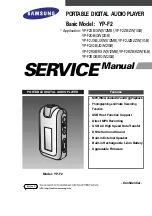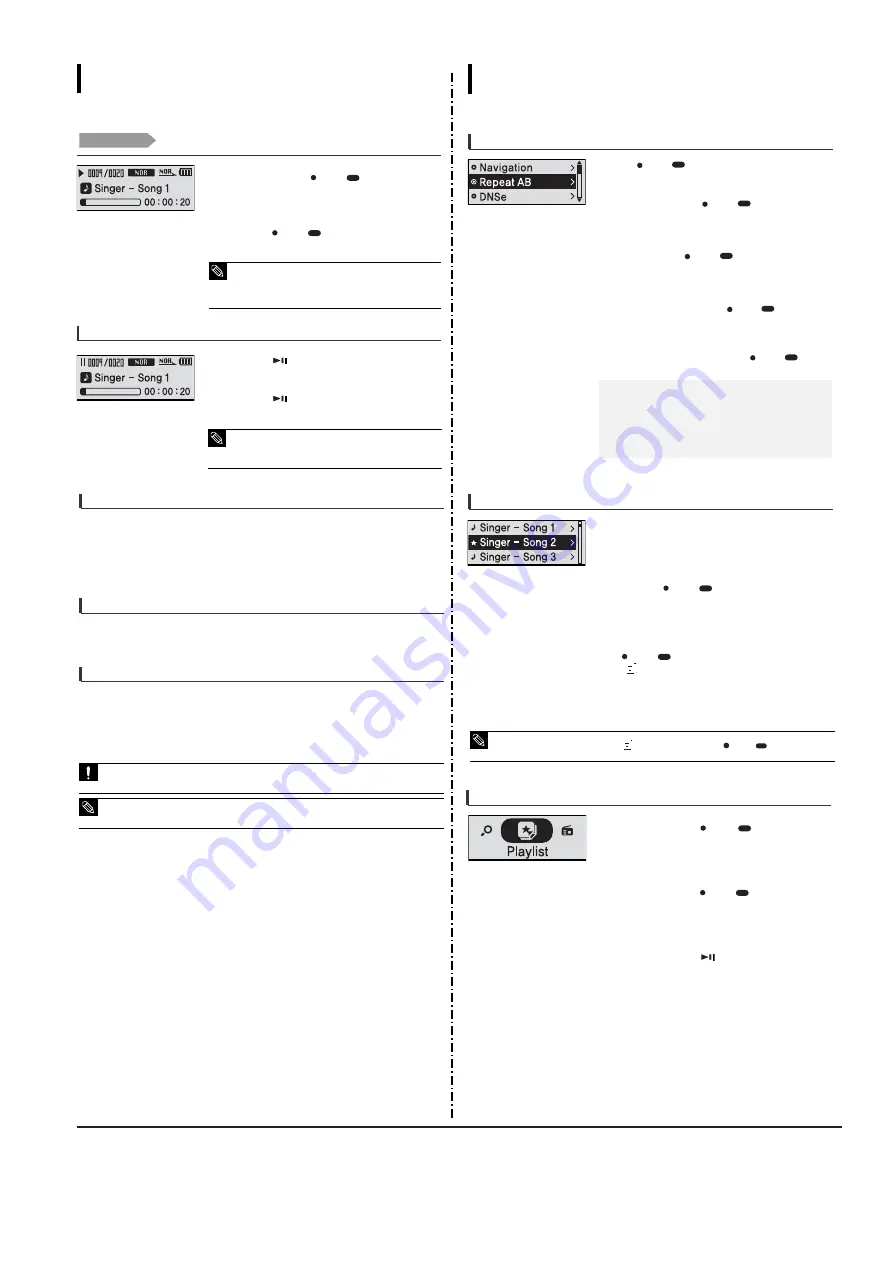
3-2
Samsung Electronics
Listening to Music
Listening to Music
Before you start!
Connect your earphones to the player and turn the power on and check
the battery status.
1
Press the [
] button while the music is playing.
■
The music playback will be paused.
2
Press the [
] button again.
■
The music will play from the point where it stopped.
■
Power is automatically turned off when none of the buttons
have been pressed for a preset period of time (Default: 10
seconds) in the pause mode.
NOTE
To Pause
Press and hold the [ USER/
MENU] button to
move to the menu screen.
1
Press the [ USER/
MENU] button.
■
Music starts to play.
3
2
Press the [ + , - ] button to select <Music>.
■
The music files compatible with the player are MP3, WMA,
Ogg, Audio ASF
■
MP1 or MP2 files which only have a changed extension to
MP3, may not play on the player.
NOTE
1
Press and hold the [ l
œœ
] or [
√
√
l ] button while the selected track is playing.
■
It searches to the beginning or the end of the track.
2
Release the button at the point you wish to start.
■
It starts playing from the point you release the button.
To search within a track
Press the [ l
œœ
] button after 5 seconds of play.
■
The current track starts playing from the beginning.
To Play from the beginning of the current track
Press the [ l
œœ
] button within 5 seconds of play.
■
The previous track will start playing.
Press the [
√
√
l ] button.
■
The next track will start playing.
To play the previous/next track
■
When playing VBR files, the previous track may not play even if you press the [
l
œœ
] button within
5 seconds of the play.
CAUTION
■
Press the [
l
œœ
] button within 5 seconds of play to move to the previous track.
NOTE
Listening to Music
User Button Custom Function
Customize the user button with the
frequently used function for convenience.
1
Press and hold the [ USER/
MENU] button to
move to the menu screen.
Use the [ USER/
MENU] button during playback
for simple mode change.
2
Press the [ + , - ] button to select <Settings> and
then Press the [ USER/
MENU] button.
■
The Settings menu will appear.
To set User Button Mode
3
Press the [ + , - ] button to select the <User Button
Mode> and then press the [ USER/
MENU]
button.
■
The User Button Mode menu will appear.
4
Press the [ + , - ] button to select the desired user
button mode and then press the [ USER/
MENU]
button.
■
<Navigation>
: You can set to show the navigation file list.
■
<Repeat AB>
: Sets section repeat.
■
<DNSe>
: Selects the sound mode.
■
<Play Speed>
: Adjusts the playback speed between fast and
slow.
■
<Play Mode>
: Selects the repeat playback mode.
To make your own Playlist
2
Press the [ USER/
MENU] button while a
music is playing.
■
The file list of the folder will appear.
1
Set the User Button Mode to <Navigation>.
You can easily listen to your favorite music by adding it
to a Playlist.
3
Add files to the playlist and then press the
[ USER/
MENU] button.
■
is displayed in front of the selected files and the
files are added to the playlist.
■
To delete files from a Playlist, select the
files to delete and press the
[
USER/
MENU]
button again.
NOTE
To Play a Playlist
1
Press and hold the [
USER/
MENU] button
to move to the Menu screen.
2
Press the [ + , - ] button to select the <Playlist>
and then press the [ USER/
MENU] button.
■
The playlist you set will be displayed.
3
Press the [ + , - ] button to select the list to play
and then press the [
] button.
■
The files in the playlist will start playing.
Summary of Contents for YP-F2
Page 2: ...ELECTRONICS Samsung Electronics Co Ltd MAR 2006 Printed in Korea Code no AH68 01819P ...
Page 18: ...Samsung Electronics 4 1 Samsung Electronics 4 Adjustments 1 How to recover the device ...
Page 19: ...4 2 Samsung Electronics 2 How to upgrade Firmware ...
Page 22: ...Samsung Electronics 6 1 6 Troubleshooting 1 Power failure ...
Page 23: ...6 2 Samsung Electronics 2 No audio sounds ...
Page 24: ...Samsung Electronics 6 3 3 Cannot make a voice recording ...
Page 25: ...6 4 Samsung Electronics 4 Buttons do not work ...
Page 26: ...Samsung Electronics 6 5 5 Connection with the pc is abnormal ...
Page 27: ...Samsung Electronics 7 1 7 Exploded View Parts List 1 Total Exploded View ...
Page 30: ...9 1 9 BLOCK DIAGRAM YP F2 BLOCK DIAGRAM 9 1 Samsung Electronics ...
Page 31: ...10 Wiring Diagram Samsung Electronics 10 1 ...
Page 32: ...11 PCB Diagram 1 TOP 11 2 Samsung Electronics T Top op Vie View w Osil 24MHz ...
Page 33: ...2 BUTTOM Samsung Electronics 11 2 Bottom Bottom Vie View w ...
Page 38: ...Samsung Electronics 13 2 2 Main Functions by Block ...