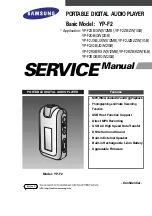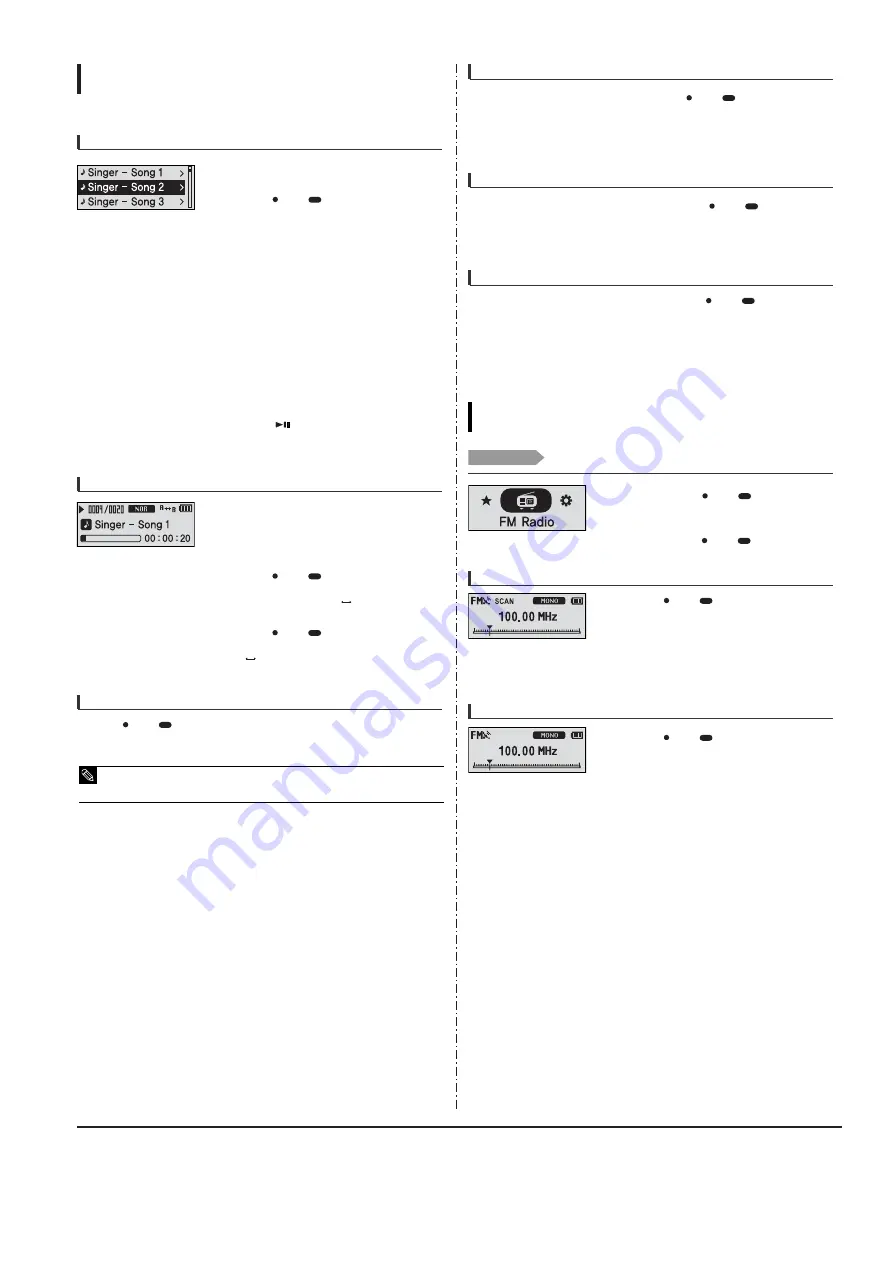
Samsung Electronics
3-3
Listening to Music
User Button Custom Function
(Continued)
To find the desired music with the navigation function
3
Press the [ l
œœ
] button to move to the upper
folder.
6
Press the [ + , - ] button to select a file of your
choice.
2
Press the [ USER/
MENU] button while the
selected music is playing.
■
The file list of the folder will appear.
7
Press the [
] button.
■
The selected file will start playing.
5
Use the [
√
√
l ] button to move to the file list on the
selected folder.
■
Use the [
√
√
l ] button to move to the lower level,
the [
l
œœ
] button to the upper level.
Press the [ + , - ] button to select a folder of your
choice.
4
1
Set the User Button Mode to <Navigation>.
1
Set the User Button Mode to <Repeat AB> and play
a file of your choice.
This function enables you to listen to specific parts of a
track repeatedly. Recommended for language learning.
2
Press the [ USER/
MENU] button at the
beginning of the section you want to repeat.
■
The starting point is set and <A
> will appear in the
screen display window.
3
Press the [ USER/
MENU] button again to set
the ending of the section you want to repeat.
■
<A
B> will appear on the screen and the specified section
starts to play repeatedly.
To set Section Repeat
Press the [ USER/
MENU] button again during Section Repeat.
■
Section Repeat will be canceled.
To cancel Section Repeat
■
Section Repeat will be automatically canceled in the following cases.
- When the [
l
œœ
] or [
√
√
l
] button is pressed, moving to the previous or next track.
- The starting point of the section repeat is set but the ending point is not set until the current track ends.
NOTE
Set the User Button Mode to <DNSe> and press the [ USER/
MENU] button.
■
DNSe mode changes in the following order each time the button is pressed <NORMAL> <ROCK>
<HOUSE> <JAZZ> <DANCE> <BALLAD> <R&B> <CLASSICAL> <USER EQ> <3D USER>
<3D STUDIO> <3D STAGE> <3D CLUB>.
To use the DNSe button
Set the User Button Mode to <Play Speed> and press the [ USER/
MENU] button.
■
Playback speed changes in the following order each time the button is pressed <x0.7> <x0.8>
<x0.9> <x1.0> <x1.1> <x1.2> <x1.3>.
To use the Play Speed button
Set the User Button Mode to <Play Mode> and press the [ USER/
MENU] button.
■
Playback mode changes in the following order each time the button is pressed <Normal>
<Repeat One> <Repeat All> <Shuffle All>.
To use the Play Mode button
1
Press and hold the [ USER/
MENU] button
to move to the menu screen.
2
Press the [ + , - ] button to select <FM Radio>
and then press the [ USER/
MENU] button.
■
FM radio reception will start.
Before you start!
Connect your earphones to the player and turn the power on and check the
battery status.
Listening to FM Radio
Listening to FM Radio
To automatically search for frequencies
1
Press the [ USER/
MENU] button and select
<Manual Mode>.
■
The <PRESET> message will disappear from the screen
display and go into manual mode.
2
Press and hold the [ l
œœ
] or [
√
√
l] button and then
release.
■
The frequency nearest from the point the button is
released will be searched.
To manually search for frequencies
1
Press the [ USER/
MENU] button and select
<Manual Mode>.
■
The <PRESET> message will disappear from the screen
display and go into manual mode.
2
Press the [ l
œœ
] or [
√
√
l] button.
■
Moves to frequencies whenever the button is pressed.
Summary of Contents for YP-F2
Page 2: ...ELECTRONICS Samsung Electronics Co Ltd MAR 2006 Printed in Korea Code no AH68 01819P ...
Page 18: ...Samsung Electronics 4 1 Samsung Electronics 4 Adjustments 1 How to recover the device ...
Page 19: ...4 2 Samsung Electronics 2 How to upgrade Firmware ...
Page 22: ...Samsung Electronics 6 1 6 Troubleshooting 1 Power failure ...
Page 23: ...6 2 Samsung Electronics 2 No audio sounds ...
Page 24: ...Samsung Electronics 6 3 3 Cannot make a voice recording ...
Page 25: ...6 4 Samsung Electronics 4 Buttons do not work ...
Page 26: ...Samsung Electronics 6 5 5 Connection with the pc is abnormal ...
Page 27: ...Samsung Electronics 7 1 7 Exploded View Parts List 1 Total Exploded View ...
Page 30: ...9 1 9 BLOCK DIAGRAM YP F2 BLOCK DIAGRAM 9 1 Samsung Electronics ...
Page 31: ...10 Wiring Diagram Samsung Electronics 10 1 ...
Page 32: ...11 PCB Diagram 1 TOP 11 2 Samsung Electronics T Top op Vie View w Osil 24MHz ...
Page 33: ...2 BUTTOM Samsung Electronics 11 2 Bottom Bottom Vie View w ...
Page 38: ...Samsung Electronics 13 2 2 Main Functions by Block ...