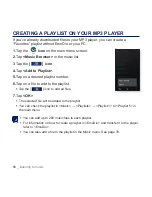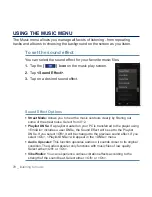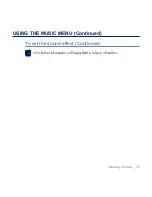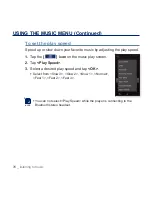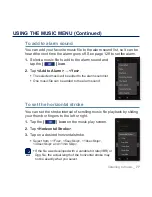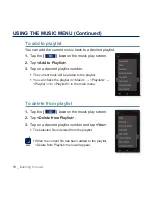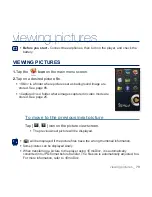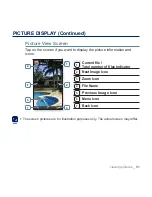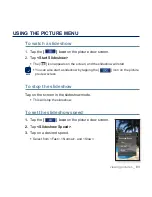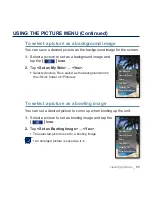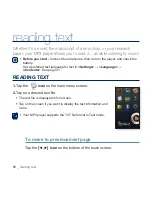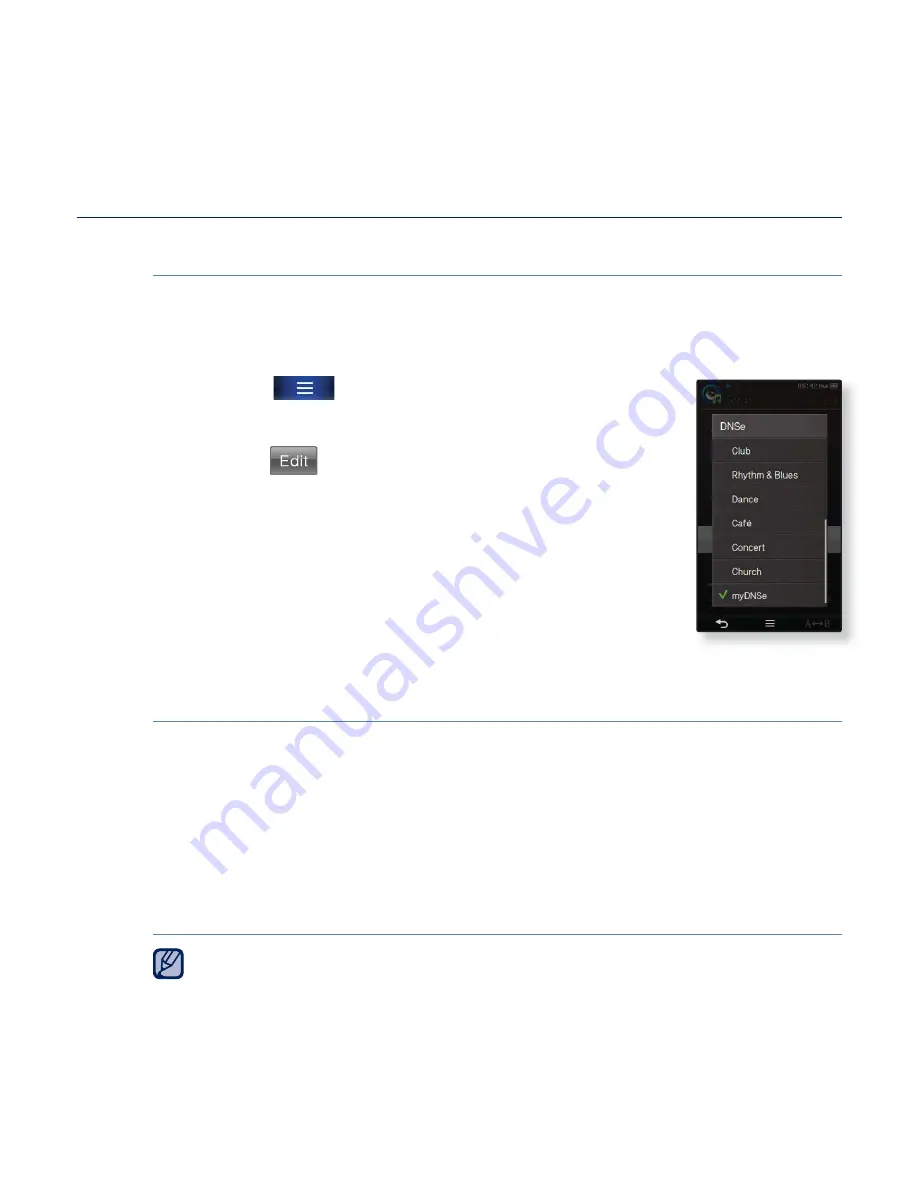
listening to music
_ 73
USING THE MUSIC MENU (Continued)
To select user DNSe
You can set 3 different user DNSe on the player or up to 97 in the
EmoDio software for transfer to the player. This enables you to make and
save many different DNSe settings to enhance various types of music.
1.
Tap the
[
] icon
on the music play screen.
2.
Tap
<DNSe>
ĺ
<myDNSe>
.
3.
Tap the
[
] icon
of the desired User DNSe.
You can set the user DNSe options.
4.
Tap
<OK>
.
The set user DNSe is selected.
<User 1> ~ <User 3> in myDNSe is available on your
player. You can also use EmoDio to create and download
other user DNSe to your player.
User DNSe Options
You can set <EQ>, <3D&Bass>, <Concert hall> and <Clarity> when you
have selected <myDNSe>.
EQ:
You can adjust individual frequencies to adjust the sound to your preference.
The frequencies that can be adjusted are <60Hz>, <150Hz>, <400Hz>, <1.1kHz>,
<3.5kHz>, <8kHz>, <14kHz> and the selected frequency’s level is selected from
<–10 ~ +10>.
3D&Bass
: Sets 3D sound effect and bass enhancement. You can select from <0-4>
for the <3D> and <Bass>.
Concert hall
: You can adjust the concert hall size and the level as if you are listening
to music in a real concert hall. You can select from <0-4> for the <Size> and <Level>.
Clarity:
You can enjoy clearer sound with improved quality. You can select from <0-2>.
For further information on setting a User DNSe using <EmoDio>, refer to
<EmoDio> help.
NOTE
Summary of Contents for yePP YP-P3 32GB
Page 143: ...REV 4 0 ...