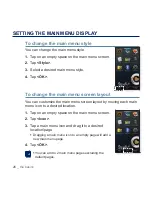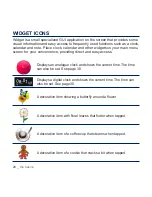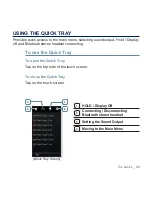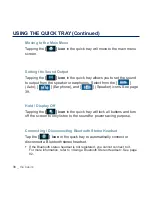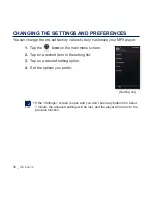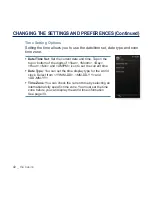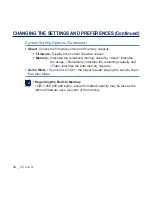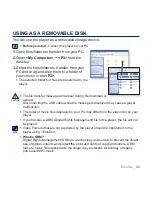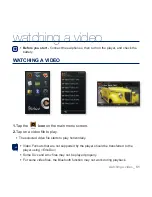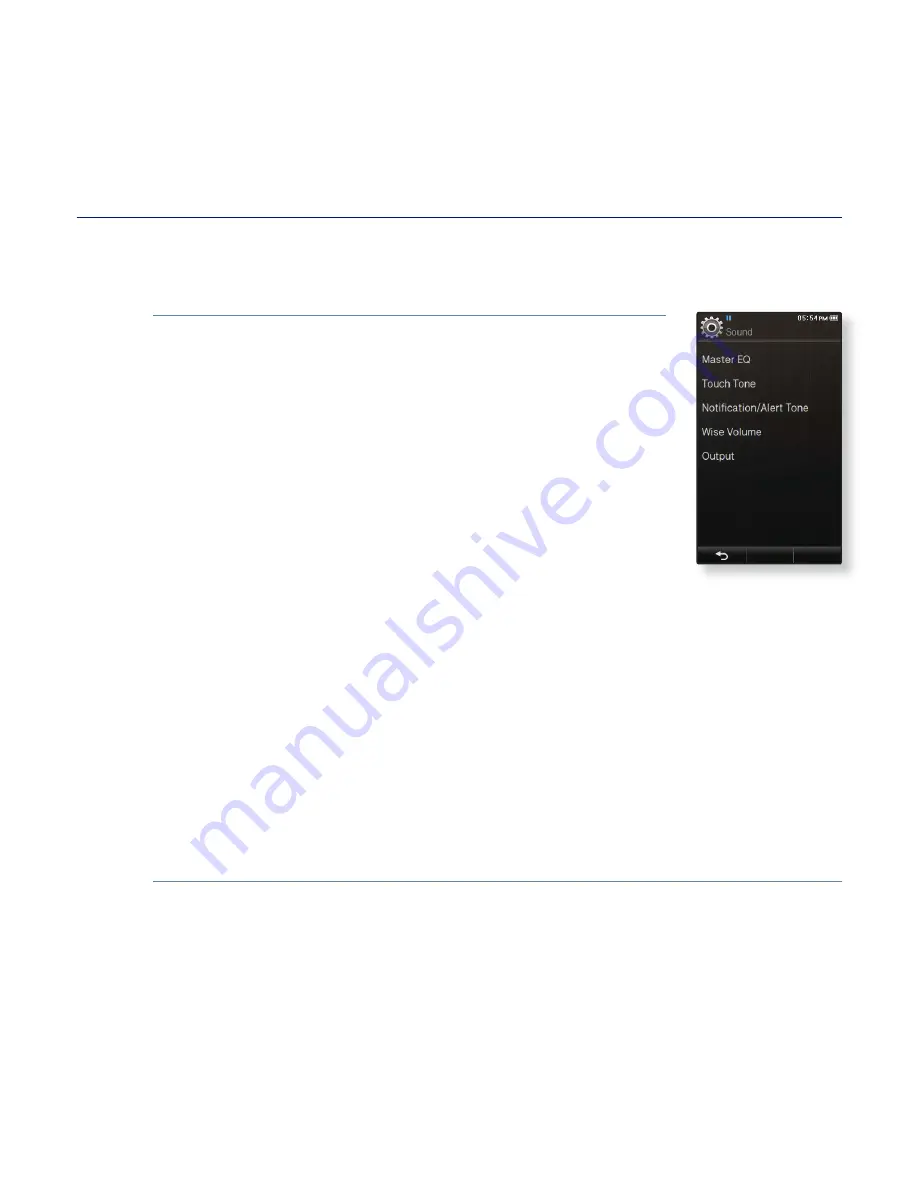
the basics
_ 39
CHANGING THE SETTINGS AND PREFERENCES (Continued)
Sound Setting Options
You can set the master EQ, touch tone and wise volume, etc.
Master EQ:
You can optimize sound settings. Select the
desired frequency and its level.
Touch Tone:
You can adjust the volume of the touch tone
and vibration’s level. Select from 0~7 for volume, and 0~5
for vibration.
Noti
fi
cation/Alert tone:
You can adjust the volume of the
sound and vibration settings for alert and con
fi
rm pop-ups.
Select from 0~7 for volume, and 0~5 for vibration.
Wise Volume:
You can decrease the risk of hearing damage
by setting the limit of the volume when using the earphones.
If set to <On>, the warning message will be displayed if you
have been exposed to higher volume levels for an extended time and
automatically adjust the volume to moderate levels.
The maximum volume level when wise volume is set to <Off> is 30.
Even if you have selected <Off>, the volume will be set back to 15 to decrease
the risk of hearing damage when you turn the player back on.
Output:
You can set the sound output to speaker or earphones. Select from
<Auto>, <Earphone> and <Speaker>.
If you select <Auto>, you can hear sound through connected earphones when
connected; otherwise, sound will be heard from the built-in speaker.
If you select <Earphone>, only the earphones will produce sound.
If you select <Speaker>, the built-in speaker will produce sound even when the
earphones are connected and <Master EQ>, <Street Mode>, <Playlist DNSe>,
<Audio Upscaler> and <DNSe> menu will not be selected.
Summary of Contents for yePP YP-P3 32GB
Page 143: ...REV 4 0 ...