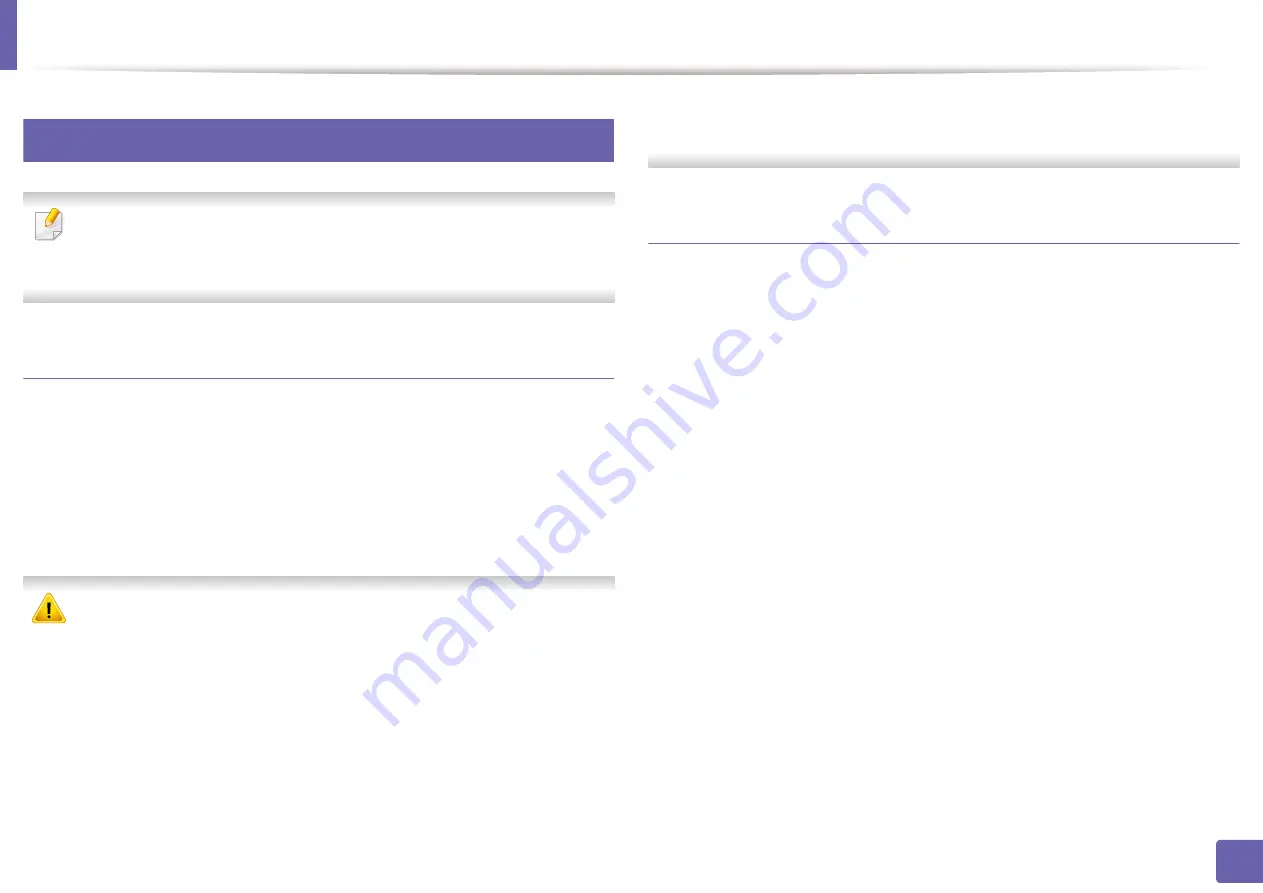
Printing features
238
4. Special Features
13
Using Direct Printing Utility
•
Direct Printing Utility may not be available depending on model or
optional goods (see
•
Available for Windows OS users only.
What is Direct Printing Utility?
Direct Printing Utility is a program that sends the PDF files directly to your
machine to print without having to open the file.
To install this program:
Download the software from the Samsung website then unpack and install it:
(http://www.samsung.com > find your product > Support or Downloads).
•
Optional memory Mass storage device (HDD) should be installed on your
machine, to print files using this program (see "Variety feature" on page
10).
•
You cannot print PDF files that are restricted. Deactivate the printing
restriction feature and retry printing.
•
You cannot print PDF files that are restricted by a password. Deactivate
the password feature, and retry printing.
•
Whether or not a PDF file can be printed using the
Direct Printing Utility
program depends on how the PDF file was created.
•
The
Direct Printing Utility
program supports PDF version 1.7 and below.
For higher versions, you must open the file to print it.
Printing
There are several ways you can print using the Direct Printing Utility.
1
From the
Start
menu select
Programs
or
All Programs
.
•
For Windows 8, from
Charms
, select
Search
>
Apps
.
2
Find
Samsung Printers
>
Direct Printing Utility
.
3
Select your machine from the
Select Printer
drop-down list and click
Browse
.
4
Select the file you wish to print and click
Open
.
The file is added in the
Select Files
section.
5
Customize the machine settings for your needs.
6
Click
. The selected PDF file is sent to the machine.
Summary of Contents for Xpress M2675FN
Page 3: ...3 BASIC 5 Appendix Specifications 116 Regulatory information 126 Copyright 139 ...
Page 44: ...Media and tray 44 2 Menu Overview and Basic Setup ...
Page 78: ...Redistributing toner 77 3 Maintenance 4 M2670 M2671 M2870 M2880 series 1 2 ...
Page 79: ...Redistributing toner 78 3 Maintenance 5 M2675 M2676 M2875 M2876 M2885 M2886 series 1 2 ...
Page 91: ...Cleaning the machine 90 3 Maintenance ...
Page 98: ...Clearing original document jams 97 4 Troubleshooting 2 Original paper jam inside of scanner ...
Page 101: ...Clearing paper jams 100 4 Troubleshooting 5 In the manual tray ...
Page 103: ...Clearing paper jams 102 4 Troubleshooting M2670 M2671 M2870 M2880 series 1 2 ...
Page 104: ...Clearing paper jams 103 4 Troubleshooting M2675 M2676 M2875 M2876 M2885 M2886 series 1 2 ...
Page 105: ...Clearing paper jams 104 4 Troubleshooting 7 In the exit area ...
Page 106: ...Clearing paper jams 105 4 Troubleshooting 8 In the duplex unit area ...
Page 139: ...Regulatory information 138 5 Appendix 27 China only ᆇ 䋼 ...
Page 141: ...Copyright 140 5 Appendix ...






























