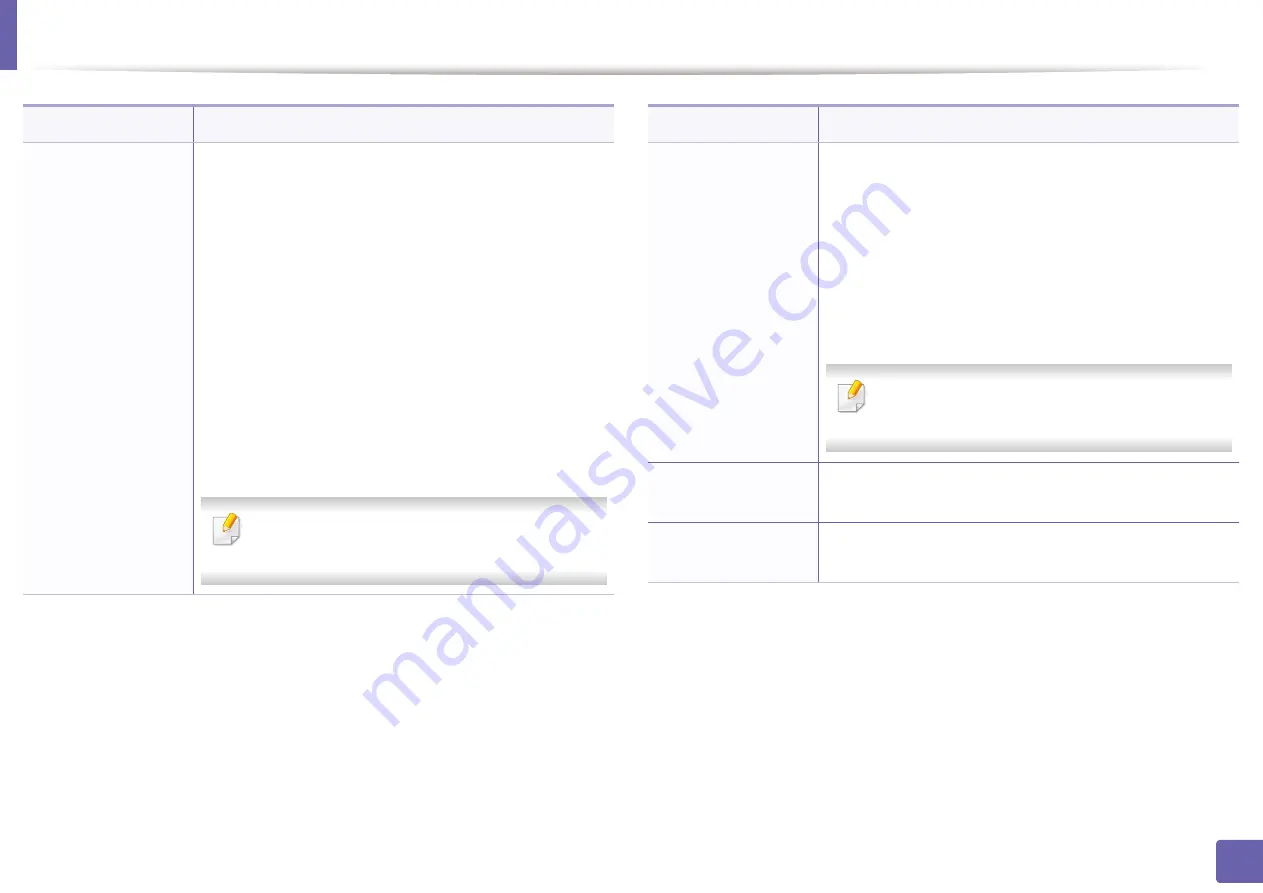
System setup
223
3. Useful Setting Menus
Protocol Mgr.
You can activate or deactivate the following protocols.
•
Net. Activate:
: You can set whether to use Ethernet
on or off.
•
Http Activate:
You can sets whether to use
SyncThru™ Web Service or not.
•
WINS:
You can configure the WINS server.
WINS(Windows Internet Name Service) is used in the
Windows operating system.
•
SNMP V1/V2:
You have to enable this option to use
SNMP V1/V2 protocol. Administrator’s can use SNMP
to monitor and manage machines on the network.
•
UPnP(SSDP):
You have to enable this option to use
UPnP(SSDP) protocol.
Turn the power off and on after you change
above options.
Option
Description
Protocol Mgr.
(
continued.)
•
MDNS:
You have to enable this option to use MDNS
(Multicast Domain Name System) protocol.
•
SetIP:
You have to enable this option to use SetIP
protocol.
•
SLP:
You can configure SLP (Service Location
Protocol) settings. This protocol allows host
applications to find services in a local area network
without prior configuration.
Turn the power off and on after you change this
option.
Network Conf.
This list shows information on your machine’s network
connection and configuration.
Clear Setting
Reverts the network settings to the default values.
(Reboot required.)
Option
Description
Summary of Contents for Xpress M2675FN
Page 3: ...3 BASIC 5 Appendix Specifications 116 Regulatory information 126 Copyright 139 ...
Page 44: ...Media and tray 44 2 Menu Overview and Basic Setup ...
Page 78: ...Redistributing toner 77 3 Maintenance 4 M2670 M2671 M2870 M2880 series 1 2 ...
Page 79: ...Redistributing toner 78 3 Maintenance 5 M2675 M2676 M2875 M2876 M2885 M2886 series 1 2 ...
Page 91: ...Cleaning the machine 90 3 Maintenance ...
Page 98: ...Clearing original document jams 97 4 Troubleshooting 2 Original paper jam inside of scanner ...
Page 101: ...Clearing paper jams 100 4 Troubleshooting 5 In the manual tray ...
Page 103: ...Clearing paper jams 102 4 Troubleshooting M2670 M2671 M2870 M2880 series 1 2 ...
Page 104: ...Clearing paper jams 103 4 Troubleshooting M2675 M2676 M2875 M2876 M2885 M2886 series 1 2 ...
Page 105: ...Clearing paper jams 104 4 Troubleshooting 7 In the exit area ...
Page 106: ...Clearing paper jams 105 4 Troubleshooting 8 In the duplex unit area ...
Page 139: ...Regulatory information 138 5 Appendix 27 China only ᆇ 䋼 ...
Page 141: ...Copyright 140 5 Appendix ...






























