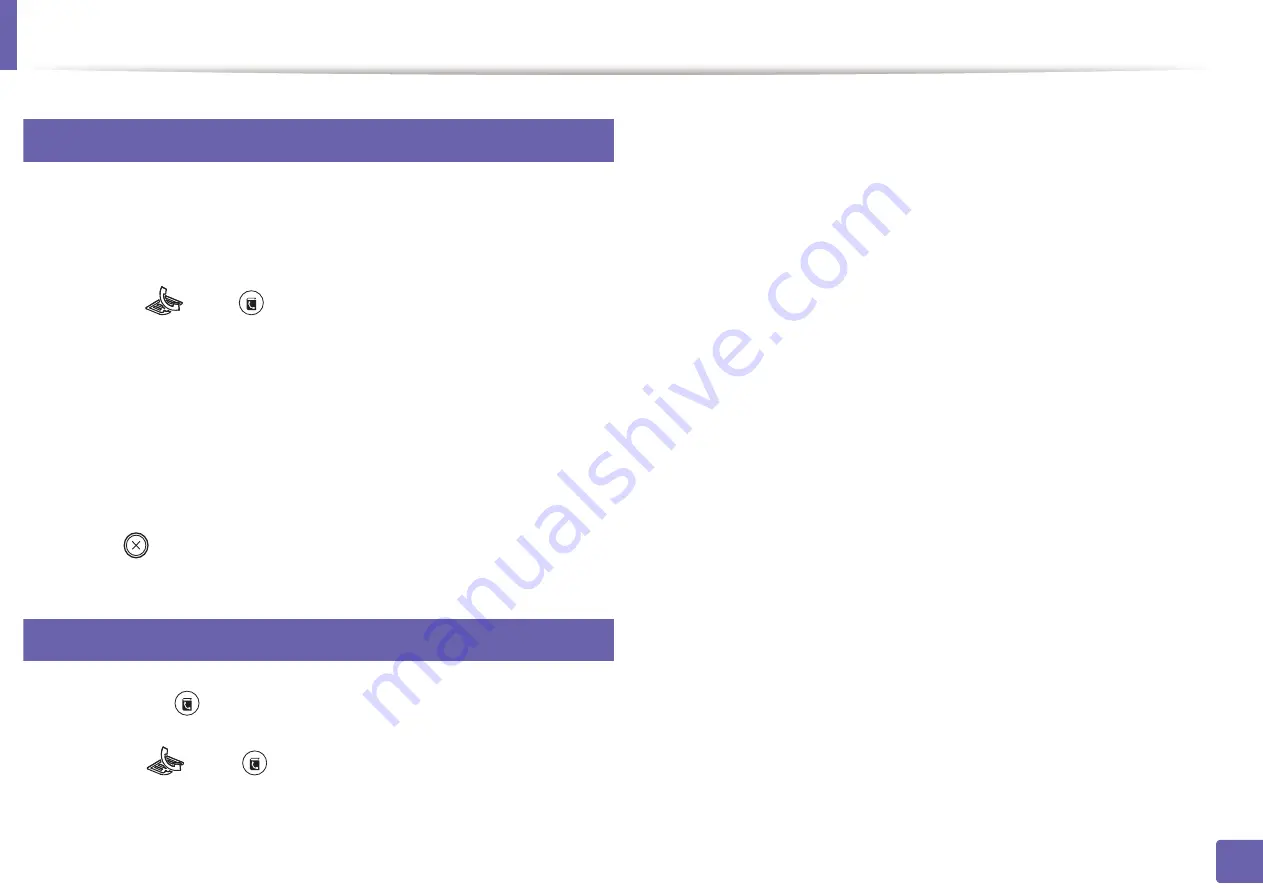
Setting up the fax address book
230
4. Special Features
8
Searching address book for an entry
There are two ways to search for a number in memory. You can either scan from
A to Z sequentially, or you can search by entering the first letters of the name
associated with the number.
1
Select ct
(fax) >
(
Address Book
) >
Search & Dial
>
Speed Dial
or
Group Dial
on the control panel.
2
Enter
All
or
ID
and press
OK
.
3
Press the name and number or the keypad button labeled with the letter
you want to search.
For example, if you want to find the name “MOBILE,” press the
6
button,
which is labeled with “MNO.”
4
Press (
Stop/Clear
) to return to ready mode.
9
Printing address book
You can check your
(
Address Book
) settings by printing a list.
1
Select ct
(fax) >
(
Address Book
) >
on the control panel.
2
The machine begins printing.
Summary of Contents for Xpress M2675FN
Page 3: ...3 BASIC 5 Appendix Specifications 116 Regulatory information 126 Copyright 139 ...
Page 44: ...Media and tray 44 2 Menu Overview and Basic Setup ...
Page 78: ...Redistributing toner 77 3 Maintenance 4 M2670 M2671 M2870 M2880 series 1 2 ...
Page 79: ...Redistributing toner 78 3 Maintenance 5 M2675 M2676 M2875 M2876 M2885 M2886 series 1 2 ...
Page 91: ...Cleaning the machine 90 3 Maintenance ...
Page 98: ...Clearing original document jams 97 4 Troubleshooting 2 Original paper jam inside of scanner ...
Page 101: ...Clearing paper jams 100 4 Troubleshooting 5 In the manual tray ...
Page 103: ...Clearing paper jams 102 4 Troubleshooting M2670 M2671 M2870 M2880 series 1 2 ...
Page 104: ...Clearing paper jams 103 4 Troubleshooting M2675 M2676 M2875 M2876 M2885 M2886 series 1 2 ...
Page 105: ...Clearing paper jams 104 4 Troubleshooting 7 In the exit area ...
Page 106: ...Clearing paper jams 105 4 Troubleshooting 8 In the duplex unit area ...
Page 139: ...Regulatory information 138 5 Appendix 27 China only ᆇ 䋼 ...
Page 141: ...Copyright 140 5 Appendix ...






























