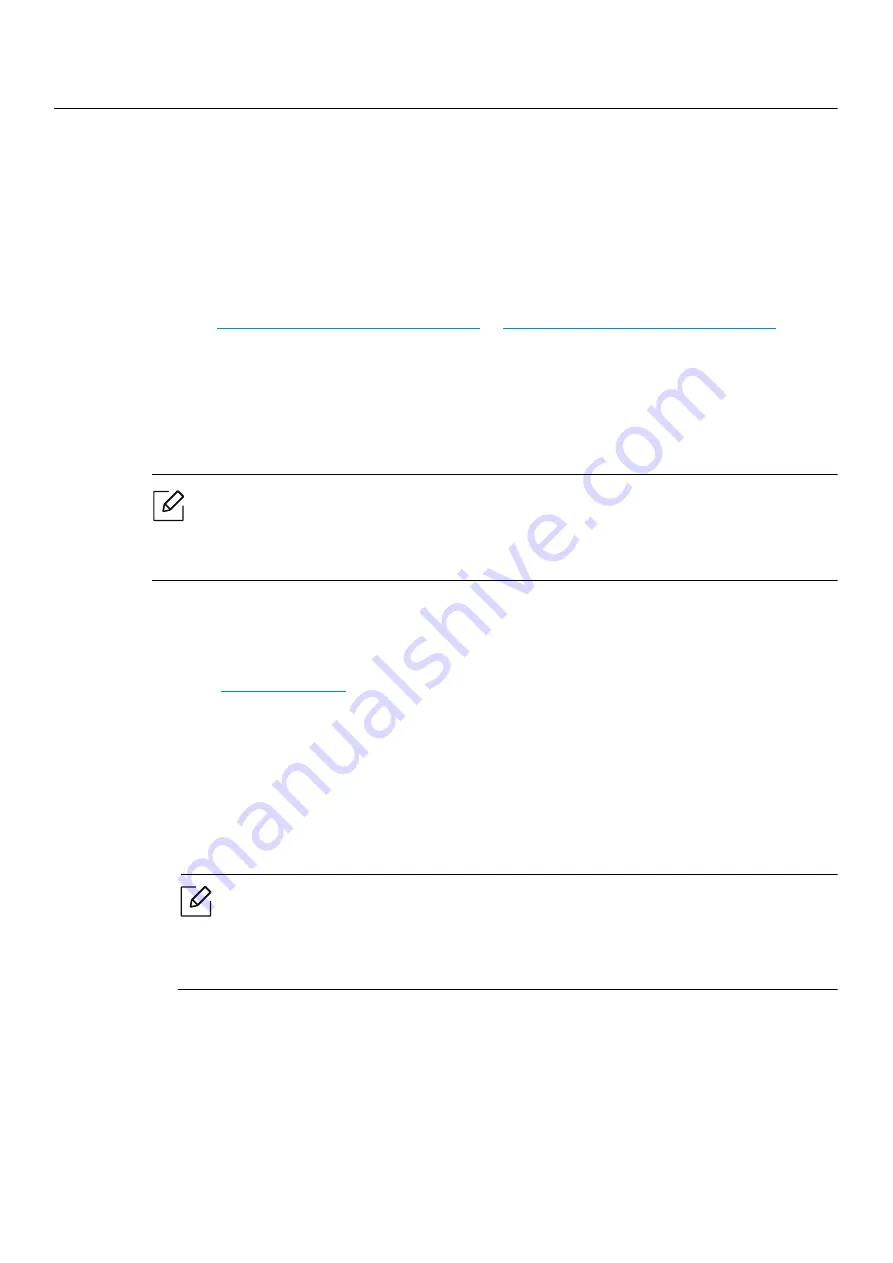
Google Cloud Print™ |
58
Google Cloud Print
™
Google Cloud Print™ is a service that allows you to print to a printer using your smart phone,
tablet
,
or any other web-connected devices. Just register your Google account with the printer,
and you are ready to use the Google Cloud Print™ service. You can print your document or email
with Chrome OS, Chrome browser, or a Gmail™/ Google Docs™ application on your mobile
device, so you don’t need to install the printer driver on the mobile device.
Refer to the Google
website (
http://google.com/cloudprint/learn/
or
http://support.google.com/cloudprint
) for
more information about Google Cloud Print™.
Registering your Google account to the printer
Registering from the Chrome Browser
• Make sure the printer machine is turned on and connected to a wired or wireless
network that has access to the Internet.
• You should create your Google account in the advance.
1
Open the Chrome browser.
2
Visit
www.google.com
.
3
Sign in to the Google website with your Gmail™ address.
4
Enter your printer’s IP address in the address field and press the Enter key or click
Go
.
5
Access the
SyncThru™ Web Service
.
If the network environment is using a proxy server, you need to configure the proxy’s
IP and port number from
Settings
>
Network Settings
>
Google Cloud Print
>
Proxy
Setting
. Contact your network service provider or network administrator for more
information.
6
Select Settings tab >
Network Settings
>
Google Cloud Print
.
7
Enter your printer’s name and description.
8
Click
Register
.






























