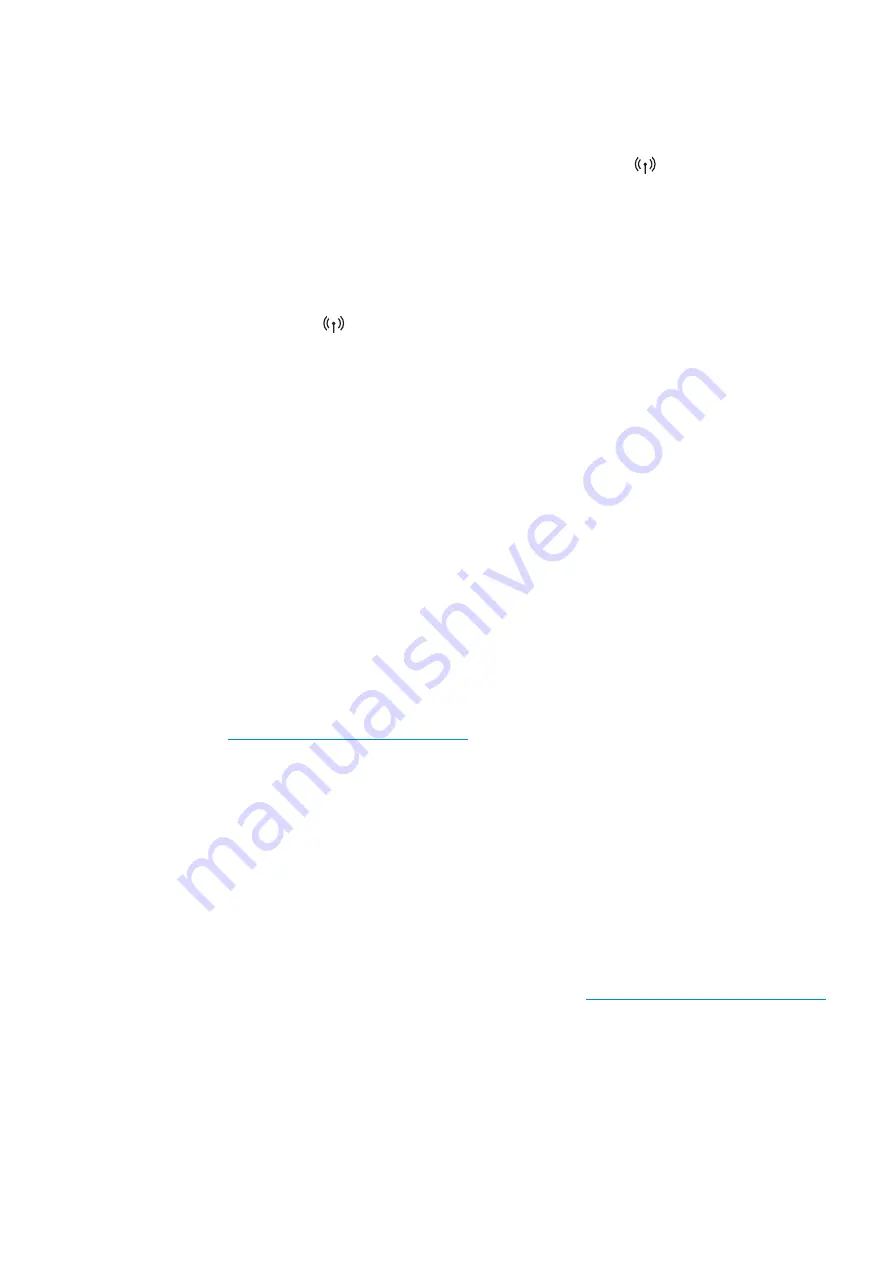
Wireless network setup |
40
Using the WPS settings
If your machine and access point (or wireless router) support Wi-Fi Protected Setup™ (WPS), then
you can easily configure the wireless network settings through the
(
Wireless
) button menu
without the need for a computer.
Items to prepare:
• Check if the access point (or wireless router) supports Wi-Fi Protected Setup™ (WPS).
• Check if your machine supports Wi-Fi Protected Setup™ (WPS).
1
Press and hold the
(
Wireless
) button on the control panel for at least
3
seconds, and then
release the button.
The machine starts connecting to the wireless network.
2
Within 2 minutes,
press the
WPS (PBC)
button on the access point (or wireless router).
a. The machine is connecting to the access point (or wireless router).
b. When the machine is successfully connected to the wireless network, the LED light stays on.
3
Continue to install the software.
Setup using Windows
Setting up via USB cable
Items to prepare
• Access point
• Network-connected computer
• You need to download software packages from the Samsung
website(
www.samsung.com/sec/support/
) to install the printer software.
• A machine installed with a wireless network interface
• USB cable
Creating the infrastructure network
1
Check whether the USB cable is connected to the machine.
2
Turn on your computer, access point, and machine.
3
Download printer driver software from the Samsung website (
www.samsung.com/sec/support/
).
4
Unzip the driver package and run the driver installer.
5
Review and accept the installation agreements in the installation window. Then, click
Next
.






























