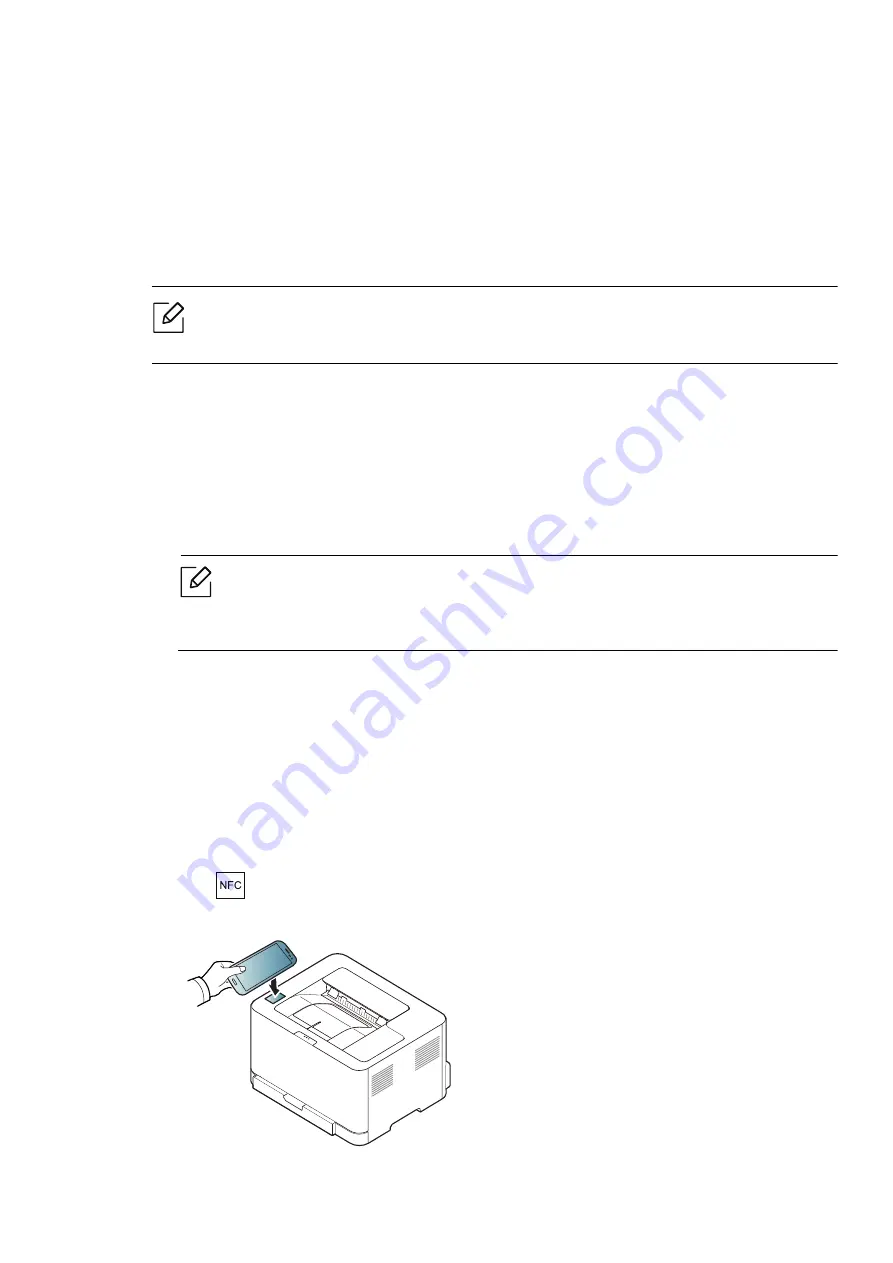
Using the NFC feature |
49
•
Samsung Mobile Print Manager:
Enables users to use cloning and wireless setup features
using your mobile device (see "Using the Samsung Mobile Print Manager App" on page 49).
Using the Samsung Mobile Print Manager App
If you have more than one printer and need to set the same settings on each printer, you can
easily do it using the
Samsung Mobile Print Manager
app. Touch your cellphone on the NFC tag
on your printer to copy the settings and tap on the printer you want to set the setting.
When exporting the data, you can save more than one data. When importing the data, you
can select the data from the list and import.
Exporting(Copying the setting to your mobile device)
1
Check that NFC and Wi-Fi Direct enabled features are on your mobile device
and Wi-Fi Direct
feature is enabled on your printer.
2
Open
Samsung Mobile Print Manager
from your mobile device.
If you do not have
Samsung Mobile Print Manager
installed on your cellphone, go to
the application store (Samsung Apps, Play Store) on your mobile device, and just
search for download the app and try again.
3
Press
Export
.
4
Type in the
ID
and
Password
.
•
ID: admin
•
Password: sec00000
5
Tag your mobile device (usually located on the back of the mobile device) over the NFC
tag(
) on your printer.
Wait few seconds for the mobile device to connect to the printer.






























