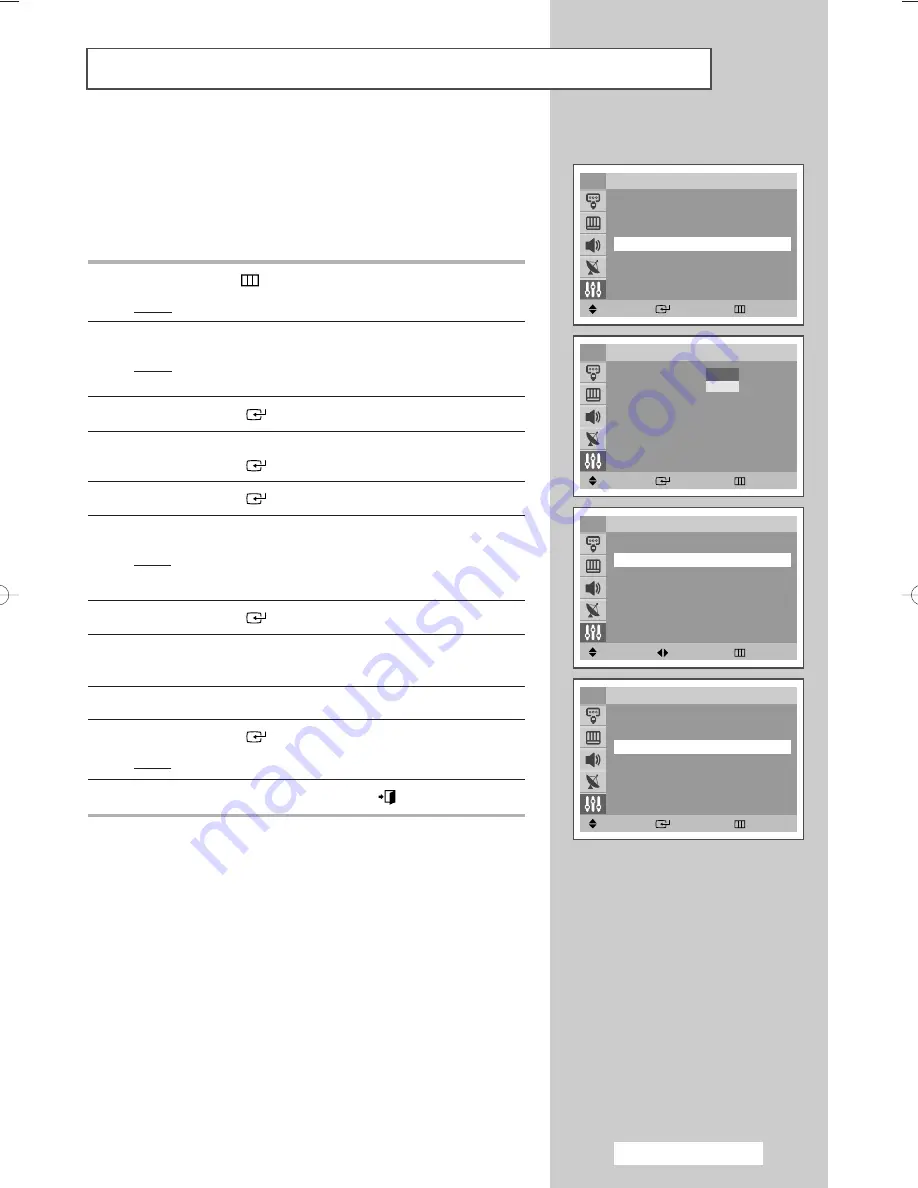
English - 51
Locking the Channel
Move
Enter
Return
Setup
Plug & Play
√
√
Language
: English
√
√
Time
√
√
Child Lock
√
√
Blue screen
: Off
√
√
Melody
: On
√
√
Demonstration
√
√
TV
Move
Enter
Return
Child Lock
Child Lock
: Off
TV
Off
On
Move
Adjust
Return
TV
Child Lock
Child Lock
: On
√
√
Programme
: P 1
Lock
: ?
Move
Enter
Return
TV
Child Lock
Child Lock
: On
√
√
Programme
: P 1
Lock
: Locked
This feature allows you to lock the television so that it cannot be
switched on via the front panel. It can, however, still be switched
on via the remote control. By keeping the remote control away
from unauthorised users, such as children, you can prevent them
from watching unsuitable programme.
1
Press the
MENU (
)
button.
Result:
The main menu is displayed.
2
Press the
▲
or
▼
button to select
Setup
.
Result:
The options available in the
Setup
group are
displayed.
3
Press the
ENTER
(
)
button.
4
Press the
▲
or
▼
button to select the
Child Lock
.
Press the
ENTER
(
)
button.
5
Press the
ENTER
(
)
button again.
6
Press the
▲
or
▼
button to select the
On
.
Result:
The
Child Lock
menu is displayed.
➢
If you want to unlock a channel, set to
Off
.
7
Press the
ENTER
(
)
button.
8
Press the
▲
or
▼
button to select the
Programme
. Select the
number of the channel to be locked by pressing the
œ
or
√
button.
9
Press the
▲
or
▼
button to select the
Lock
.
10
Press the
ENTER
(
)
button
.
Result:
Locked
is displayed.
11
When you have finished, press the
EXIT (
)
button to exit.
➢
If any channel is locked, you can not enter the
Channel
menu by using the control buttons on the television, and
the message “
Not Availble
” is displayed. You can
access by using the remote control only.
➢
Not available in DTV mode.
AA68-03541A-X12Eng 2005/04/28 09:16 AM Page 51
Summary of Contents for WS-28M204D
Page 2: ......


























