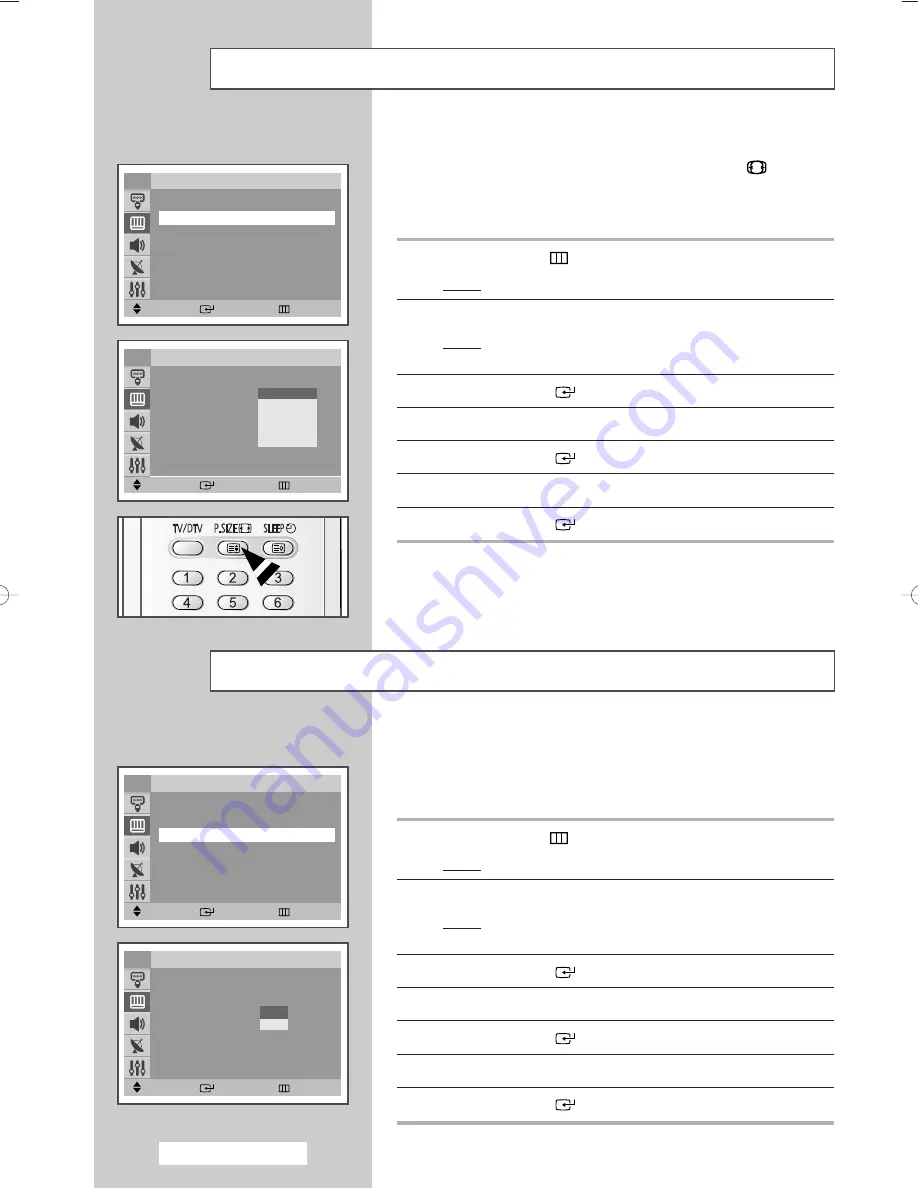
English - 40
I
c
You can select the picture size which best corresponds to your
viewing requirements simply by pressing the “P.SIZE (
)” button.
Depending on the model, the following picture sizes are available:
◆
Auto Wide, 16:9, Panorama, 14:9, Zoom, 4:3
1
Press the
MENU (
)
button.
Result:
The main menu is displayed.
2
Press the
▲
or
▼
button to select
Picture
.
Result:
The options available in the
Picture
group are
displayed.
3
Press the
ENTER
(
)
button.
4
Press the
▲
or
▼
button to select
Size
.
5
Press the
ENTER
(
)
button.
6
Press the
▲
or
▼
button to select the picture size.
7
Press the
ENTER
(
)
button.
Selecting the Picture Size
Move
Enter
Return
Picture
Mode
: Dynamic
√
√
Size
: Auto Wide
√
√
Digital NR
: Off
√
√
Tilt
: 0
TV
Move
Enter
Return
Picture
Mode
: Dynamic
Size
:
Auto Wide
Digital NR
: Off
Tilt
: 0
TV
Auto Wide
16:9
Panorama
14:9
Zoom
4:3
If the signal received by your television is weak, you can activate
this feature to reduce any static and ghosting that may appear on
the screen.
1
Press the
MENU (
)
button.
Result:
The main menu is displayed.
2
Press the
▲
or
▼
button to select
Picture
.
Result:
The options available in the
Picture
group are
displayed.
3
Press the
ENTER
(
)
button.
4
Press the
▲
or
▼
button to select
Digital NR
.
5
Press the
ENTER
(
)
button.
6
Select
Off
or
On
by pressing the
▲
or
▼
button.
7
Press the
ENTER
(
)
button.
Setting the Digital NR (Digital Noise Reduction)
Move
Enter
Return
Picture
Mode
: Dynamic
√
√
Size
: Auto Wide
√
√
Digital NR
: Off
√
√
Tilt
: 0
TV
Move
Enter
Return
Picture
Mode
: Dynamic
Size
: Auto Wide
Digital NR
: Off
Tilt
: 0
TV
Off
On
I
s
I
“
AA68-03541A-X12Eng 2005/04/28 09:16 AM Page 40
Summary of Contents for WS-28M204D
Page 2: ......






























