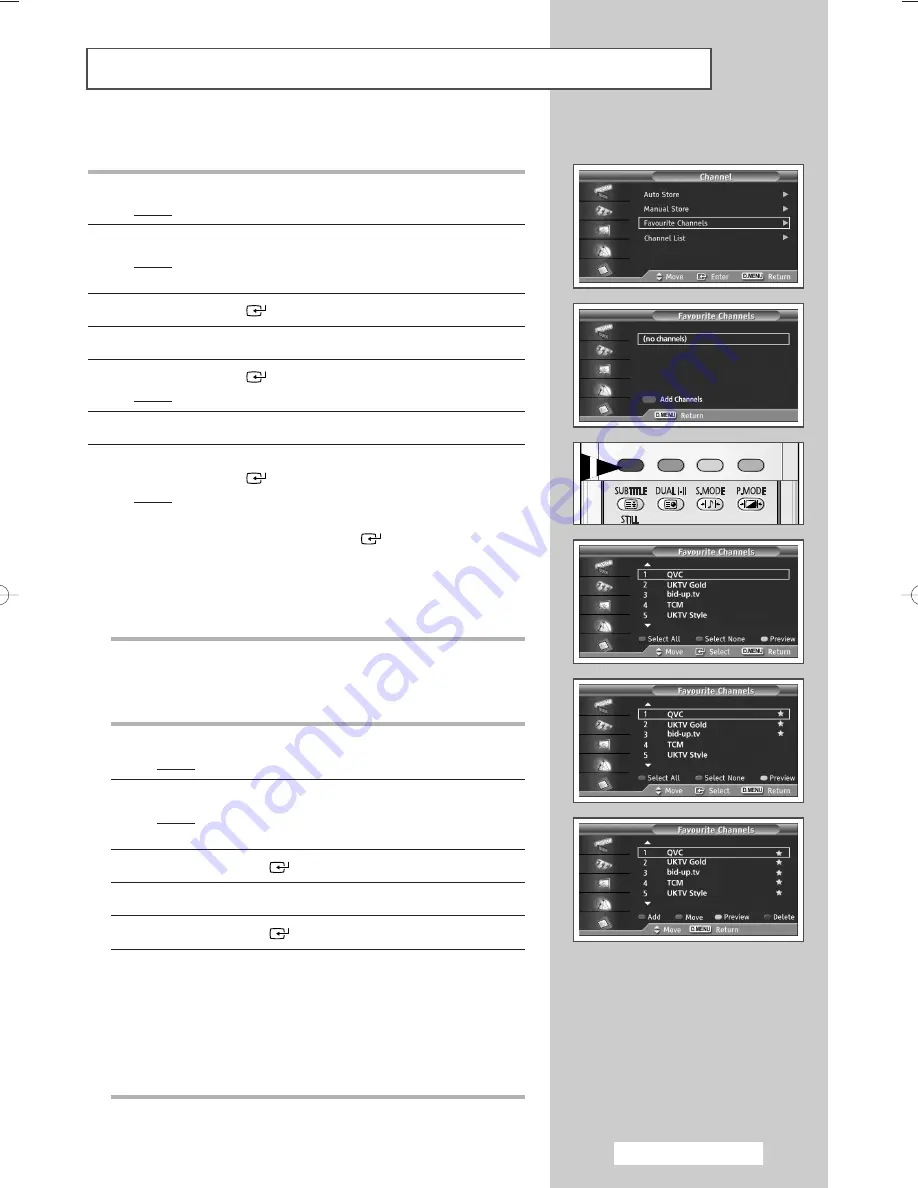
English - 17
Editing Your Favourite Channels
You can edit your favourite channels using the colour buttons.
1
Press the
D.MENU
button.
Result:
The DTV menu is displayed.
2
Press the
▲
or
▼
button to select
Channel
.
Result:
The options available in the
Channel
group are
displayed.
3
Press the
ENTER
(
)
button.
4
Press the
▲
or
▼
button to select
Favourite Channels
.
5
Press the
ENTER
(
)
button.
Result:
The
Favourite Channels
menu is displayed.
6
Press the red button to display all currently stored channels.
7
Press the
▲
or
▼
button to select a channel you want.
Press the
ENTER
(
)
button.
Result:
A
“
★
”
icon is shown next to the selected channel and
the channel will be added to the favourites list.
➢
◆
To undo, press the
ENTER
(
)
button again.
◆
Select All
: Select all channels currently displayed.
◆
Select None
: Deselect all selected channels.
◆
Preview
: Displays (a) currently selected channel(s).
➢
The Favourite Channels settings have been completed.
◆
Add
You can use this function when one or more favourite channels
have been selected.
1
Press the
D.MENU
button.
Result:
The DTV menu is displayed.
2
Press the
▲
or
▼
button to select
Channel
.
Result:
The options available in the
Channel
group are
displayed.
3
Press the
ENTER
(
)
button.
4
Press the
▲
or
▼
button to select
Favourite Channels
.
5
Press the
ENTER
(
)
button.
6
Press the red button in the
Favourite Channels
menu.
To add more channels, refer to the step
7
above.
➢
◆
To add all channels to the favourites channel list,
press the red button.
◆
To remove all channels, press the green button.
◆
Press the
CH.LIST
button to display the favourite
channel list.
.
.
w
e
AA68-03541A-X12Eng 2005/04/28 09:15 AM Page 17
Summary of Contents for WS-28M204D
Page 2: ......
















































