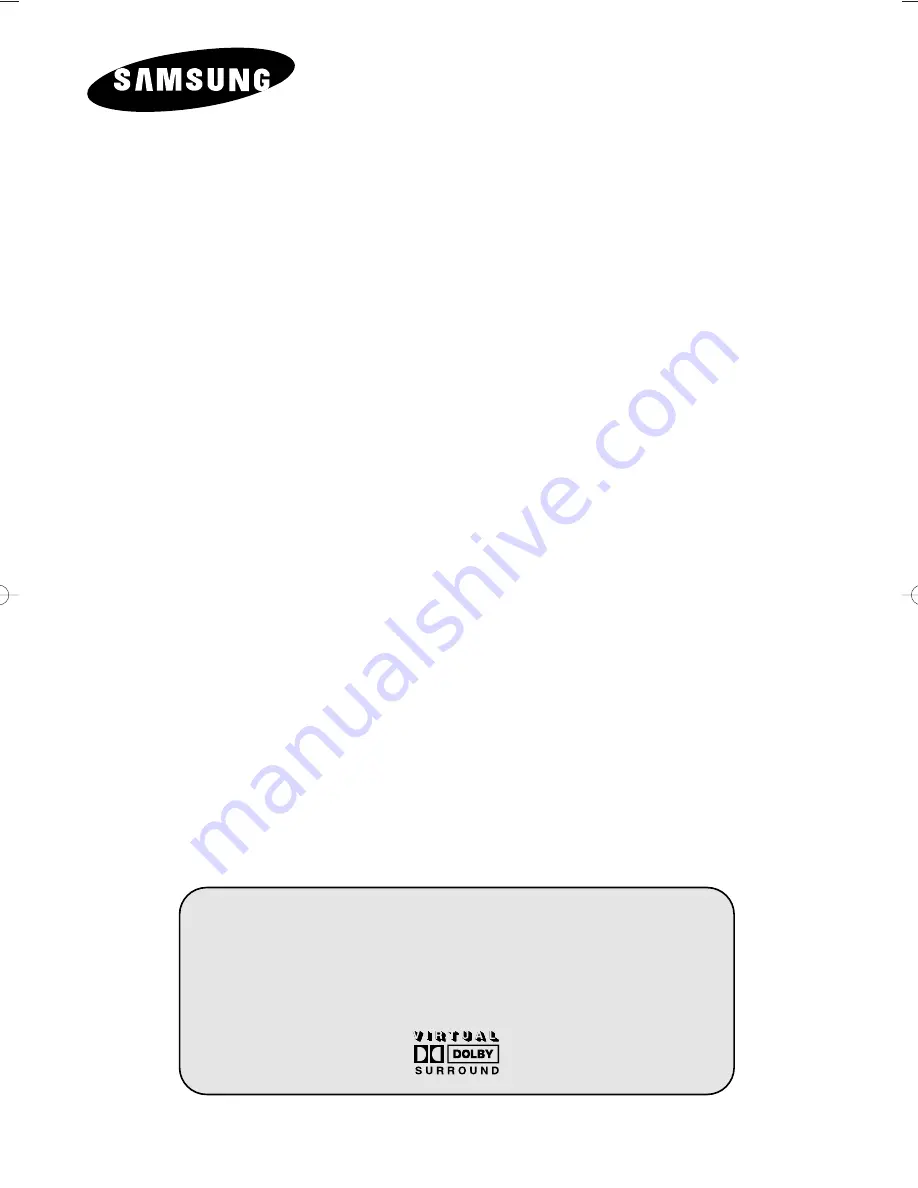
DIGITAL
TELEVISION
Owner’s Instructions
Before operating the unit,
please read this manual thoroughly,
and retain it for future reference.
Register your product at www.samsung.com/global/register
ON-SCREEN MENUS
TELETEXT
DIGITAL TERRESTRIAL RECEIVER
AA68-03541A-X12Eng 2005/04/28 09:15 AM Page 1

















