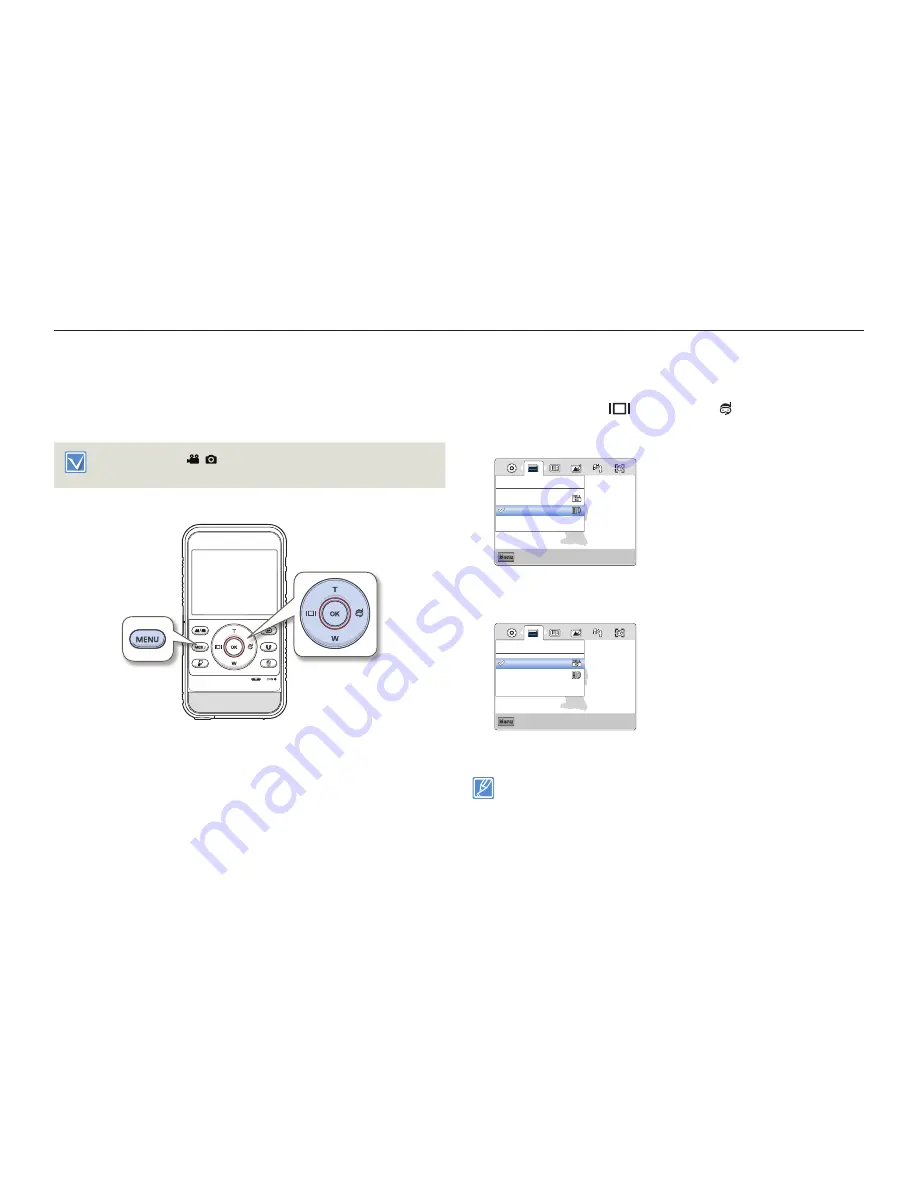
51
Advanced recording/playback
Using the menu items
HANDLING MENUS
The instructions below are examples of how to access and use
menu items using the [
MENU
] button. When you access and use
other menu items, use these examples as guides.
Press the [
Mode
( /
)] button to set the video recording mode.
¬
page 30
1
Press the [
MENU
] button.
The menu screen appears.
2
Press the [
Display
(
)/
Underwater
( )] button to select
Video Resolution
.
(The Video Resolution function is used here as an example.)
Exit
Menu
1080/25p
720/25p
Video Resolution
3
Press the [
Zoom
(
T
/
W
)] button to select the desired option, and
then press the [
OK (REC)
] button.
Exit
Menu
1080/25p
720/25p
Video Resolution
4
To exit the menu, press the [
MENU
] button.
While you are using certain menu items, some other menu items
cannot be used at the same time, or may be greyed out. For more
information, see Troubleshooting on page 95.
For easy understanding, the menu setting procedure in the example
above is presented the simplest way of setting the menu item. Menu
setting methods can differ depending on the menu options you
choose.
•
•
•






























