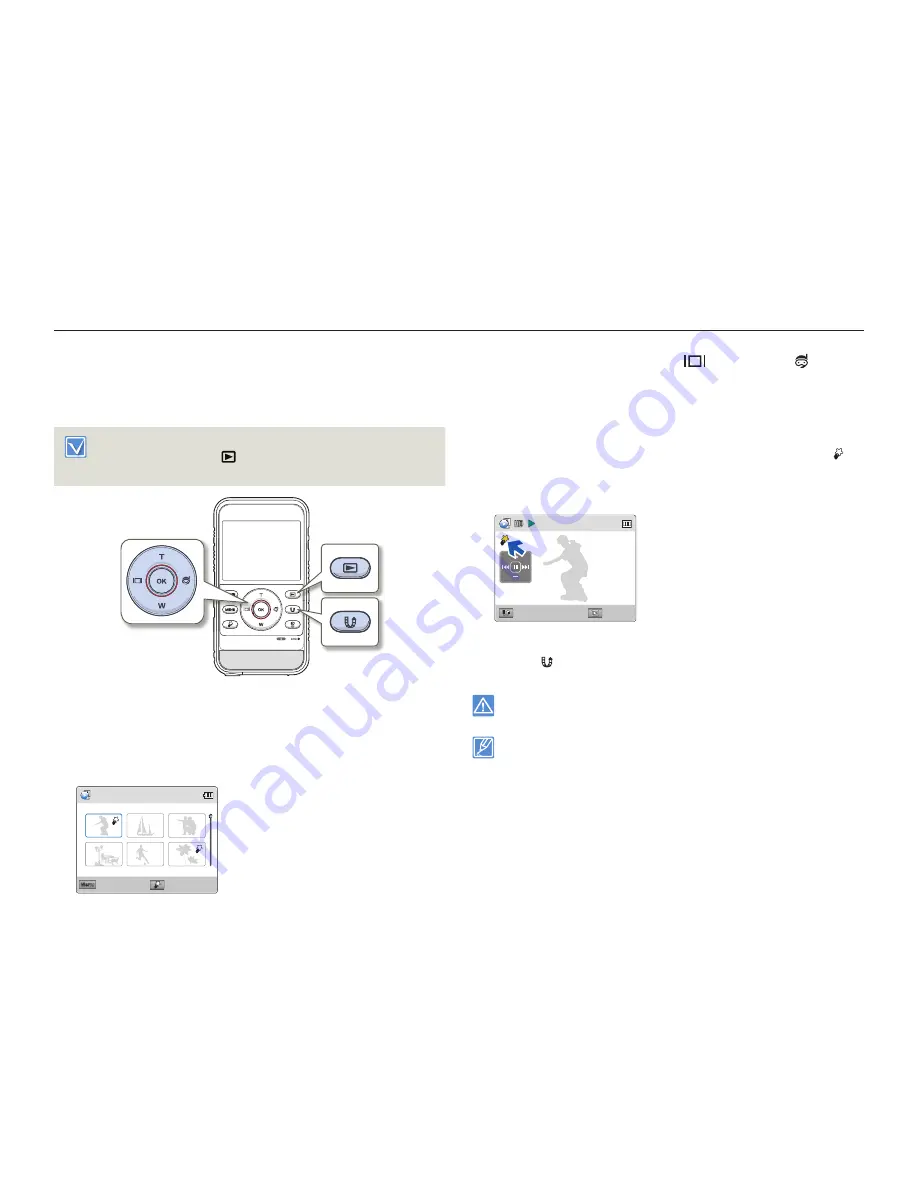
Basic playback
43
Basic recording/playback
PLAYING BACK VIDEOS
You can preview the recorded videos in the thumbnail index view
and find and play back a video directly.
Insert a memory card.
¬
page 25
Press the [
Playback
(
)] button to set the playback mode.
¬
page 30
•
•
1
Set
Play Mode
to
Video
.
¬
page 59
When you select a video file, the play back time appears on
the screen.
The thumbnail highlight appears on the latest created or
played file.
0:00:55
Play Mode
Menu
1/10
My Clip Play
•
•
2
Press the [
Zoom
(
T
/
W
)/
Display
(
)/
Underwater
( )] button
to select the desired video, and then press the [
OK (REC)
]
button.
The product plays back the video you selected and the on-
screen indicators appear briefly. They reappear when you
press the [
OK (REC)
] button.
If you play back a video tagged as My Clip, the My Clip ( )
icon on the LCD screen appears. The colour of the My Clip
icon is changed to yellow at the scenes tagged as My Clip (for
8 seconds).
Multi View
0:00:00/0:00:55
100-0001
Capture
3
To return to thumbnail index view while playing back, use the
[
Share
( )] button.
Do not power off or eject the memory card during video playback. Doing
so may damage the recorded data.
It may take some time to start playback, depending on the size and
quality of the selected video.
The product may not play back the following video files:
- The video was recorded on another device.
- The video has a file format that is not supported by the product.
You can use various playback options during video playback.
¬
page 44
You can play back the recorded videos on a TV or PC.
¬
pages 77, 81
•
•
•
•
•
•






























