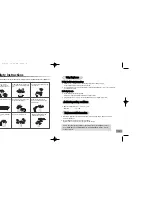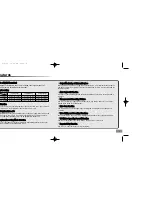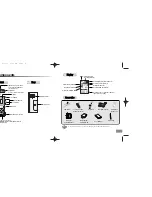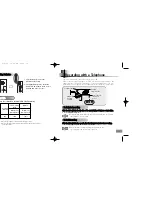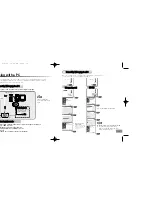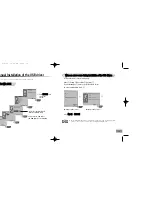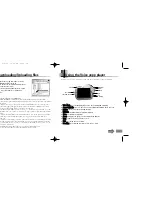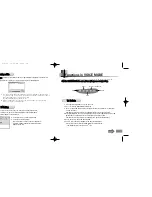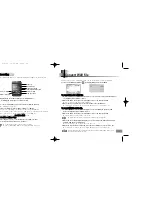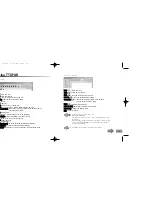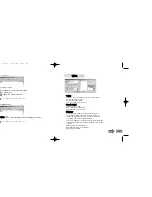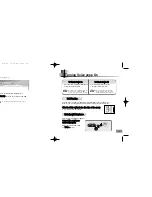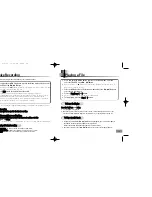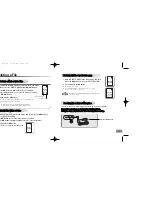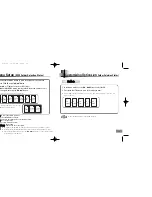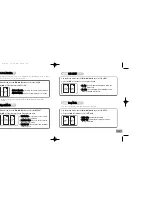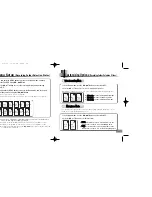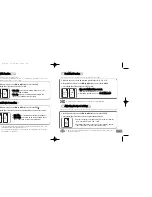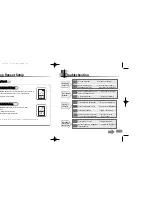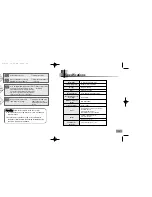33
Customizing Options
(MP3 Folder Selection Status)
32
Menu Setup
(MP3 Folder Selection Status)
1. Press and hold the MENU button to move to the Menu mode, and then
select the FOLDER using
❙
œœ
,
√√
❙
button.
2.
Press the
√»
or
■
button to select the MP3 folder.
3. Press and hold the MENU button to move to the Menu mode, and then select
the function you want using the
❙
œœ
,
√√
❙
button.
●
You can select any function while in Stop Mode.
FOLDER
01
MP3
EQ
NORMAL
MP3
I-SCAN
OFF
MP3
REPEAT
ALL
MP3
LIGHT
EL ON
MP3
BEEP
ON
MP3
DELETE
MODE
MP3
1. In the Menu mode, use the
❙
œœ
,
√√
❙
button to select the EQ.
2.
Press the
√»
or
■
button to move to the mode you want.
●
You will toggle between NORMAL, CLASS, LIVE, POP and ROCK mode, each time you
press the button.
EQ
NORMAL
MP3
EQ
CLASS
MP3
EQ
LIVE
MP3
EQ
POP
MP3
EQ
ROCK
MP3
EQ
NORMAL
MP3
I-SCAN
OFF
MP3
REPEAT
ALL
MP3
●
Only EQ , Repeat and Intro Scan functions
are enabled while in Play Mode.
●
In Stop Mode, the Menu Mode will close if no buttons are pressed within 15 seconds.
●
In the Play mode, the Menu Mode will close if no buttons are pressed within 5 seconds.
●
After setting the menu you want, press the
❙
œœ
,
√√
❙
button to move to the other menu and
to continuously set other menu.
●
F
FO
OL
LD
DE
ER
R:: to select the folder you want.
●
E
EQ
Q:: to set the sound mode you want.
●
II--S
SC
CA
AN
N:: to listen to only front parts of all the files saved.
●
R
RE
EP
PE
EA
AT
T:: to set Repeat Play
●
L
LIIG
GH
HT
T:: to set LCD LIGHT On or Off.
●
B
BE
EE
EP
P:: to set the beep sound.
●
D
DE
EL
LE
ET
TE
E M
MO
OD
DE
E:: to delete the file or the folder.
E
EQ
Q M
Mo
od
de
e
●
Press the Menu button to release the Menu mode.
Eng-newfont 5/6/04 12:30 PM Page 32