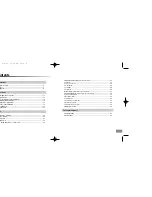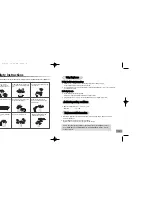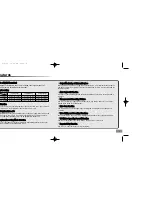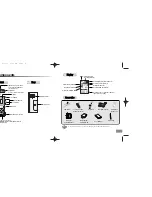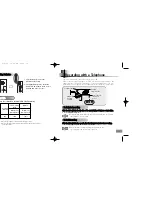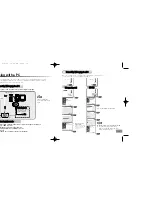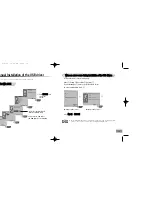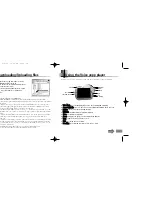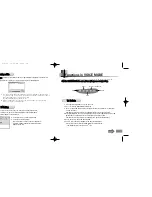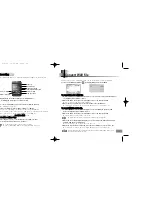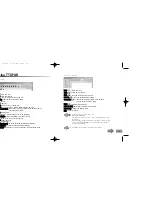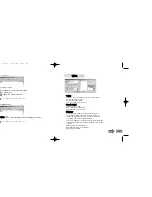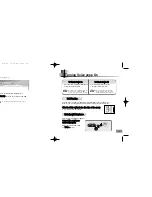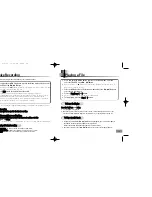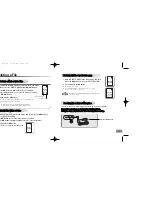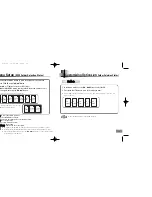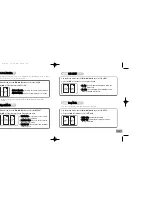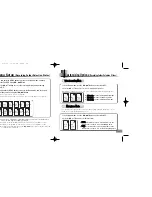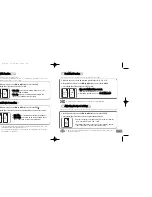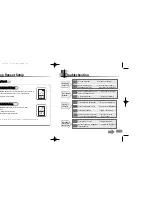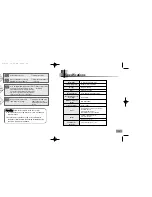21
Convert WAV file
20
Click the Record button and the record mode window will appear as shown below.
Start Recording
Stop Recording
Long Play
Standard Play
High Quality Sound
Super High Quality Sound
Save Recording
Send Voice Mail
The top 4 buttons are used for different recording modes.
After recording you can play or send voice mails.
1. Select the recording mode and click the Start Recording (
√
) button.
●
Recording will commence.
2. To stop recording, click the Stop Recording (
■
) button.
●
To save after finishing recording, click Save Recording button.
Select a folder, type in the file name, and press the Save button to complete.
.VY1, .VY2, .VY3 etc. are the names of voice recording files.
●
To send mail, click the S
Se
en
nd
d V
Vo
oiic
ce
e M
Ma
aiill button.
❉
T
To
o c
ch
he
ec
ck
k tth
he
e m
ma
aiilliin
ng
g s
se
ettu
up
p::
Internet Explorer
➔
Tools
➔
Internet Options
➔
Program
➔
(Microsoft Outlook, Outlook Express, Hotmail)
●
Connect a microphone to the PC before recording.
●
File recorded in SHQ mode cannot be played back in Voice yepp.
R
Re
ec
co
orrd
diin
ng
g
Double click the Voice yepp player 2004 icon on the desktop to open the program.
Press Convert WAV File button ( ) to display WAV Converter window.
T
To
o C
Co
on
nvve
errtt V
Vo
oiic
ce
e F
Fiille
e tto
o W
WA
AV
V F
Fiille
e
1. When the WAV Converter window appears, select the Voice file you want and press
the Open button or double-click it.
2. When the name of file you selected appears, press the Convert button.
●
Selected file will be converted to WAV file.
3. When conversion is finished, press the Save button to save the WAV file.
●
To continue to convert, press the Open button to select a new Voice file.
T
To
o C
Co
on
nvve
errtt W
WA
AV
V ffiille
e tto
o V
Vo
oiic
ce
e ffiille
e
1. When the WAV Converter window appears, select the WAV file you want and
press the Open button or double-click it.
2. When the name of file you selected appears, press the Convert button.
●
Specific WAV file may not be converted.
3. When the Select Mode window appears, select the mode you want among LP, SP
and HQ, and press the OK button.
●
Selected file will be reconverted to the Voice file.
4. When the conversion is completed, press the Save button to save the Voice file.
●
To continue to convert, press the Open button to select a new WAV file.
Be careful since conversion over 2 times may damage the sound quality.
If it is the WAV file that is converted from the Voice file recorded in SHQ mode, it can
be reconverted to SHQ mode only.
Eng-newfont 5/6/04 12:30 PM Page 20