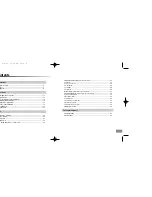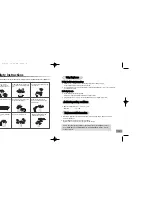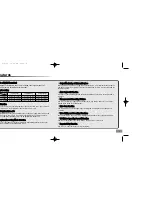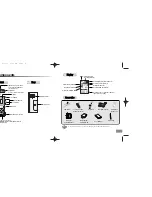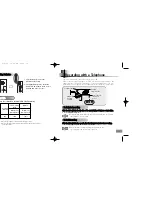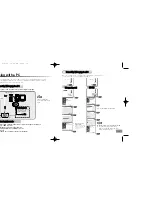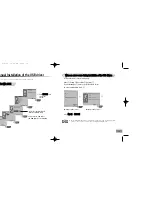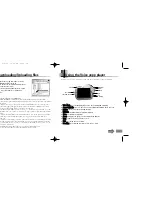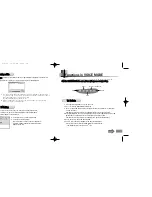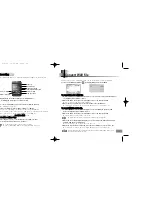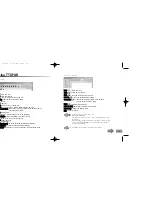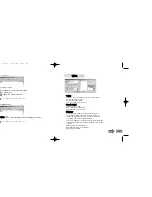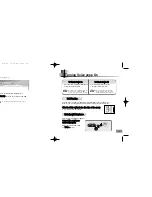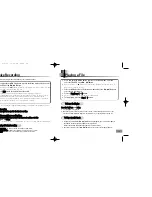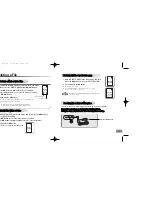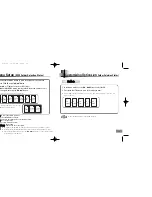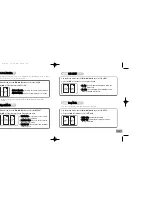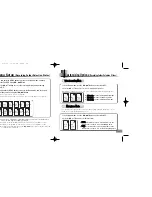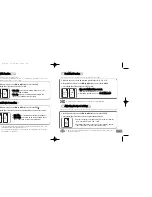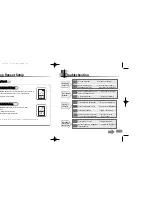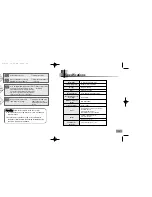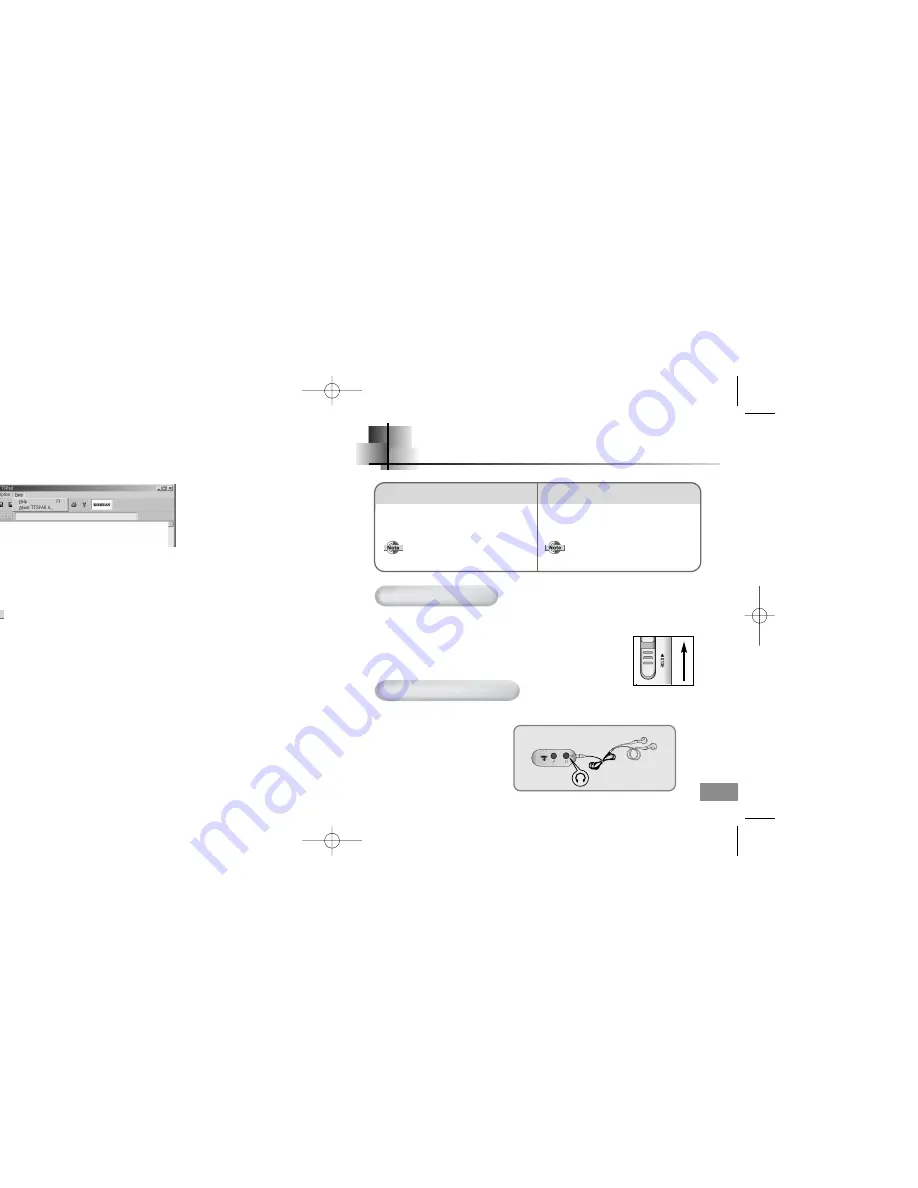
27
Turning Voice yepp On
26
Press the Help button.
●
See Help for more details on how to use.
H
He
ellp
p: check help related to computer use.
A
Ab
bo
ou
utt T
TT
TS
S P
PA
AD
D
II
: check the version of TTS PAD.
●
Recording can commence while the
power is off by sliding the
REC
switch in the direction of the arrow.
●
The power will be automatically
turned off when the Voice yepp is
left idle for longer than 3 minutes.
T
Too T
Tu
urrn
n tth
hee P
Poow
weerr O
On
n
Press and hold the Play/Pause (
√»
) button.
●
The power will be turned on.
Press and hold the Stop (
■
) button.
●
The power will be turned off.
T
Too T
Tu
urrn
n tth
hee P
Poow
weerr O
Offff
This function will disable all buttons while maintaining the current operation.
However, the recording function will operate when the Hold function is in use.
S
Slliid
de
e tth
he
e H
HO
OL
LD
D s
sw
wiittc
ch
h iin
n tth
he
e d
diirre
ec
cttiio
on
n o
off tth
he
e a
arrrro
ow
w..
●
The product is in Lock Mode.
H
Ho
olld
d F
Fu
un
nccttiio
on
n
L
Liisstte
en
niin
ng
g w
wiitth
h E
Ea
arrp
ph
ho
on
ne
ess
You can listen by using earphones.
C
Co
on
nn
ne
ec
ctt tth
he
e e
ea
arrp
ph
ho
on
ne
es
s
tto
o tth
he
e o
ou
uttp
pu
utt p
po
orrtt..
Adjust the sound volume with
the V
Vo
ollu
um
me
e buttons.
Eng-newfont 5/6/04 12:30 PM Page 26