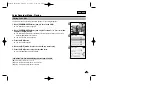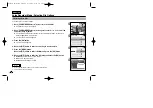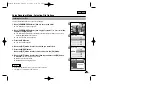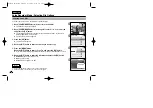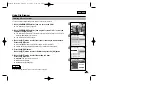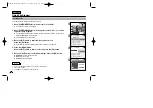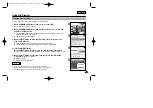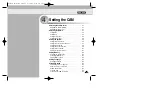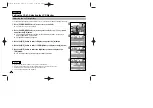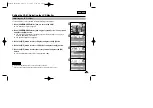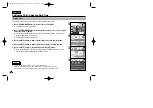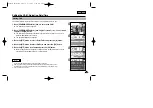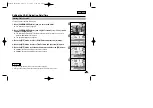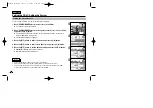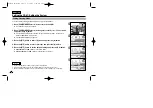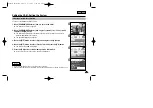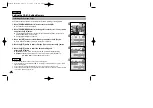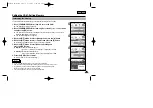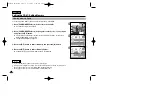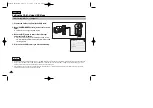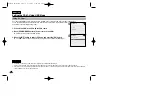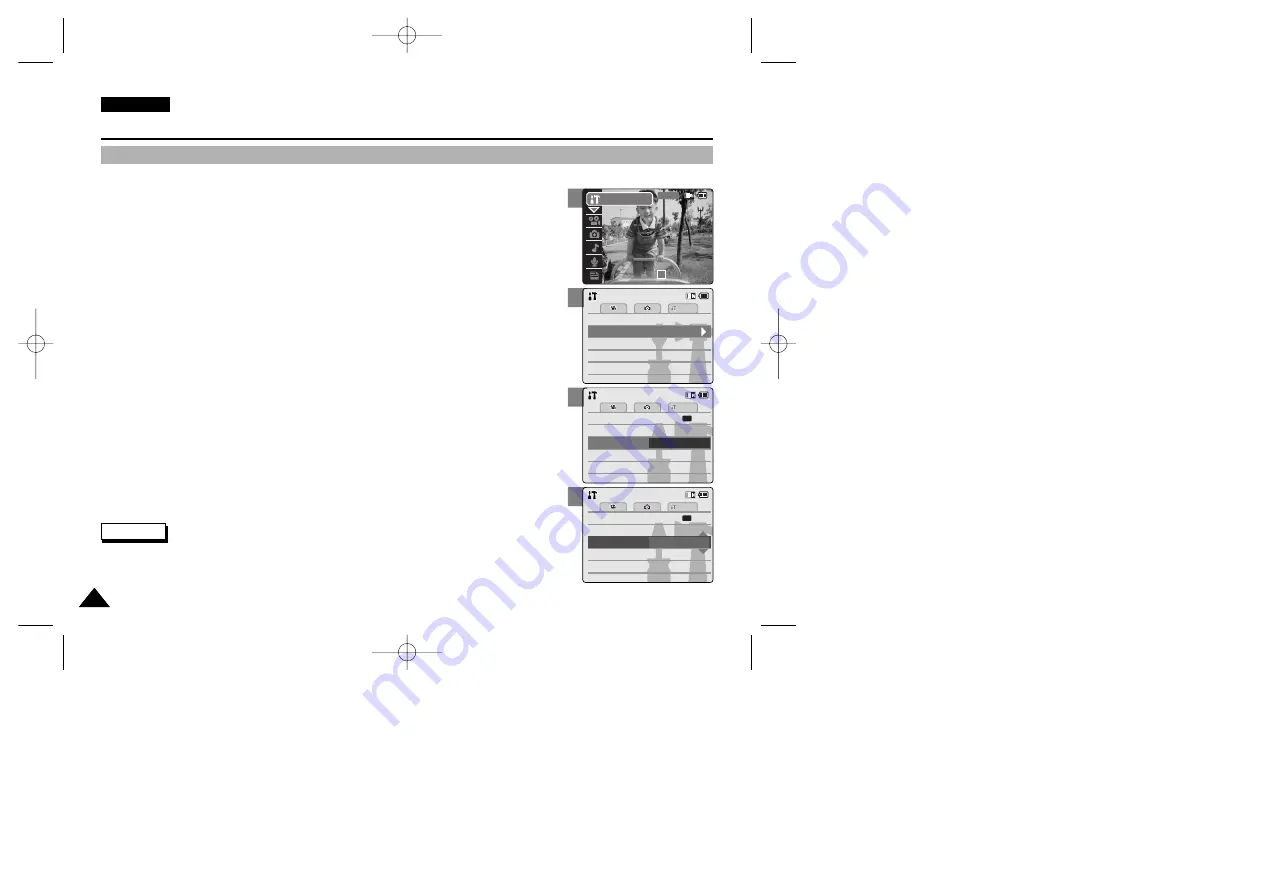
ENGLISH
94
94
3
4
5
Setting the CAM : Adjusting Date/Time
Setting Date Format
You can select the date format to display.
1. Move [POWER/MODE Selector] down to turn on the CAM.
◆
The Video Record screen appears.
2. Move [POWER/MODE Selector] down again to select
System Settings
mode
and press the [OK] button.
◆
The system is automatically converted into the selected mode in two seconds even
when the [OK] button is not pressed.
◆
The System Settings menu appears.
3. Move the [W/T] button to select <Date /Time> and press the [
√
] button.
4. Move the [W/T] button to select <Date Format> and press the [
√
] button.
5. Move the [W/T] button to set the desired format and press the [OK] button.
◆
YY/MM/DD:
The date is displayed in order as Year/Month/Date.
◆
DD/MM/YY:
The date is displayed in order as Date/Month/Year.
◆
MM/DD/YY:
The date is displayed in order as Month/Date/Year.
Memory
System
System
System
Memory
Language
Language
English
English
English
System Settings
System Settings
Date/Time
Display
Display
Settings: Date/Time
Settings: Date/Time
System
Set Time
Set Time
12:06:10
12:06:10
YY/MM/DD
Time Format
Time Format
12 Hour
12 Hour
Back
Back
Set Date
Set Date
AM
Date Format
2005/01/01
2005/01/01
Settings: Date/Time
Settings: Date/Time
System
Set Time
Set Time
12:06:10
12:06:10
DD/MM/YY
Time Format
Time Format
12 Hour
12 Hour
Back
Back
Set Date
Set Date
AM
Date Format
2005/01/01
2005/01/01
Notes
✤
If you select [
œ
] button in the menu, the previous menu appears.
✤
After you finish setting, press the [Record/Stop] button to exit from the menu screen.
2
00:00:00 / 00:43:41
F / 720i
STBY
System Settings
00906B VP-M2100 UK~110 9/29/05 7:24 AM Page 94