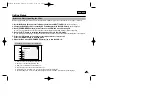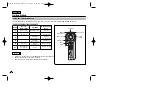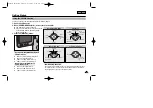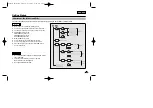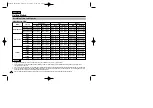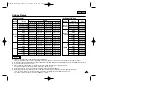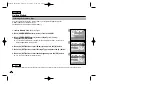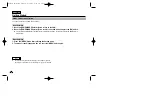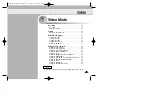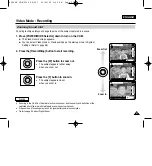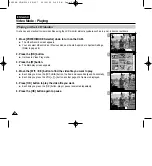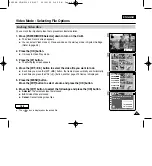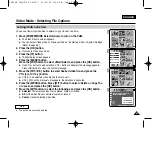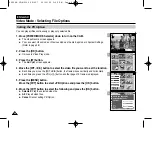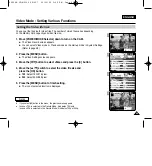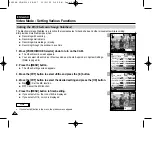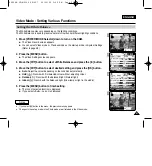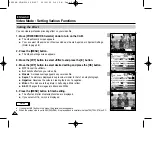ENGLISH
39
39
1
2
Video Mode : Playing
1. Press the [OK] button to play the video file.
2. Press the VOL [+] button to increase the volume.
◆
Each time you press the [+] button, the volume bar increases and the sound level will get louder.
◆
The Volume indicator disappears after 1-2 seconds.
3. Press the VOL [-] button to decrease the volume.
◆
Each time you press the [-] button, the volume bar decreases and the sound level will get quieter.
◆
The Volume indicator disappears after 1-2 seconds.
BLC
Video Play
720X576
BLC
Video Play
720X576
Notes
✤
If you connect the Audio/Video cable to the Earphones and AV jack of the CAM, the Built-in speaker won’t turn off automatically.
✤
You can adjust the volume up to 10 steps.
✤
You can also play the video file on a TV screen by connecting the CAM to a TV. (Refer to page 111)
✤
A video codec is required to play the video files recorded on the CAM on a computer.
Install the software provided in the CD Bundle to have the CODEC automatically installed in the system. If you do not have the CD, search
the product model name on the Download Centre in the Samsung Electronics home page to get the CODEC installation file.
(Refer to page 116)
[OK] button: Play or pause the video file
[W] button: The Multi-play screen appears.
[
œ
] button: When playing back: Press it to move to the beginning of the current file. Press it again to move to previous file.
Press and hold it to use RPS function. (RPS rate:
œœ
2x
➝
4x
➝
8x
➝
16x
➝
32x
➝
64x
➝
128x)
[
√
√
] button: When playing back: Press it to move to next file.
Press and hold it to use FPS function. (FPS rate:
√
√√
√
2x
➝
4x
➝
8x
➝
16x
➝
32x
➝
64x
➝
128x)
In Video Play mode: Press and hold it to play slowly when paused.
Press it to play the frame by frame when paused.
The buttons you use In Video Play mode
Adjusting the Sound
00906B VP-M2100 UK~057 10/21/05 3:50 PM Page 39