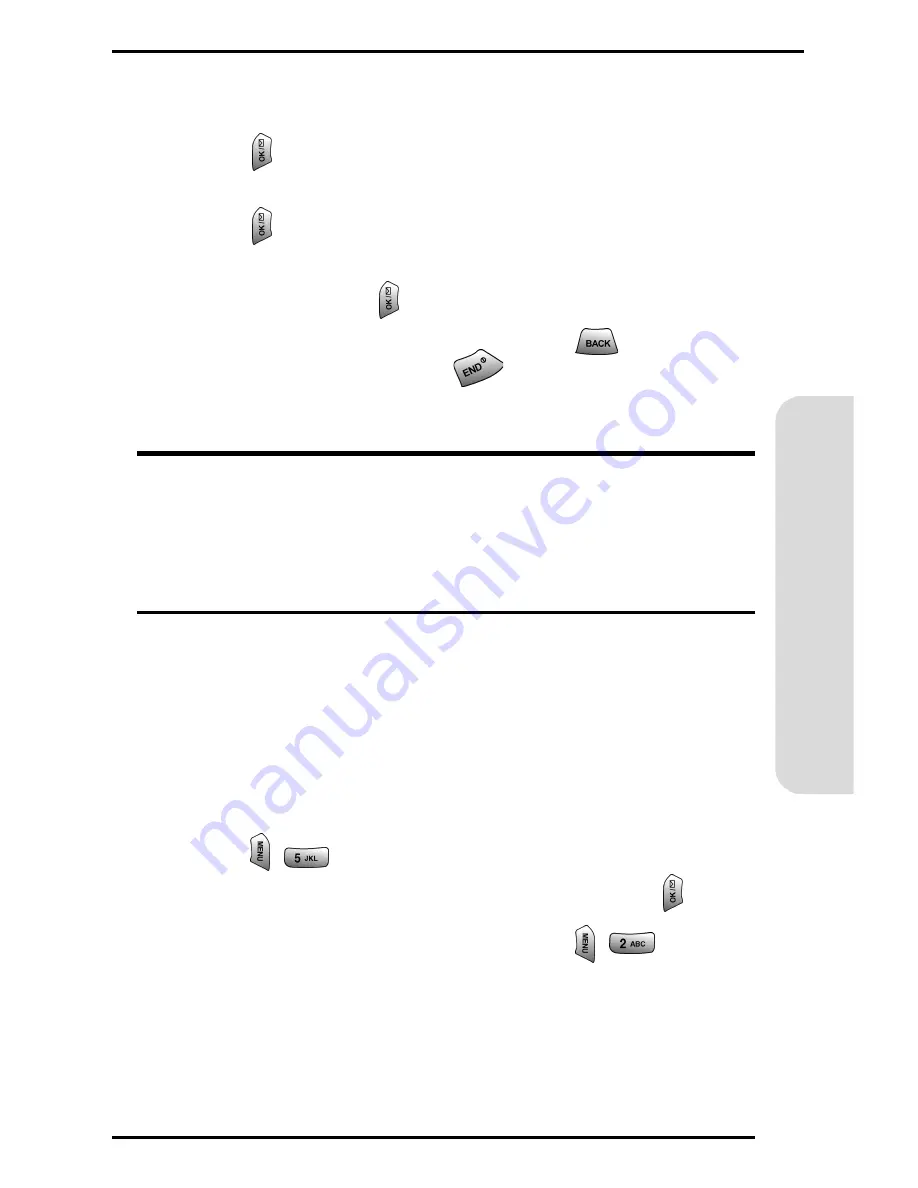
47
Bas
ics
6.
Review the pricing details and then press the
navigation key down to highlight the
Buy
button and
press .
7.
Enter your password to authorize premium service and
press .
8.
Press the navigation key down to highlight the
OK
softkey and press
.
9.
Once the item is downloaded, press
to return to
the Downloads menu or
to return to the main
menu.
Note:
The number of ringers, graphics, screen savers, and games
that can be downloaded varies depending on the size of the files
and memory available in the phone. When your memory becomes
full, a message is displayed on the screen. All applicable download
and ringer purchasing fees apply during this process.
Assigning Downloaded Ringers and Screen Savers
Downloaded ringers and screen savers may be assigned
directly from the Downloads menu and are also available
through the Settings menu.
To assign a ringer or screen saver from the Downloads
menu:
1.
Press
for
Downloads
.
2.
Highlight
Ringers
or
Screen Savers
and press
.
3.
Highlight the desired item and press
for
Folder
.
4.
Follow the screen prompts to continue.
Summary of Contents for VGA1000
Page 1: ...PCS Vision Picture Phone VGA1000 ...
Page 7: ...1 Getting Started Activating and Using PCS Service ...
Page 20: ......
Page 21: ...15 Basics of Your PCS Phone ...
Page 22: ...16 Basics Your New PCS Phone ...






























