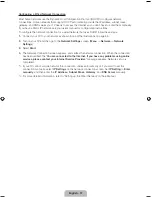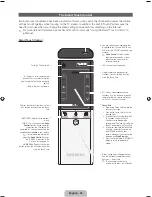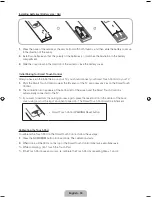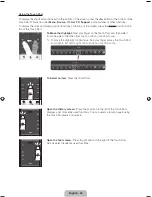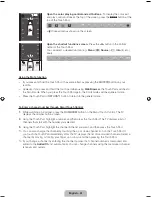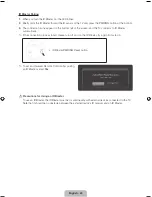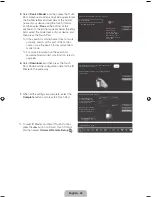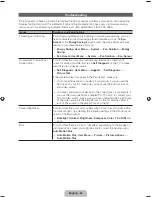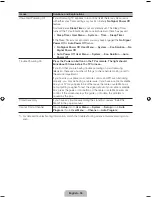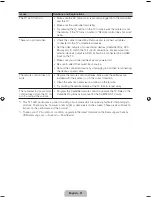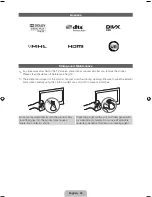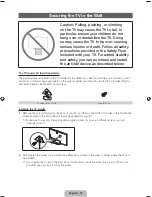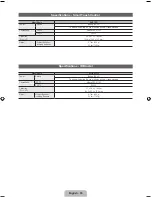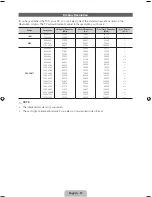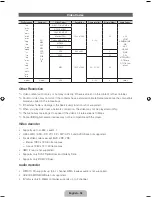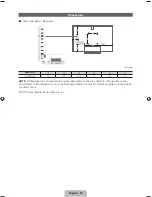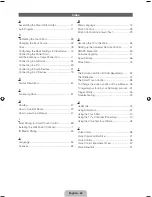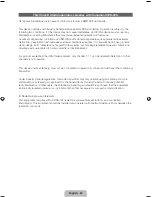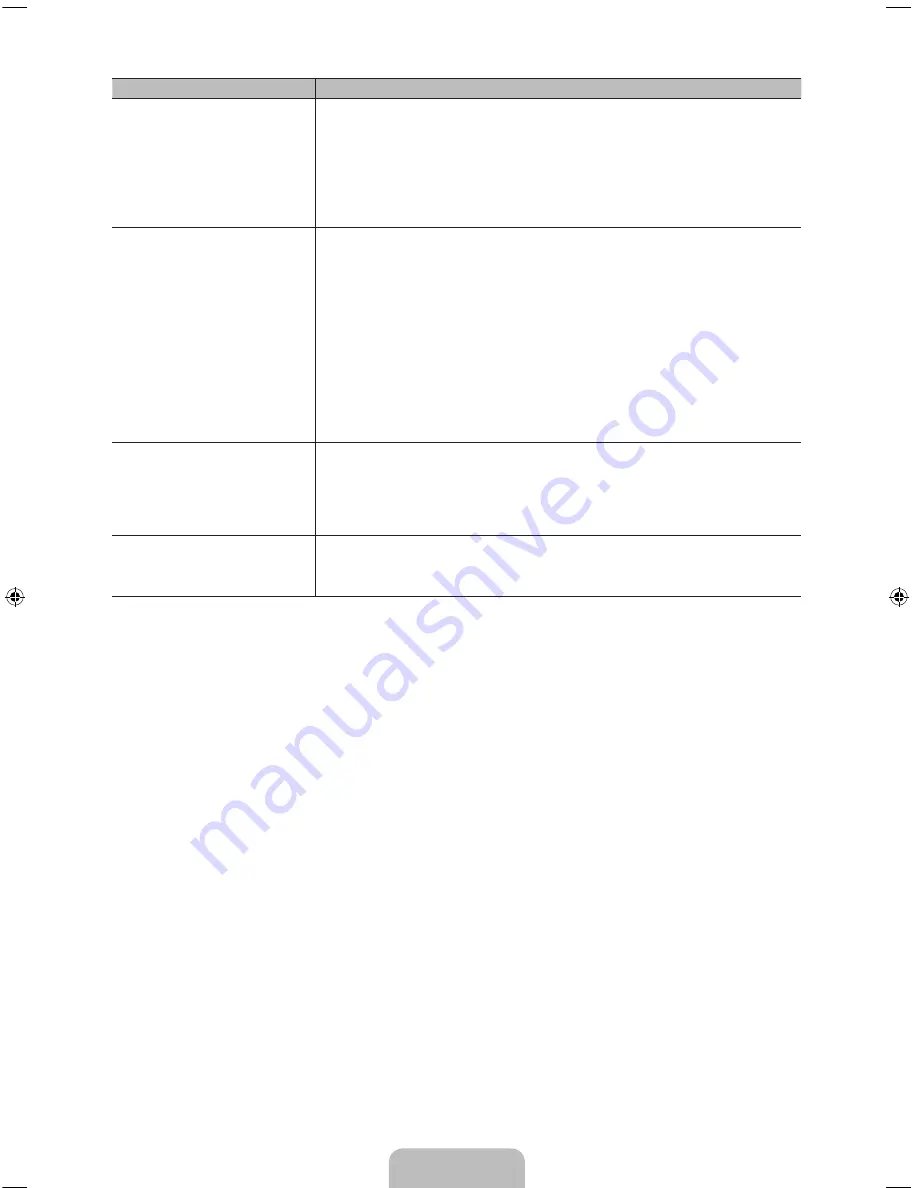
English - 51
Issues
Solutions and Explanations
The TV won’t turn on.
•
Make sure the AC power cord is securely plugged in to the wall outlet
and the TV.
•
Make sure the wall outlet is working.
•
Try pressing the
P
button on the TV to make sure the problem is not
the remote. If the TV turns on, refer to “Remote control does not work”
below.
There is no picture/video.
•
Check the cable connections. Remove and reconnect all cables
connected to the TV and external devices.
•
Set the video outputs of your external devices (Cable/Sat Box, DVD,
Blu-ray etc) to match the TV's input connections. For example, if an
external device’s output is HDMI, it should be connected to an HDMI
input on the TV.
•
Make sure your connected devices are powered on.
•
Be sure to select the correct input source.
•
Reboot the connected device by unplugging it, and then reconnecting
the device’s power cable.
The remote control does not
work.
•
Replace the remote control batteries. Make sure the batteries are
installed with their poles (+/–) in the correct direction.
•
Clean the sensor’s transmission window on the remote.
•
Try pointing the remote directly at the TV from 5~6 feet away.
The cable/set top box remote
control doesn’t turn the TV on
or off, or adjust the volume.
•
Program the Cable/Set remote control to operate the TV. Refer to the
Cable/Set-Top-Box user manual for the SAMSUNG TV code.
✎
This TFT LED panel uses a panel consisting of sub pixels which require sophisticated technology to
produce. There may be, however, a few bright or dark pixels on the screen. These pixels will have no
impact on the performance of the product.
✎
To keep your TV in optimum condition, upgrade to the latest firmware on the Samsung web site by
USB (samsung.com
→
Support
→
Downloads).
[UE9000-ZA]BN68-04533A-00Eng.indb 51
2012-07-03 �� 3:10:57