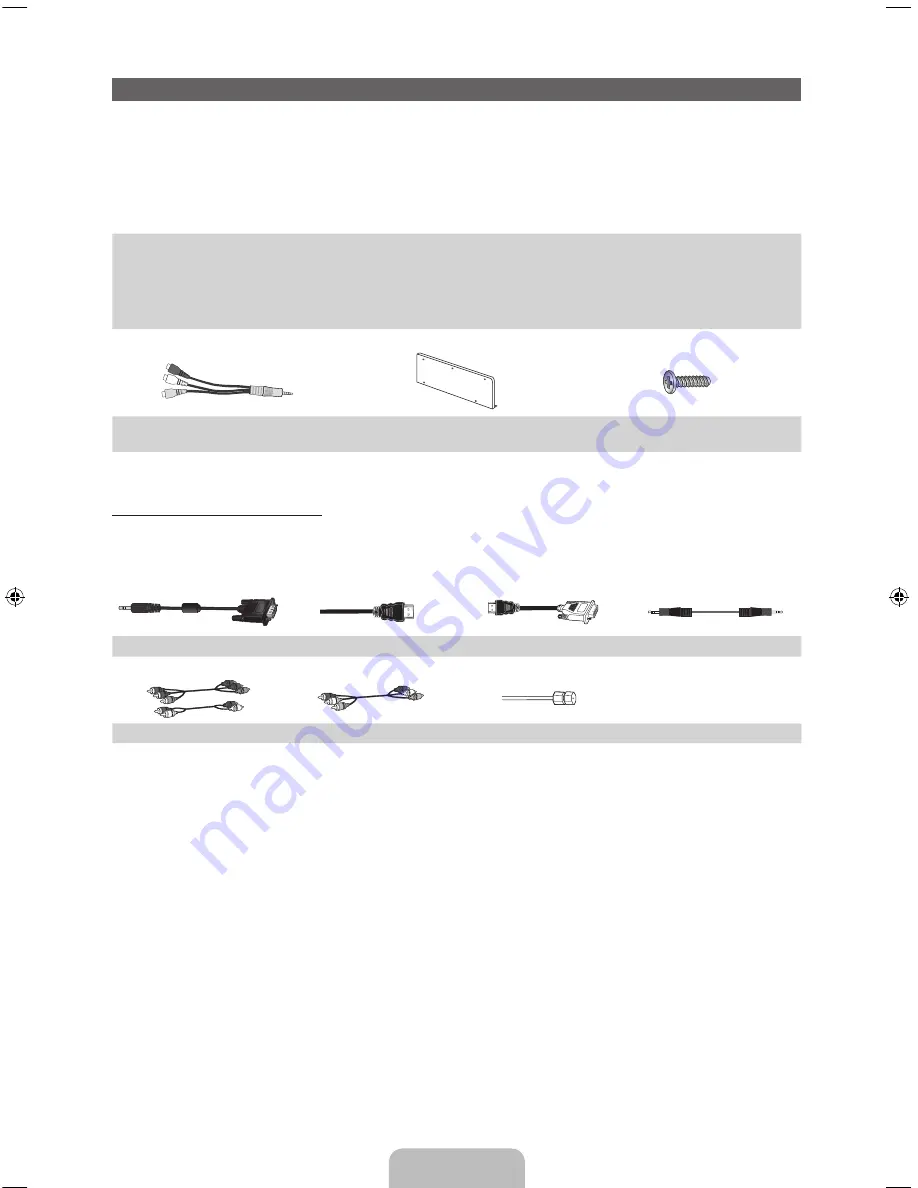
English - 5
Accessories and Cables
✎
Please make sure the following items are included with your TV. If any items are missing, contact your
dealer.
✎
The items’ colors and shapes may vary depending on the model.
✎
Make sure that there are no accessories hidden behind or under packing materials after you open the
box.
•
Smart Touch Control (AA59-00626A) & Batteries (AA x 2)
•
IR Blaster (BN96-22897A) & Batteries (AA x 4)
•
Remote Control (AA59-00637A) & Batteries (AAA x 2)
•
User Manual
•
Cleaning Cloth (BN63-01798B)
•
Warranty Card / Safety Guide
•
3D Active Glasses
•
Power Cord
AV Adapter
Cover Bottom
Screws (M3 x L6) x 5
(BN39-01154H)
(BN63-08704B)
Input Cables (Sold Separately)
You will need one or more of these cables to connect your TV to your antenna or cable outlet and your
peripheral devices (Blu-ray players, DVD players, etc.)
To purchase the RS232 cable, contact www.SamsungParts.com.
RS232 (AA39-00311A)
HDMI
HDMI-DVI
Audio
Component
Composite (AV)
Coaxial (RF)
[UE9000-ZA]BN68-04533A-00Eng.indb 5
2012-07-03 �� 3:10:31






































