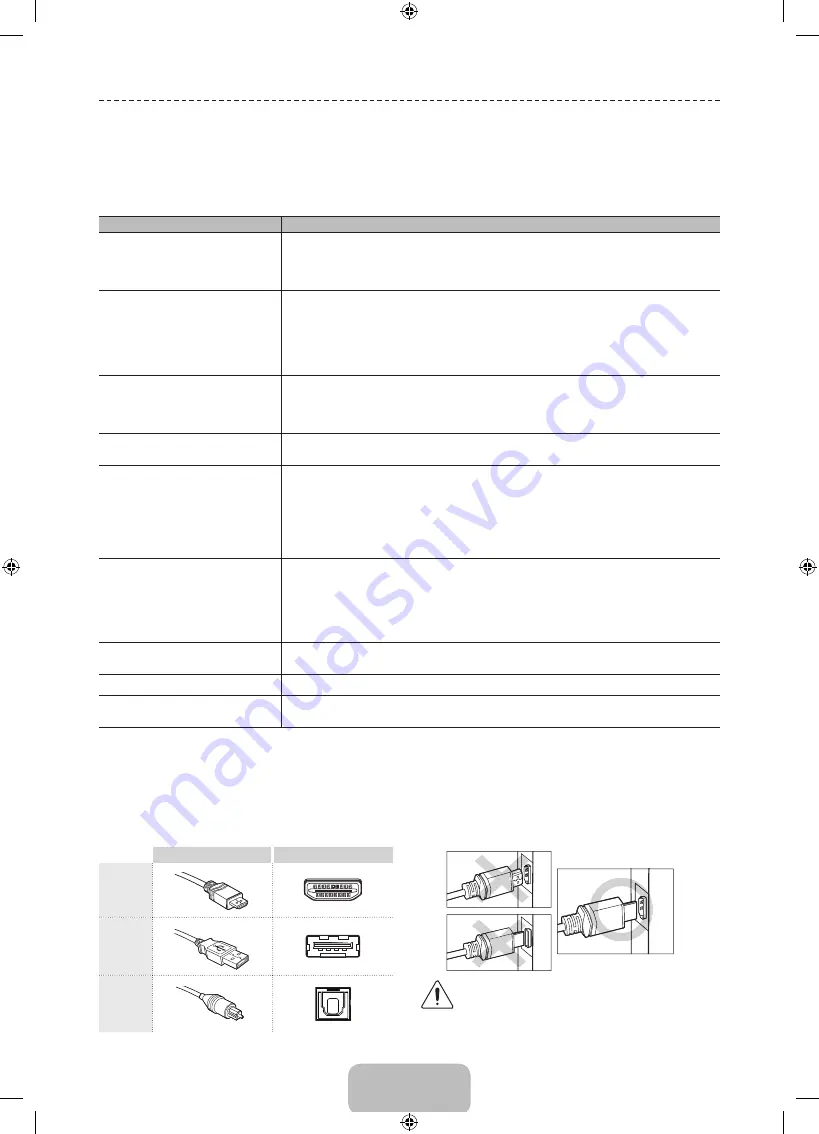
English - 22
Troubleshooting
If the TV seems to have a problem, first review this list of possible problems and solutions. Also, review the
Troubleshooting Section in the e-Manual. If none of the troubleshooting tips apply, visit www.samsung.
com/support or call Samsung Customer Service at 1-800-SAMSUNG (1-800-726-7864).
Issues
Solutions and Explanations
Flickering and Dimming
If your Samsung Television is flickering or dimming sporadically, you may need to disable some of the
energy efficiency features.
Disable
Energy Saving
(
System
>
Eco Solution
>
Eco Sensor
) and/or
Energy Saving
(
System
>
Eco
Solution
>
Energy Saving
) and check again.
Component Connections /Screen Color
If you find that the color on your Samsung television screen is not correct or the black and white colors
are off, run a Self Diagnosis Picture Test (
Support
>
Self Diagnosis
>
Picture Test
).
If the picture problem is caused by the TV, the problem should be visible in the Picture Test. If the problem
is not visible, next confirm that the TV's video input jacks are connected to the correct external video
device output jacks and that none of the connections are loose. Finally, if possible, test your external
video devices by connecting them to another TV.
Screen Brightness
If you find that the colors on your Samsung TV are correct but just a little too dark or bright, try adjusting
the following settings first.
Navigate to
Picture
and adjust
Backlight
,
Contrast
,
Brightness
,
Sharpness
,
Color
,
Tint (G/R)
and
other picture quality adjustment settings.
Auto Motion Plus
/Blur
If you find that there is a blur or “ghost” shadow to the images on your television screen, you might be
able to correct the issue using
Auto Motion Plus
(
Picture
>
Picture Options
>
Auto Motion Plus
).
Unwanted Powering Off
If your Samsung TV appears to turn off by itself, try disabling some of the TV's energy efficiency and
automatic off features. Check if
Sleep Timer
(
System
>
Time
>
Sleep Timer
) has been enabled.
Sleep
Timer
automatically turns off the TV after an amount of time that you select. If the
Sleep Timer
has not
been enabled, see if
No Signal Power Off
(
System
>
Eco Solution
>
No Signal Power Off
) or
Auto
Power Off
(
System
>
Eco Solution
>
Auto Power Off
) has been enabled.
No Signal Power Off
turns
off the TV if no signal has been received by the TV for a specified period time.
Auto Power Off
turns off
the TV if there has been no user input in four hours.
Trouble Powering On
When the TV is turned on, the remote control receiver flashes 5 times before the screen turns on.
If you find that you are having problems powering on your Samsung television, there are a number of
things to check before calling the service department.
If the power cord is connected properly and the remote control is operating normally, the problem might
be with the antenna cable connection or the cable/satellite box not being turned on. Check the antenna
connection or turn on the cable/satellite box.
Stand Assembly
If you have any trouble assembling the stand, review the stand assembly instruction in the Quick Start
Guide.
The stand is wobbly or crooked
Make sure the arrows on the stand are properly aligned.
Cannot Find a Channel
Re-run
Setup
(Go to
Menu
>
System
>
Setup
) or run
Auto Program
. (Go to
Menu
>
Broadcasting
>
Auto Program
).
✎
For detailed troubleshooting information, watch the troubleshooting videos at www.samsung.com/
spsn.
Make sure you have the correct cable before plugging it in. Illustrations of common plugs and jacks are
shown below.
Cable Plugs
Ports / Jacks
HDMI
USB
Optical
Warning
Do not plug cables in upside down.
Be sure to check the orientation of the
plug before plugging it in.
[UF8000-ZC]BN68-04786B-08L02.indb 22
2013-10-28 �� 6:58:52
















































