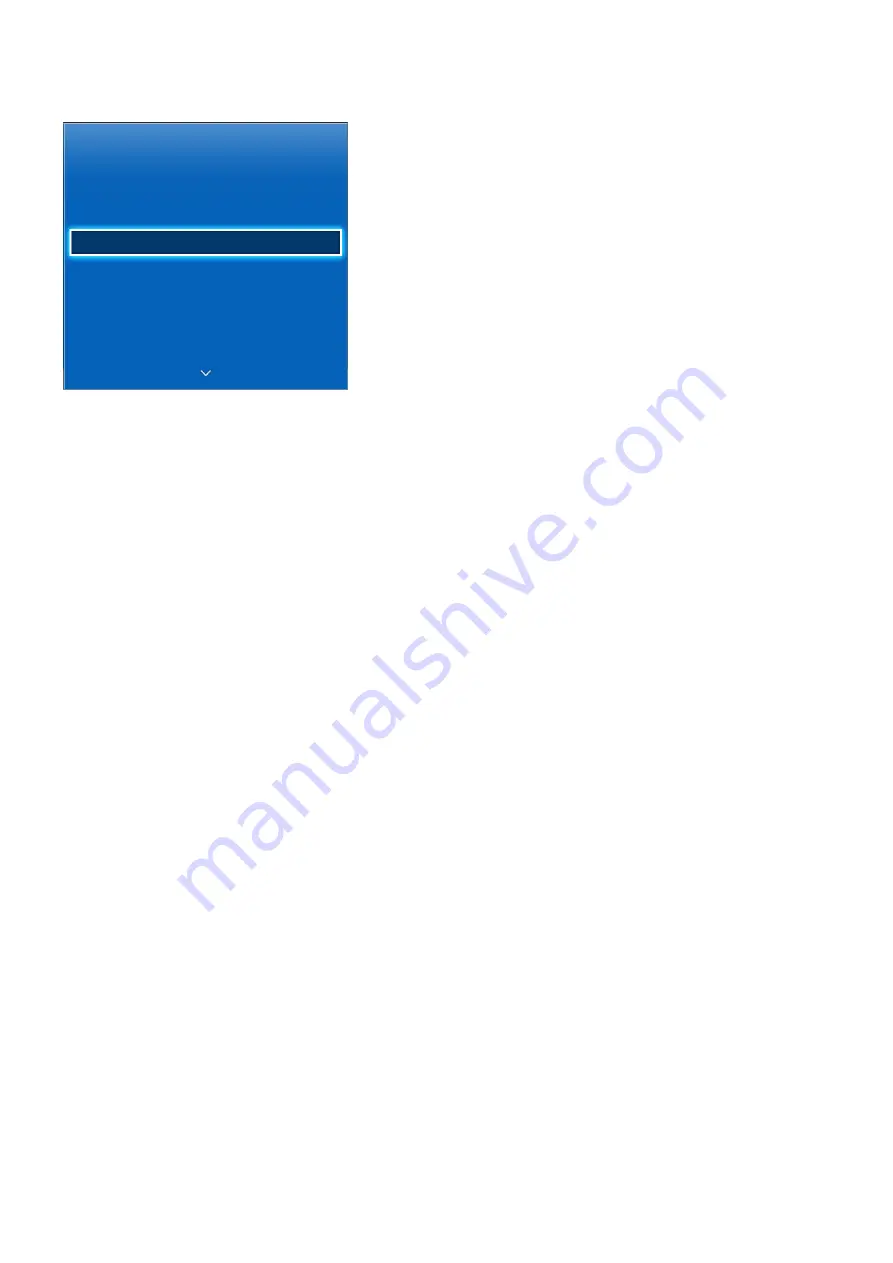
90
91
Clock and Timer
System
Setup
Menu Language
English
Time
Device Manager
Eco Solution
Auto Protection Time
2 hours
General
"
The displayed image may differ depending on the model.
Use the clock and timer to make scheduled use of the TV easier and more efficient. Once the clock
has been set, you can select the Virtual Remote panel's or the regular remote's
INFO
button to check
the current time. The clock must be reset every time the power is disconnected.
Setting the Time
Screen Menu >
System
>
Time
>
Clock
This function may not be available, depending on the country.
Set the clock manually or automatically.
Auto
Automatically download the correct time from a digital channel. To enable this option, an antenna
cable has to be connected to the TV. The accuracy of the time information received may vary
depending on the channel and signal. Set
Clock Mode
to
Auto
.
"
Time Zone may not be supported depending on the country.
●
Time Zone
: Choose your time zone.
Time Offset
Screen Menu >
System
>
Time
>
Clock
>
Time Offset
If the set time is not accurate, users can set the time offset to adjust the time difference hourly from
-12 to +12 hour. Changing
Time Offset
is only available, when the
Time
is set to auto, and is set
through a network.
The current time will be set through a network, if the TV fails to receive the time information including
the broadcast signal from TV stations. (ex: Watching TV via set-top box, Satellite receiver, or etc)
















































