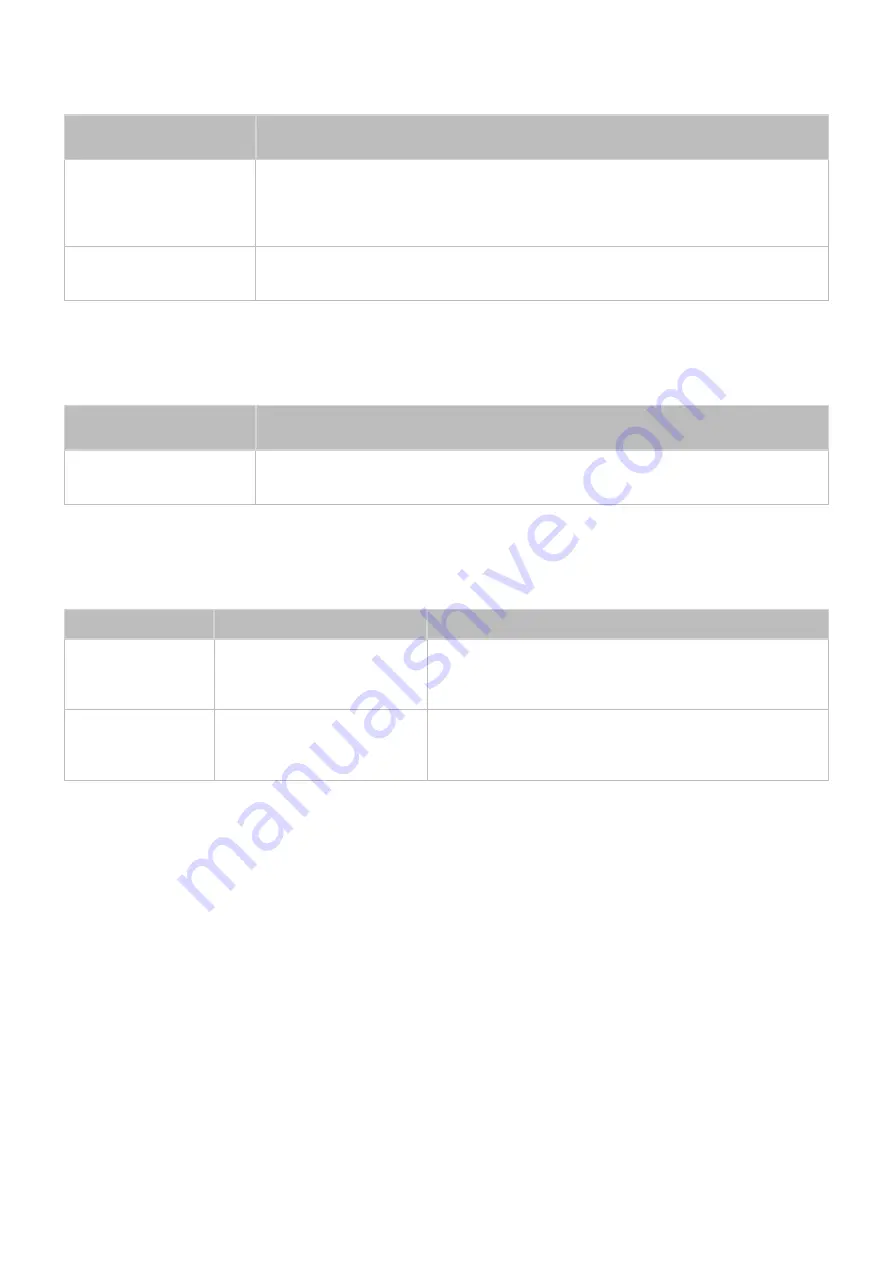
156
Apps
There is something wrong
with the TV.
Try this!
Some application
content only appears
in English. How can I
change the language?
The application content language may be different from the user interface
language. The ability to change the language depends on the service provider.
Some application
services do not work.
Check with the service provider.
Refer to the help section on the application service provider's website.
Photos, Videos & Music
There is something wrong
with the TV.
Try this!
Some files can't be
played back.
This problem may occur with high-bitrate files. Most files can be played back,
but you might experience problems with high-bitrate files.
Reset the Personal Info and TV settings
Reset Type
Navigation
Description
TV settings Reset
Screen Menu >
Support
>
Self Diagnosis
>
Reset
Reset all the settings (
Picture
,
Sound
,
Broadcasting
and
Smart Hub
, etc), excluding the network settings, to
factory defaults.
Smart Hub Reset
Screen Menu >
Smart
Features
>
Smart Hub Reset
Reset all saved information relating to Samsung
accounts and linked service accounts, as well as Smart
Hub service agreements and applications.

















