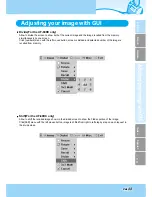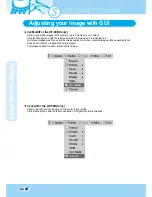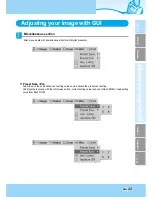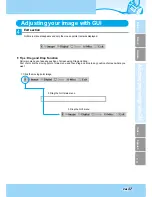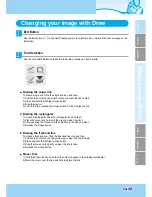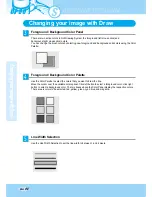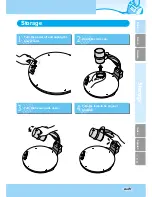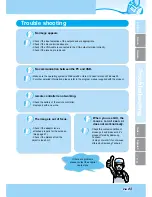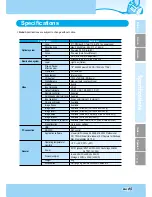Reviews:
No comments
Related manuals for UF-80DX

PG-6100
Brand: Pantech Pages: 87

ARTCAM-990SWIR-TEC-CL
Brand: ARTRAY Pages: 17

ST-4
Brand: SBIG Pages: 47

BMH-HG15C
Brand: bluemango Pages: 20

Caplio RR-1
Brand: Ricoh Pages: 160

90481-980
Brand: ZowieTek Pages: 14

Pantera TF 6M8
Brand: Dalsa Pages: 68

AI-Vue VS1NL70
Brand: Ability Pages: 44

Lumix DMC-FZ50PP
Brand: Panasonic Pages: 69

Lumix DMC-FZ7PP
Brand: Panasonic Pages: 54

CoolPix 800
Brand: Nikon Pages: 53

C13CORD-B
Brand: Panduit Pages: 12

Coolprix S570
Brand: Nikon Pages: 195

C series
Brand: Dahua Pages: 27

Illustra
Brand: Tyco Pages: 2

VistaCam Omni IC4
Brand: Air Techniques Pages: 40

134-22
Brand: Sandberg Pages: 12

NG-C2300 Series
Brand: NCTeco Pages: 15