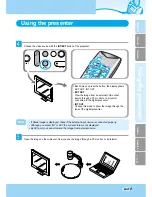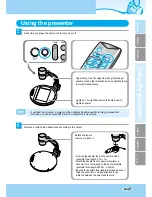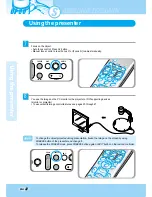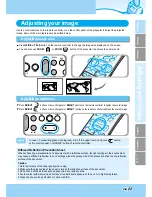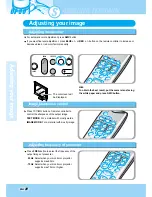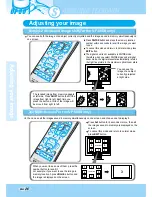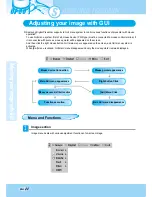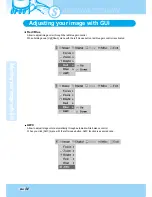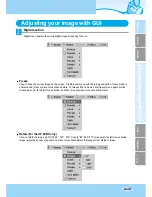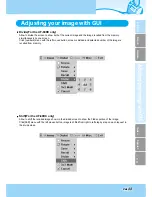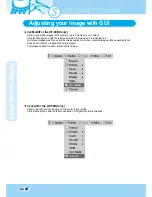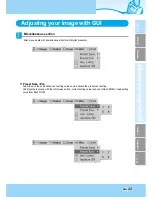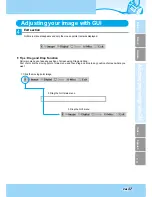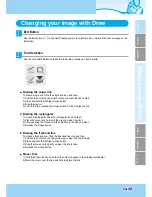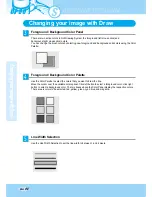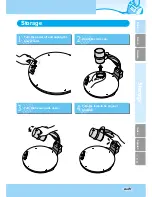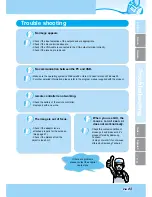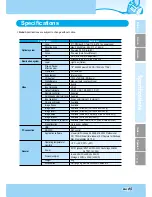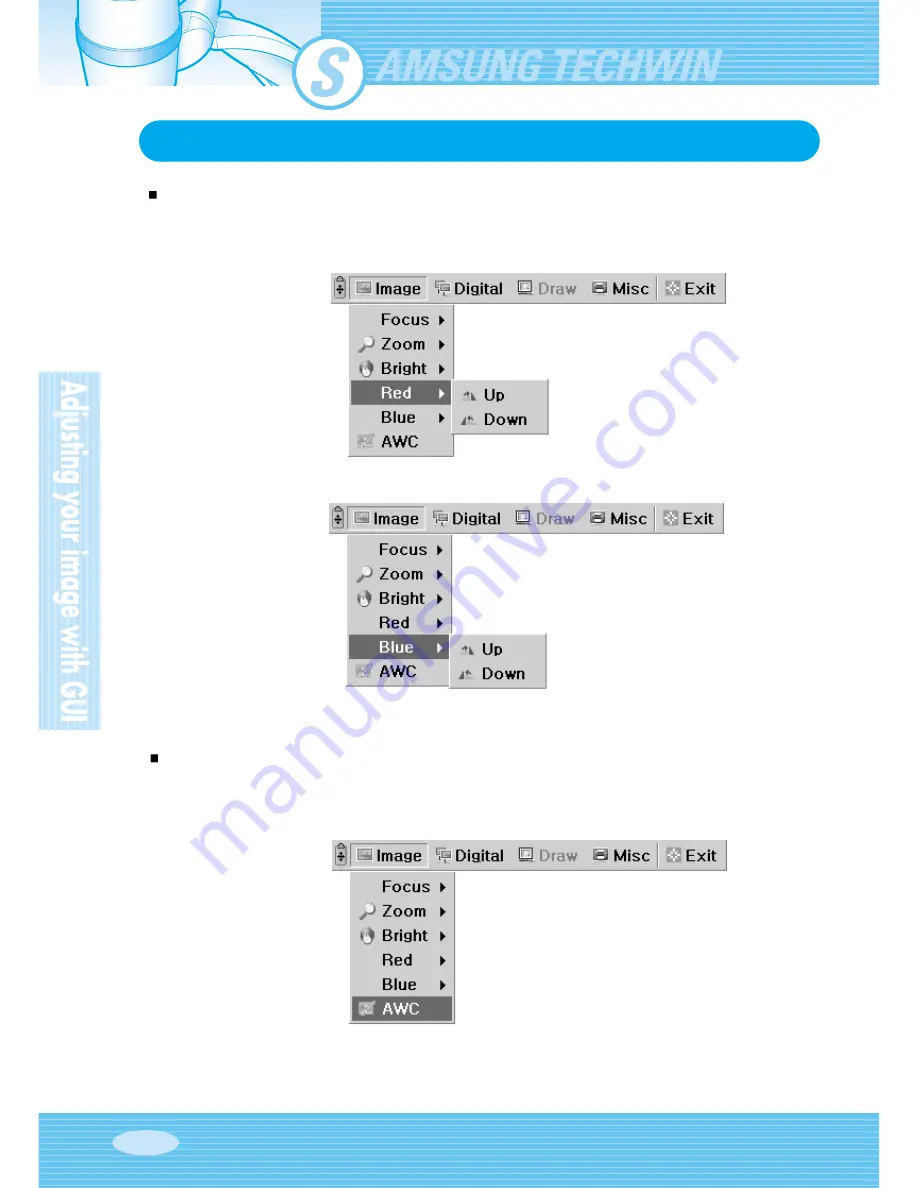
UF-80
Page
30
AWC
Allow to adjust image color automatically through automatic white balance control
When you click [AWC] menu with the left mouse button, AWC function is executed once.
Red / Blue
Allow to adjust image color through the red/blue gain control
When holding down [Up]/[Down] menu with the left mouse button, red/blue gain control is activated.
Adjusting your image with GUI