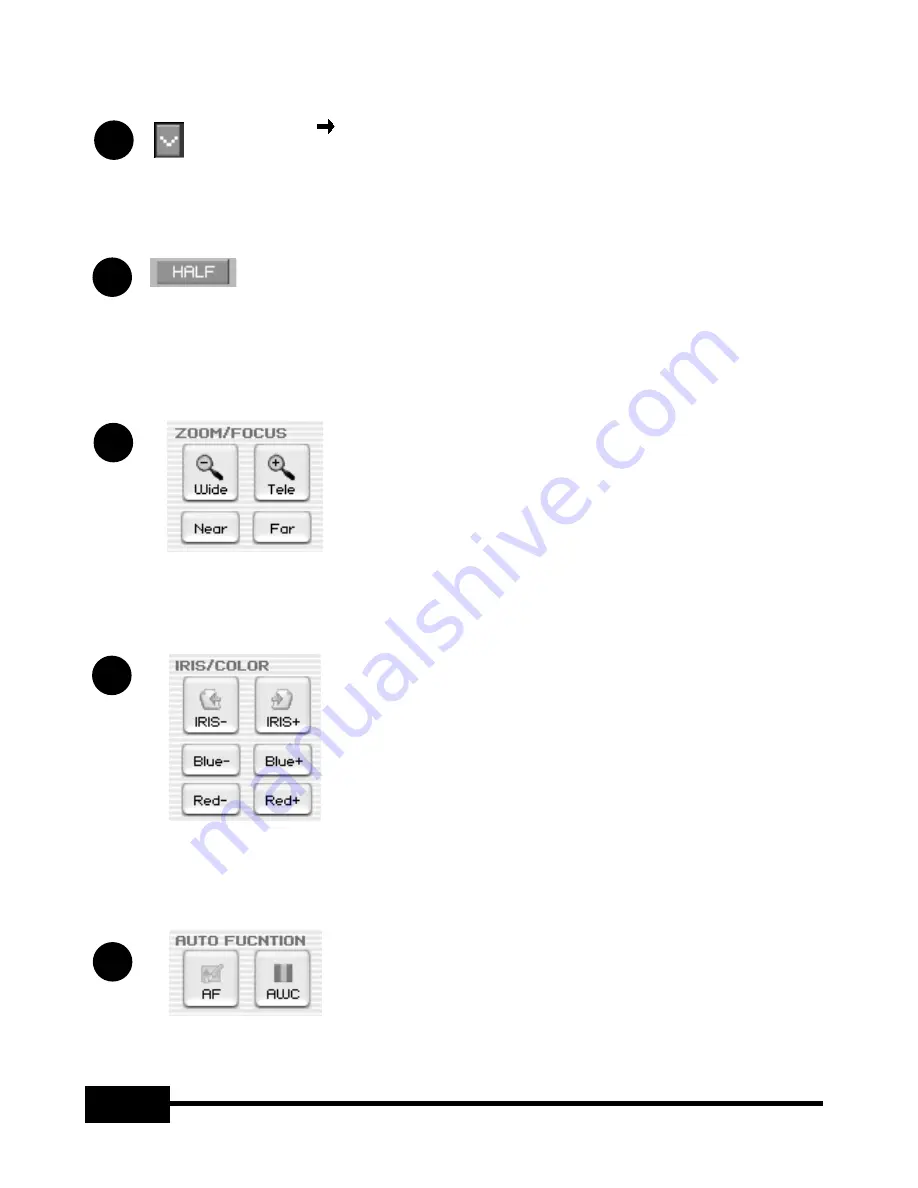
16
3
4
1
ControlPanel
Mini Control Panel switch button
In FULL mode you can change Control Panel to Mini Control Panel.
2
HALF button (It is invisible in usual Control Panel.)
This button appears when you call Control Panel in the FULL mode. It
makes program to return normal window. (Hotkey : [Esc] key)
Wide/Tele:
Reduces or enlarges the image size on the
screen.
Near/Far:
Adjusts focus
IRIS+/-:
Adjusts the brightness of the image on the
screen.
Blue +/-:
Adjusts the blue color.
Red +/- :
Adjusts the red color.
5
AF:
Adjusts auto focus
AWC:
Adjusts auto color
Summary of Contents for UF-80DX
Page 1: ...Samsung Digital Presenter Software User s Guide ...
Page 2: ......
Page 56: ...54 Memo ...
















































