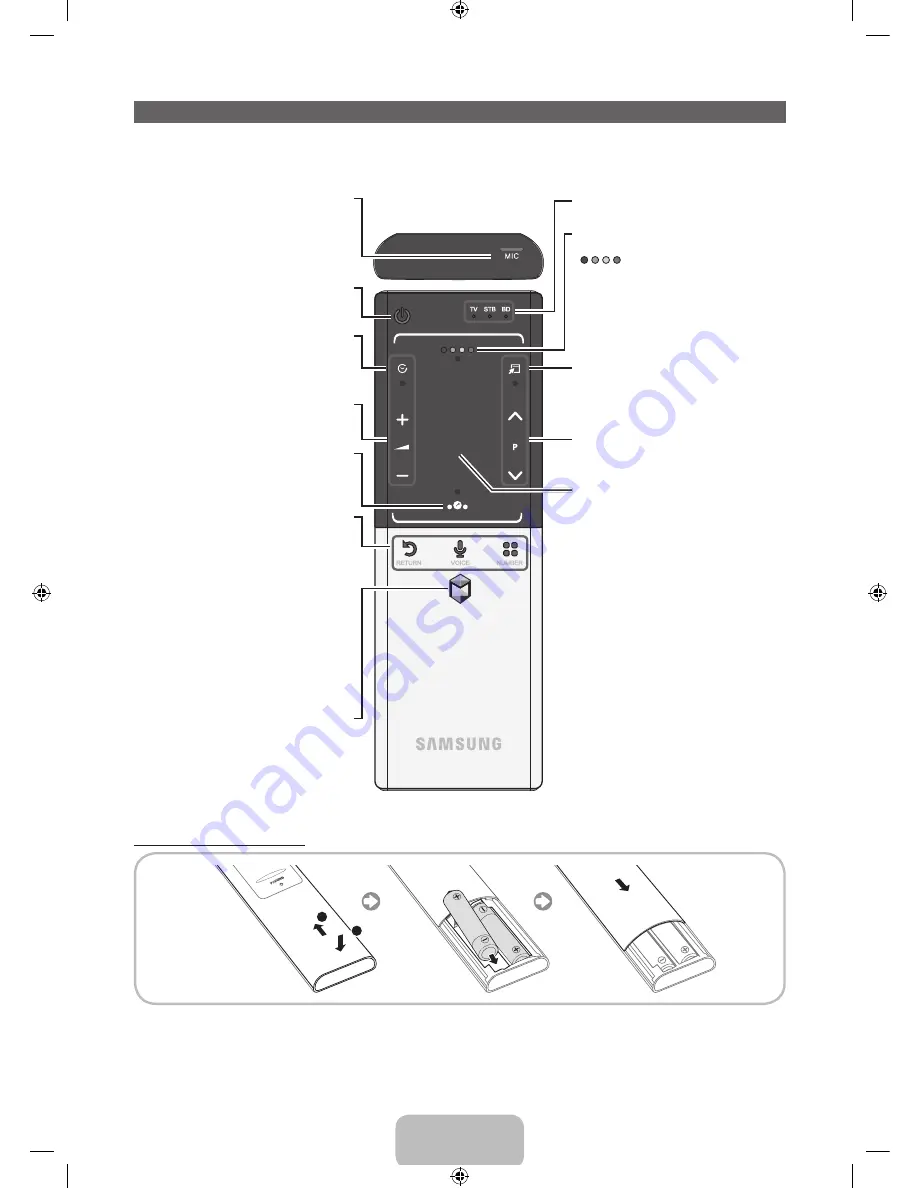
English - 6
The Smart Touch Control Guide
✎
For more detailed information about Smart Touch Control, see "Using the Smart Touch Control" in e-Manual.
Smart Touch Control
TV STB BD
RETURN
VOICE
NUMBER
Š
:
Displays a list of recently used functions. You
can select a function again using the Touch Pad
easily and quickly.
Y
: Adjusts the Volume.
Brings up the Smart Hub applications. See
the e-Manual chapter Advanced Features
→
Smart Hub.
✎
To exit an application that is running easily,
press the
™
button.
Turns the TV on and off.
Touch Pad
•
Drag on the Touch Pad to move the focus
on the screen.
•
Click on the Touch Pad to run the focused
item.
•
If you don't press any button within 30
seconds, the Smart Touch Control is set to
Sleep mode automatically. To wake up the
Smart Touch Control, press the Touch Pad.
•
If you press and hold the Touch Pad, it has
the same effect as pressing the
MUTE
M
button on your remote. However, this action
scrolls the page on a
Web Browser
.
•
Press the Touch Pad or
RETURN
R
button
to return to the general mode.
Displays Colour and playing control functions.
You can select a function using the Touch Pad.
: Use these buttons according to the
directions on screen.
playing control buttons: Use these buttons
in a specific feature. For details, refer to the
e-Manual.
Displays the shortcut functions list. You can
select a function using the Touch Pad.
<
P
>
: Changes channels.
RETURN
R
: Returns to the previous menu.
VOICE
˜
: Lets you access the
Voice Control
function. When you press the button, the TV
displays the command list. You can speak using
the microphone embedded in your remote.
For more detailed information about the
Voice
Control
function, see "SMART Interaction" in the
e-manual or see page 14.
NUMBER
š
: Displays the Number button
screen. You can select a number using the Touch
Pad.
LED to show the active device.
You can speak a voice command that displayed
to the TV using MIC. To use MIC, press the
VOICE
˜
button on your remote.
✎
Voice Control
function can be affected
recognition by unclear pronunciation, voice
level, or surrounding noise.
T
: Quickly select frequently used functions.
Use this button in a specific feature. For details,
refer to e-Manual.
Installing batteries (Battery size : AA)
1
1
2
1.
Press the back of the remote at the very bottom with both thumbs, and then slide the battery cover up in the direction of the arrow.
2.
Install two batteries so that the polarity of the batteries (+/-) matches the illustration in the battery compartment.
3.
Slide the cover down in the direction of the arrow to close the battery cover.
[UE9000-ZG]BN68-04584A-01L04.indb 6
2012-09-05 �� 2:04:19







































