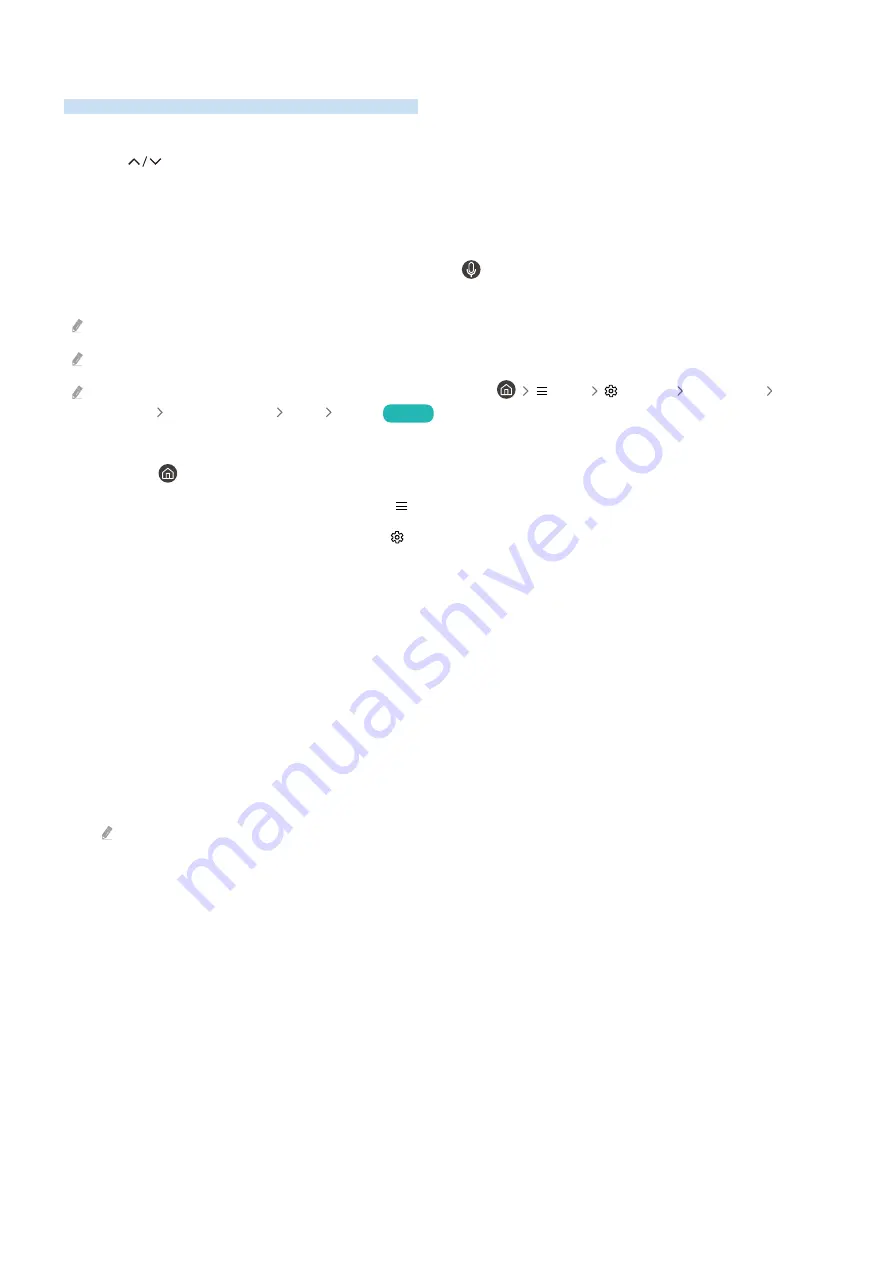
Using the guide
See an overview of each channel's programme lineup.
When you want to know the programme information for each channel while watching a broadcast programme,
press the
(Channel) button on the Samsung Smart Remote. Use the directional buttons to view the
programme information.
You can see the daily programme schedules for each broadcaster and programme information in the
Guide
. You can
select programmes to schedule for viewing or recording.
You can also open the
Guide
using Bixby. Press and hold the
button on your Samsung Smart Remote, and then
say "Guide".
This function may not be supported depending on the model or geographical area.
The information in the
Guide
is for digital channels only. Analogue channels are not supported.
If the
Clock
is not set, the Guide is not provided. Set the
Clock
first. (
Menu
Settings
All Settings
General
& Privacy
System Manager
Time
Clock
)
Try Now
If you need to set the clock again, follow the instructions below.
1.
Press the
button and press the left directional button on the remote control.
2.
Press the down directional button to move to
Menu
.
3.
Press the right directional button to move to
Settings
.
4.
Use the down directional button to move to
All Settings
.
5.
Press the Select button to open the TV's
All Settings
menu.
6.
Use the up and down directional buttons to move to the
General & Privacy
menu, and then press the Select
button.
7.
Use the up and down directional buttons to move to the
System Manager
menu, and then press the Select
button.
8.
Select the
Time
menu, and then press the Select button.
9.
Select the
Clock
menu, and then press the Select button.
10.
Select the
Clock Mode
menu, press the Select button, and then select
Auto
or
Manual
.
If you select
Manual
, you can move to the
Date
or
Time
menu below to set the time or date.
- 285 -





























