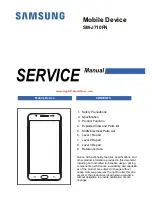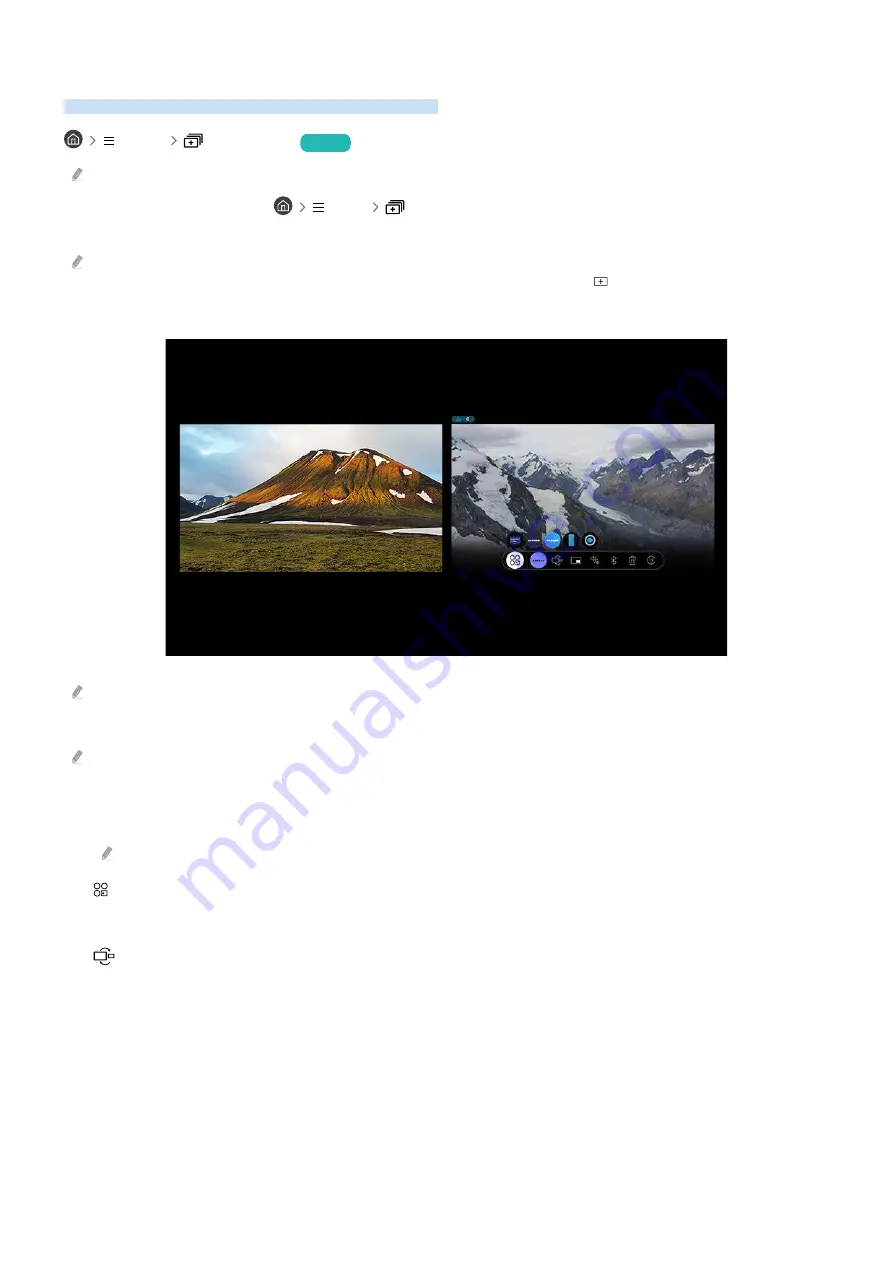
Using Multi View
You can view multiple content items through Multi View.
Menu
Multi View
Try Now
This function may not be supported depending on the model.
To start
Multi View
, navigate to
Menu
Multi View
. Next, select the item you want from the Add View
list. Or select
Make My Own
to configure a custom layout and screen.
With 8K models (QN7**B Series or higher), you can configure a view with 3-5 screens, and with QN1**B model, you can
configure a view with 3-4 screens. To add a screen, while in
Multi View
mode, select
Add View
at the bottom right to add
the screen you desire.
Change app/source.
The image on your TV may differ from the image above depending on the model and geographical area.
When
Multi View
is running, press the Select button to configure the following menus.
This function and the provided options for each menu icon may not be available depending on the model and region.
• Select content from this app/source.
You can select from the content list displayed above.
After selecting a content item, you can control the screen or change the app and source.
•
Change app/source.
You can change the content for the selected window.
•
(Change screen size.)
Selects the desired size of
Multi View
.
- 102 -