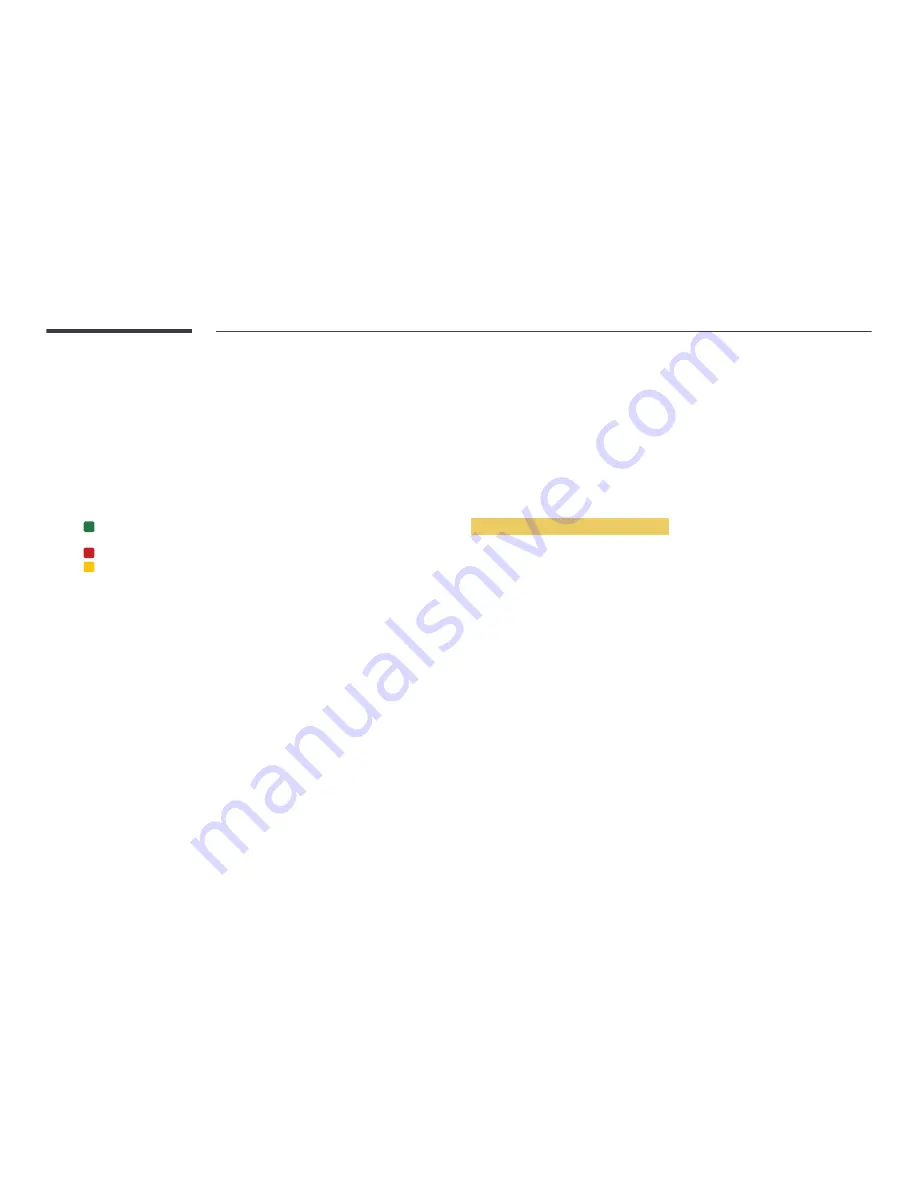
117
Soft AP
MENU
m
→
Network
→
Soft AP
→
ENTER
E
Using this function, you can connect the product on your mobile devices if your mobile devices do not
support
Wi-Fi Direct
. Set the options for connection of Wi-Fi device.
•
Soft AP
Turns on or off the
Soft AP
. When
Soft AP
is set to
On
, your mobile devices can find the product
name in Wi-Fi connection list.
•
Security Key
Set the
Security Key
manually using the remote control.
-
B
Show security key
: Shows the security key. Whether to show the security key is
represented by a checkbox at the top.
-
A
Del.
: Deletes the entered security key one digit at a time.
-
C
Space
: Inserts a blank space between characters when entering the security key.
-
R
Return
: Returns to the screen before entering the security key.
-
The
Security Key
should consist of more than 8 digits.
-
Input the generated security key into the device you want to connect.
-
If network does not operate normally, check the security key again. An incorrect security key
may cause a malfunction.
AllShare Settings
MENU
m
→
Network
→
AllShare Settings
→
ENTER
E
Shows a list of mobile phones or connected devices which have been set up to use the
AllShare Play
function with this product.
•
Allow
/
Deny
: Allows/Blocks the devices.
•
Delete from the list
: Deletes the devices from the list.
―
This function only deletes the name of the device from the list. If the deleted device is turned on
or tries to connect to the product, it may appear on the list again.
Using the AllShare Play Function
An alarm window appears informing you that media contents (videos, photos, music) sent from a mobile
phone will be displayed on your product. The contents are played automatically 3 seconds after the
alarm window appears. If you press the
RETURN
or
EXIT
button when the alarm window appears, the
media contents are not played.
―
The first time a device accesses your product through the media function, a warning popup window
appears. Press the
E
button to select
Allow
. This permits the phone to access the product freely
and use the
AllShare Play
function to play content.
―
To turn off media contents transmissions from a mobile phone, set
Deny
in the
AllShare Settings
.
―
Contents may not play on your product depending on their resolution and format.
―
The
E
and
◄
/
►
buttons may not work depending on the type of media content.
―
Using the mobile device, you can control the
AllShare Play
. For details, refer to each mobile’s user’s
guide.
Device Name
MENU
m
→
Network
→
Device Name
→
ENTER
E
Select or enter a device name.
This name can be shown on network remote controls over the network.
















































