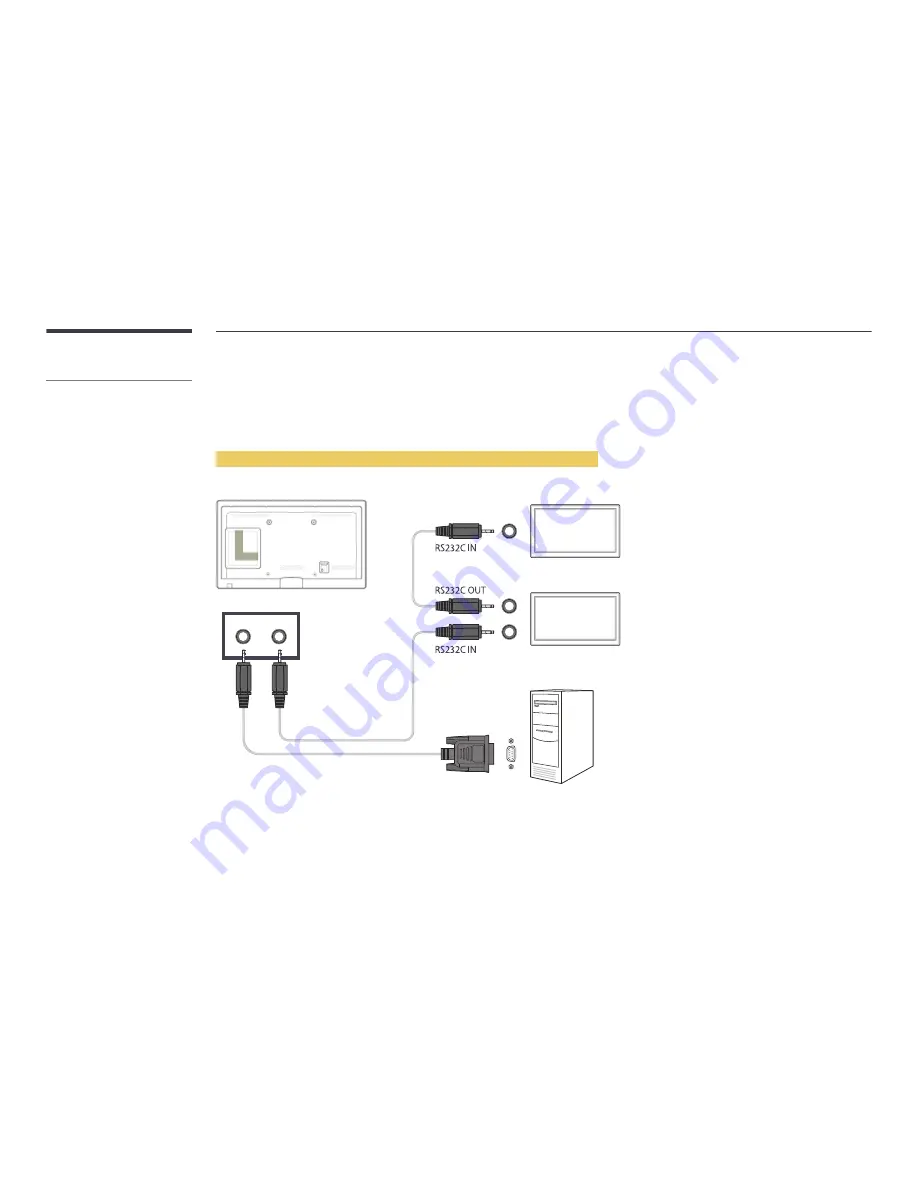
56
What is MDC?
Multiple display control "MDC" is an
application that allows you to easily
control multiple display devices
simultaneously using a PC.
Connecting to MDC
Using MDC via RS-232C (serial data communications standards)
An RS-232C serial cable must be connected to the serial ports on the PC and monitor.
RS232C IN
/
OUT
Monitor 1
Monitor 2
Computer
















































