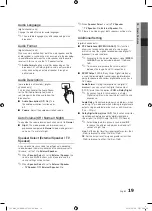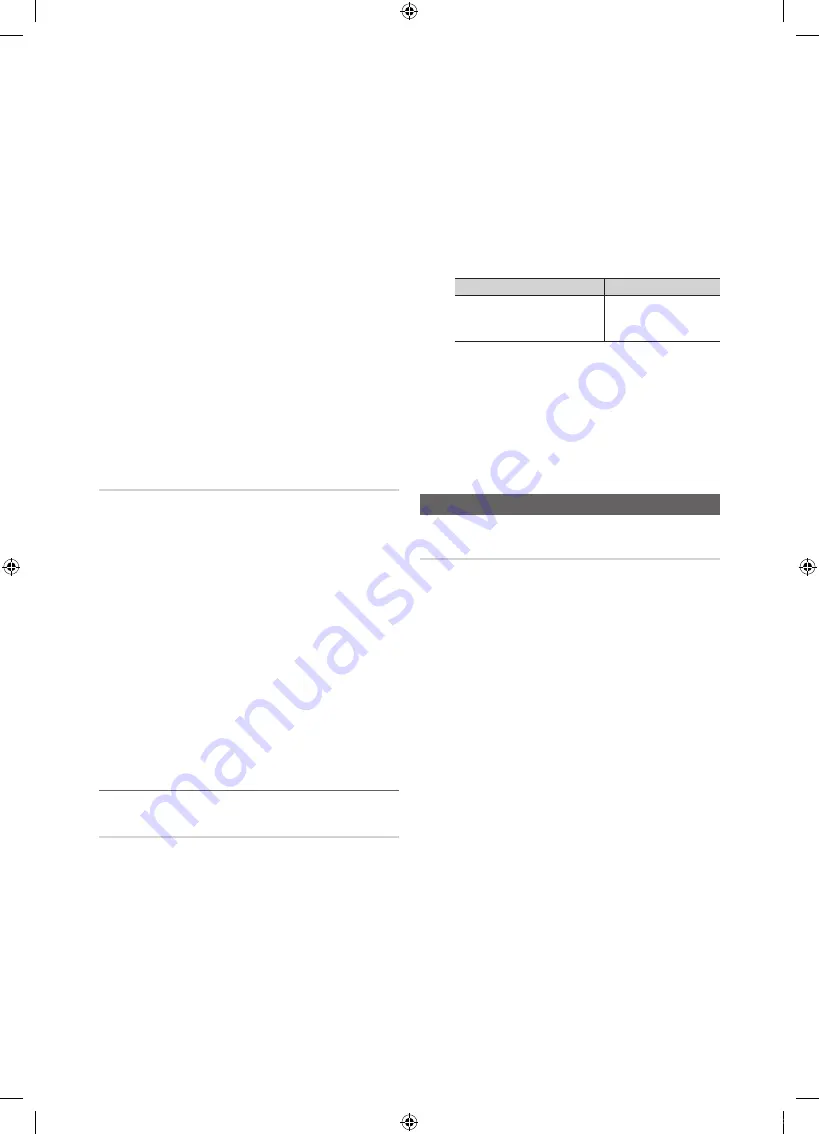
22
English
Basic Features
✎
NOTE
x
Precautions and limitations for game mode.
– To disconnect the game console and connect
another external device, set
Game Mode
to
Off
in
the setup menu.
– If you display the TV menu in
Game Mode
, the
screen shakes slightly.
x
Game Mode
is not available when the input source
is set to TV or PC.
x
After connecting the game console, set
Game Mode
to
On
. Unfortunately, you may notice reduced picture
quality.
x
If
Game Mode
is
On
:
–
Picture
mode is set to
Standard
and
Sound
mode
is set to
Movie
.
–
Equalizer
is not available.
■
Menu Transparency (Bright / Dark)
: Set the
Transparency of the menu.
■
Melody (Off / Low / Medium / High)
: Set so that a
melody plays when the TV is turned on or off.
Common Interface
■
CI Menu
: This enables the user to select from the CAM-
provided menu. Select the CI Menu based on the menu
PC Card.
■
Application Info
: View information on the CAM inserted
into the CI slot and on the “CI or CI+ CARD” which is
inserted into the CAM. You can install the CAM anytime
whether the TV is on or off.
1.
Purchase a CI CAM module at your nearest dealer or by
phone.
2.
Firmly insert the “CI or CI+ CARD” into the CAM in the
direction of the arrow.
3.
Insert the CAM with the “CI or CI+ CARD” into the
common interface slot, in the direction of the arrow so
that it aligns parallel with the slot.
4.
Check if you can see a picture on a scrambled signal
channel.
¦
Picture In Picture (PIP)
PIP
t
You can watch the TV tuner and one external video source
simultaneously.
PIP
(Picture-in-Picture) does not function in
the same mode.
✎
NOTE
x
For PIP sound, refer to the
Sound Select
instructions.
x
If you turn the TV off while watching in
PIP
mode, the
PIP window will disappear.
x
You may notice that the picture in the PIP window
becomes slightly unnatural when you use the main
screen to view a game or karaoke.
x
PIP settings
Main picture
Sub picture
Component, HDMI1/DVI,
HDMI2, HDMI3, HDMI4,
PC
TV
■
PIP (Off / On)
: Activate or deactivate the PIP function.
■
Channel
: Select the channel for the sub-screen.
■
Size (
Õ
/
Ã
)
: Select a size for the sub-picture.
■
Position (
Ã
/
–
/
—
/
œ
)
: Select a position for the
sub-picture.
■
Sound Select (Main / Sub)
: You can choose the
desired sound (
Main / Sub
) in
PIP
mode.
Support Menu
Self Diagnosis
✎
Self Diagnostic might take few seconds, this is part of
the normal operation of the TV.
■
Picture Test (Yes / No)
: Use to check for picture
problems.
■
Sound Test (Yes / No)
: Use the built-in melody sound to
check for sound problems.
✎
If you hear no sound from the TV’s speakers,
before performing the sound test, make sure
Speaker Select
is set to
TV Speaker
in the
Sound
menu.
✎
The melody will be heard during the test even if
Speaker Select
is set to
External Speaker
or the
sound is muted by pressing the
MUTE
button.
■
Signal Information
(digital channels only): HDTV
channel’s reception quality is either perfect or the
channels are unavailable. Adjust your antenna to
increase signal strength.
■
Troubleshooting
: If the TV seems to have a problem,
refer to this description.
✎
If none of these troubleshooting tips apply, contact
the Samsung customer service centre.
[UC4000_32]BN68-02722E-XU.indb 22
2010-03-04 오전 3:34:25