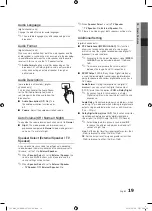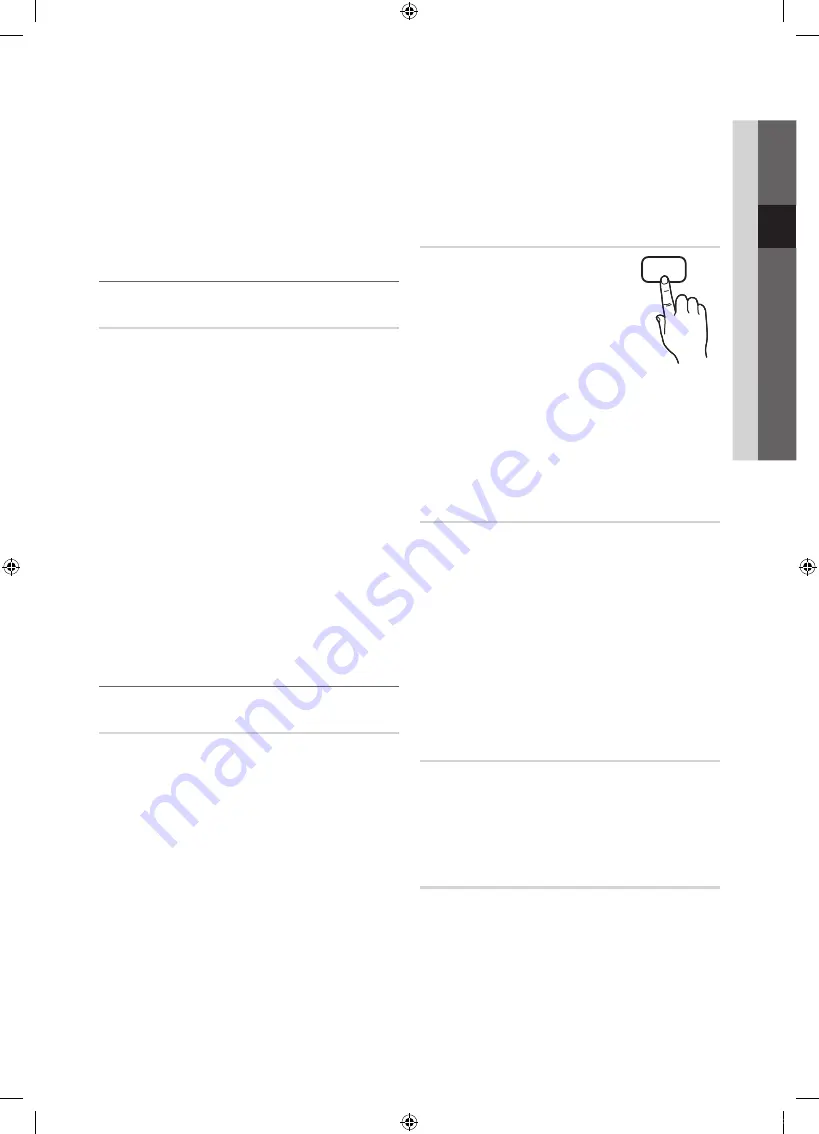
21
English
03
Basic
Featur
es
Repeat
: Select
Once, Everyday, Mon~Fri, Mon~Sat,
Sat~Sun
or
Manual
to set at you convenience. If you
select
Manual
, you can set up the day you want to
activate the timer.
✎
The
c
mark indicates the day is selected.
✎
Auto Power Off (available only when the TV is turned on
by Timer): The TV will be automatically turned off after 3
hours of being left idle to prevent overheating.
¦
Locking Programme
Security
✎
The PIN input screen appears before the setup screen.
✎
Enter your 4-digit PIN, the default of which is “0-0-0-0.”
Change the PIN using the
Change PIN
option.
■
Child Lock (Off / On)
: Lock channels in
Channel
Manager
, to prevent unauthorized users, such as
children, from watching unsuitable programme.
✎
Available only when the
Input
source is set to
TV
.
■
Parental Lock
(depending on the country): Prevent
unauthorized users, such as children, from watching
unsuitable programme with a user-defined 4-digit PIN
code. If the selected channel is locked, the “
\
” symbol
will be displayed.
Allow All
: Unlock All TV ratings.
■
Change PIN
: Change your personal ID number required
to set up the TV.
✎
If you forget the PIN code, press the remote
control buttons in the following sequence, which
resets the PIN to “0-0-0-0.”:
POWER
(off)
→
MUTE
→
8
→
2
→
4
→
POWER
(on).
¦
Other Features
Language
■
Menu Language
: Set the menu language.
■
Teletext Language
: Set a desired language for teletext.
✎
English is the default in cases where the selected
language is unavailable in the broadcast.
■
Preference (Primary Audio Language / Secondary
Audio Language / Primary Subtitle Language /
Secondary Subtitle Language / Primary Teletext
Language / Secondary Teletext Language)
: Select
a language, which will be the default language when a
channel is selected.
Subtitle
Use this menu to set the
Subtitle
mode.
■
Subtitle (Off / On)
: Switches
subtitles on or off.
■
Mode (Normal / Hearing
Impaired)
: Sets the subtitle mode.
■
Subtitle Language
: Sets the
subtitle language.
✎
If the programme you are watching does not
support the
Hearing Impaired
function,
Normal
automatically activates even if the
Hearing
Impaired
mode is selected.
✎
English is the default in cases where the selected
language is unavailable in the broadcast.
Digital Text (Disable / Enable)
If the programme broadcasts with digital text, this feature is
enabled.
■
MHEG
(Multimedia and Hypermedia Information Coding
Experts Group): An International standard for data
encoding systems used in multimedia and hypermedia.
This is at a higher level than the MPEG system which
includes data-linking hypermedia such as still images,
character service, animation, graphic and video files
as well as multimedia data. MHEG is user runtime
interaction technology and is being applied to various
fields including VOD (Video-On-Demand), ITV (Interactive
TV), EC (Electronic Commerce), tele-education,
teleconferencing, digital libraries and network games.
Auto Run Data Service (Off / On)
Sets whether or not to automatically run data service.
Auto Run Data Service
automatically runs data service
without user intervention.
✎
If any other secondary function is under way,
Auto Run
Data Service
may not work.
General
■
Game Mode (Off / On)
: When connecting to a game
console such as PlayStation™ or Xbox™, you can enjoy
a more realistic gaming experience by selecting game
mode.
SUBT.
[UC4000_32]BN68-02722E-XU.indb 21
2010-03-04 오전 3:34:24