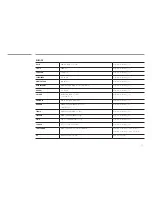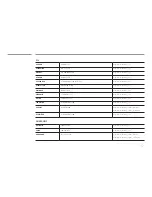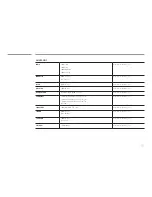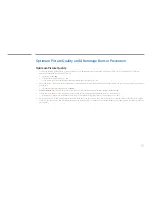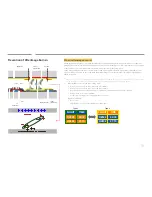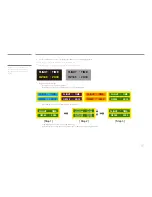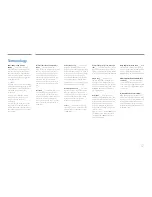158
Optimum Picture Quality and Afterimage Burn-in Prevention
Optimum Picture Quality
•
To enjoy the optimum picture quality, go to Control Panel on your PC and adjust the resolution and refresh rate as follows. The picture quality of TFT-LCDs may
degrade if the optimum resolution is not selected.
-
Resolution: 1920 x 1080
-
Vertical frequency (refresh rate): 56 ~ 85 Hz
Screen refresh rate: refers to the number of times a display image is refreshed per second.
•
Due to the nature of the manufacturing of this product, approximately 1 pixel per million (1ppm) may be brighter or darker on the panel. This does not affect product
performance.
-
The number of sub-pixels by panel type: 6,220,800
•
Run
Auto Adjustment
to improve the picture quality. If noise is still found even after auto adjustment, adjust
Coarse
or
Fine
.
•
Leaving the screen fixed on a stationary image for an extended period of time may cause afterimage burn-in or defective pixels.
-
Activate power-saving mode or a dynamic screen saver if you will not be using the product for an extended period of time.
•
Unlike CDT monitors, TFT-LCD monitors (due to the nature of the panel) can be set to only one resolution to obtain the optimum picture quality. Therefore, setting a
resolution other than the specified resolution may degrade the picture quality. To avoid this, it is recommended that you select the optimum resolution specified for
your monitor.